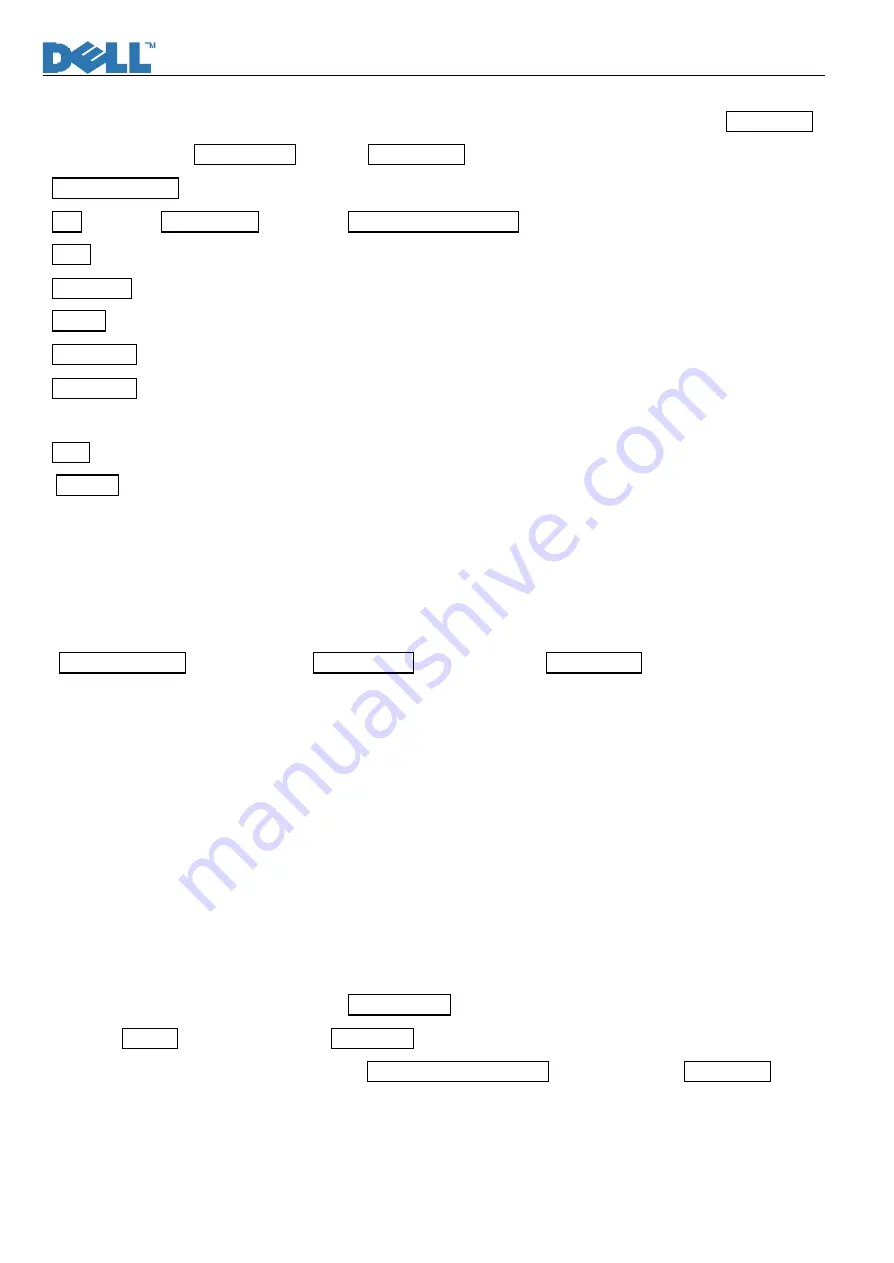
Service Manual
23
With signal input, press “
Power
” button to turn off the monitor. Press “
Menu
” and “
Auto/Plus
” buttons together, and
then press “
Power
” button to turn on the monitor. After power on, press “
Menu
” button to call out Main Menu
(Fig.1). Pull down to Factory Reset and enter Factory mode (Fig.2).
AUO M170EG01: Current using panel
Exit : Exit from Factory mode and back to Reset to Factory Settings.
Panel: The current-setting panel is highlighted. “Restart the panel” will be shown with changing to another panel.
Auto Color: Automatically calibrate chip ADC parameters by using internal DAC. (Only with Burn- in ON)
Burn In: Enable or disable the Burn-in mode by choosing ON or OFF.
Reset Timer: Reset the “Turn-on time” of the panel to 0H0M.
Color Temp : The R, G, B of Blue Preset (9300K), Red Preset (5700K) and Normal Preset (6500K) are generated
from scaling chip’s back-end white-balance program.
Time : Turn-on time of the panel.
DDC-CI: DDC/CI ON/OFF setting.
The DDC/CI shall be defaulted as “ON”.
Please do not change the value of Offset1, Offset2, and Gain; which will be changed with the auto color balance.
Burn-in pattern
If it is a new monitor without VGA cable plugged in, burn-in pattern will self- generate automatically.
Burn- in pattern will not be stopped until plugging in the VGA cable. Then, press “
Menu
” button to call out
OSD Main Menu; pulling down to Factory Reset item and execute All Resetting to disable Bun- in ON.
Auto Color Balance (Automatically calibrate chip ADC parameter by using
chip internal DAC.)
5.1 If it is a new-built set, press “
Auto/Plus
” button to execute “Auto Color” at 32gray scale pattern.
5.2 Please confirm the following steps to perform “Auto Color Balance”:
- Connect the VGA cable with the standard video pattern generator and display 32gray scale pattern on
the monitor.
- Press “
Power
” button to power off the monitor.
- Press “
Menu
” and “
Auto/Plus
” buttons simultaneously; then press “
Power
” button to power on the
monitor.
- Press “
Menu
” button, pull down to
Factory
Reset
and choose “
Factory
” item.
- Set
Burn In
to ON, then execute
Auto Color
.
- With “
Auto Color
” finished, return to Reset to Factory Settings OSD and execute All Settings to enable
burn- in OFF.
Содержание 1907FPf
Страница 1: ...Service Manual 0 Service Manual LCD Monitor 1907FPf ...
Страница 55: ...Service Manual 54 ...
Страница 56: ...Service Manual 55 Attachment 2 Schematic ...
Страница 57: ...Service Manual 56 ...
Страница 58: ...Service Manual 57 ...
Страница 59: ...Service Manual 58 ...
Страница 60: ...Service Manual 59 ...
Страница 61: ...Service Manual 60 ...
Страница 62: ...Service Manual 61 ...
Страница 63: ...Service Manual 62 ...
Страница 64: ...Service Manual 63 ...
Страница 65: ...Service Manual 64 ...
Страница 66: ...Service Manual 65 ...
Страница 67: ...Service Manual 66 ...
Страница 68: ...Service Manual 67 ...
Страница 69: ...Service Manual 68 ...
Страница 70: ...Service Manual 69 ...
Страница 71: ...Service Manual 70 Attachment 3 PCB Layout Interface Board ...
Страница 72: ...Service Manual 71 ...
Страница 73: ...Service Manual 72 Power Inverter Board ...
Страница 74: ...Service Manual 73 Keypad Board ...
Страница 75: ...Service Manual 74 ...
Страница 76: ...Service Manual 75 USB Control Board ...
Страница 77: ...Service Manual 76 Inverter Control Board ...
Страница 78: ...Service Manual 77 Power Control Board ...
Страница 79: ...Service Manual 78 ...
Страница 80: ...Service Manual 79 ...






























