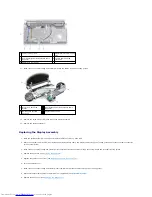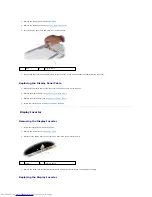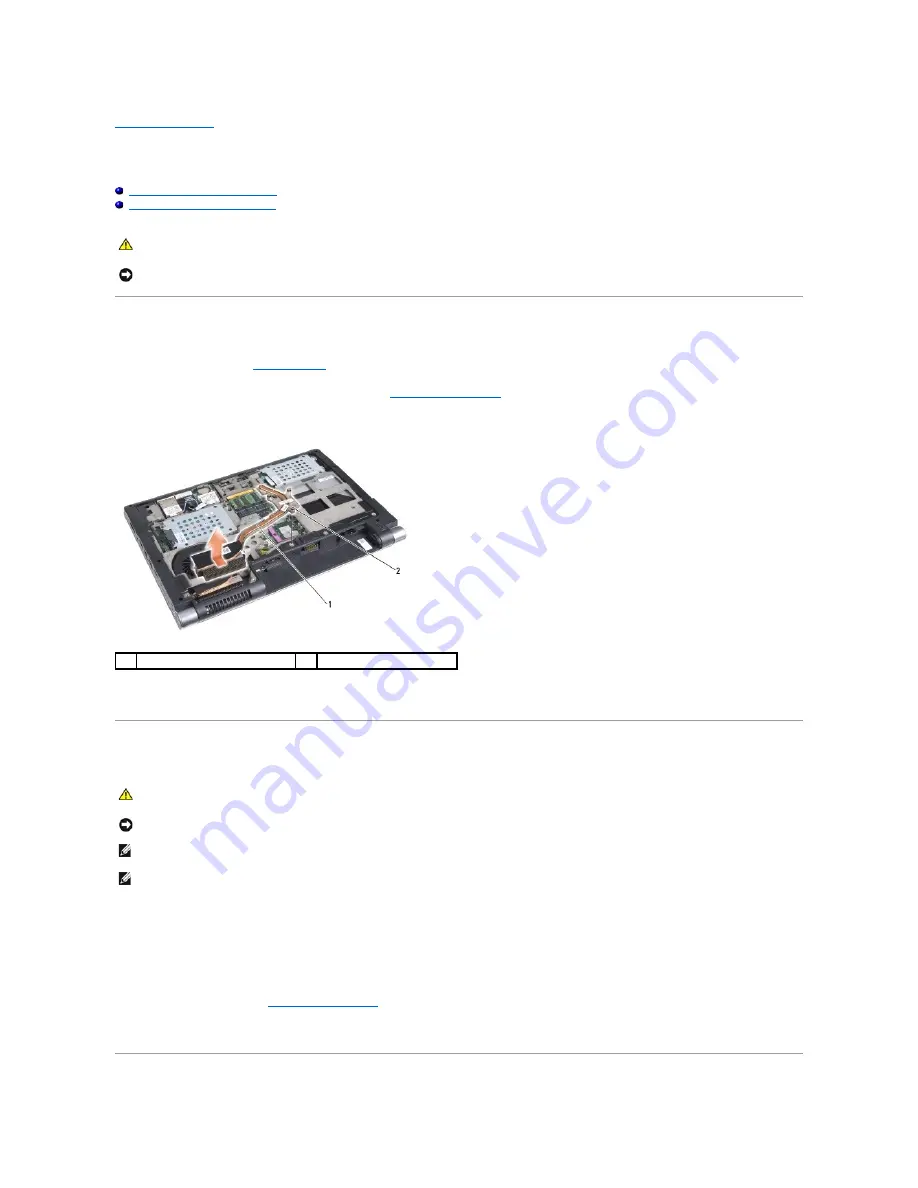
Back to Contents Page
Processor Heat Sink
Dell™ Studio 1735/1737 Service Manual
Removing the Processor Heat Sink
Replacing the Processor Heat Sink
Removing the Processor Heat Sink
1.
Follow the instructions in
Before You Begin
.
2.
Turn the computer over and remove the base cover (see
Removing the Base Cover
).
3.
Loosen the three captive screws that secure the processor heat sink to the system board.
4.
Lift the processor heat sink off the computer.
Replacing the Processor Heat Sink
1.
Peel the backing off the thermal cooling pad and adhere the pad to the portion of the heat sink that covers the processor.
2.
Place the processor heat sink on the system board.
3.
Tighten the three captive screws that secure the processor heat sink to the system board.
4.
Replace the base cover (see
Replacing the Base Cover
).
5.
Slide the battery into the bay until it clicks into place.
CAUTION:
Before working inside your computer, follow the safety instructions that shipped with your computer.
NOTICE:
To avoid electrostatic discharge, ground yourself by using a wrist grounding strap or by periodically touching an unpainted metal surface
(such as a connector on the back of the computer).
1
processor heat sink
2
captive screw (3)
CAUTION:
Before working inside your computer, follow the safety instructions that shipped with your computer.
NOTICE:
To prevent static damage to components inside your computer, discharge static electricity from your body before you touch any of your
computer's electronic components. You can do so by touching an unpainted metal surface.
NOTE:
The original pad can be reused if the original processor and heat sink are reinstalled together. If either the processor or heat sink is replaced,
use the thermal pad provided in the kit to ensure that thermal conductivity is achieved.
NOTE:
This procedure assumes that you have already removed the processor heat sink and are ready to replace it.
Содержание 1737 - Studio - Laptop
Страница 3: ...Back to Contents Page ...
Страница 18: ...Back to Contents Page ...
Страница 34: ......
Страница 44: ...Back to Contents Page ...