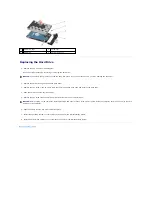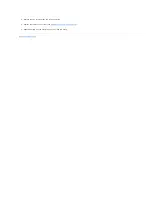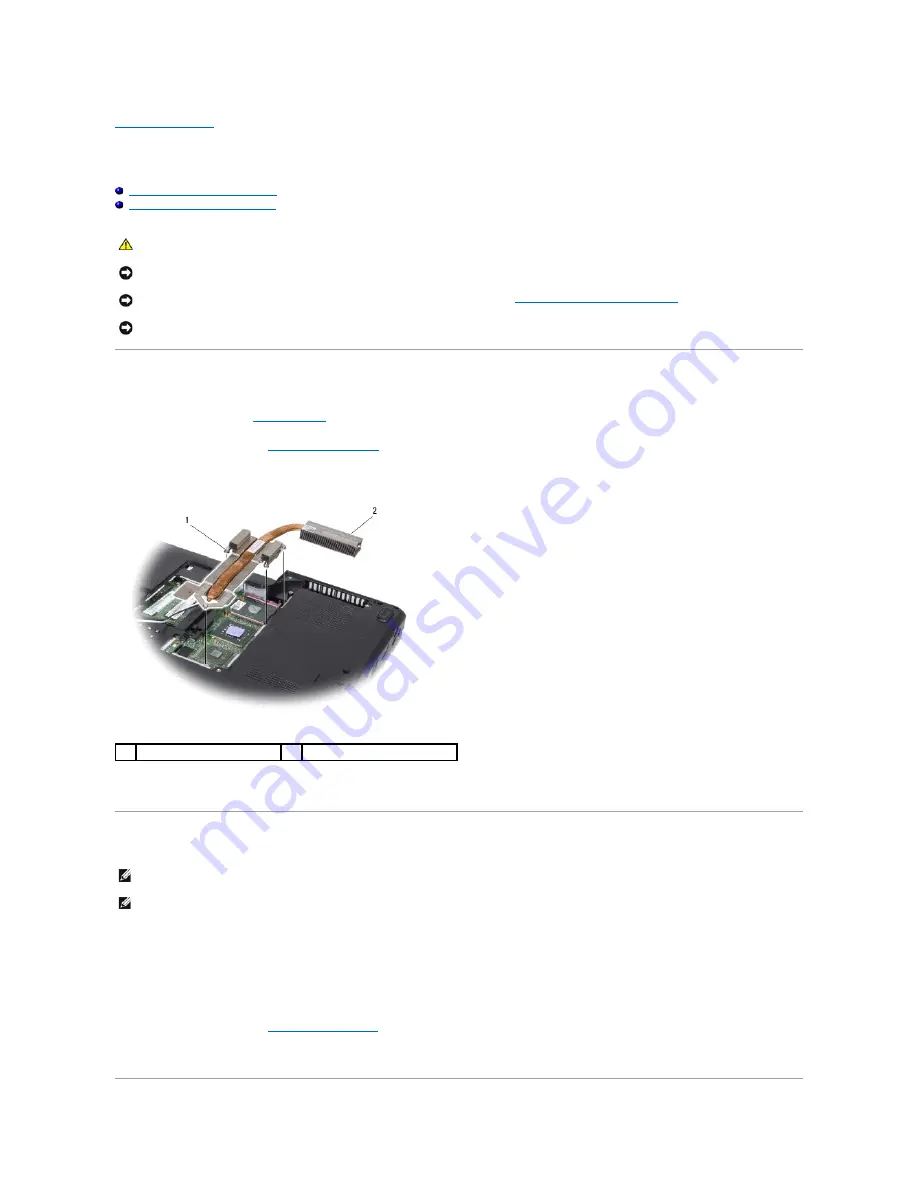
Back to Contents Page
Processor Heat Sink
Dell™ Inspiron™ 1545 Service Manual
Removing the Processor Heat Sink
Replacing the Processor Heat Sink
Removing the Processor Heat Sink
1.
Follow the instructions in
Before You Begin
.
2.
Remove the base cover (see
Removing the Base Cover
).
3.
Loosen the five captive screws that secure the processor heat sink to the system board.
4.
Lift the processor heat sink away from the computer.
Replacing the Processor Heat Sink
1.
Peel the backing off the thermal cooling pad and adhere the pad to the portion of the heat sink that covers the processor.
2.
Place the processor heat sink on the system board.
3.
Tighten the five captive screws that secure the processor heat sink to the system board.
4.
Replace the base cover (see
Replacing the Base Cover
).
5.
Slide the battery into the battery bay until it clicks into place.
CAUTION:
Before working inside your computer, read the safety information that shipped with your computer. For additional safety best
practices information, see the Regulatory Compliance Homepage at www.dell.com/regulatory_compliance.
NOTICE:
To avoid electrostatic discharge, ground yourself by using a wrist grounding strap or by periodically touching an unpainted metal surface (such
as a connector on the back of the computer).
NOTICE:
To help prevent damage to the system board, remove the main battery (see
Before Working Inside Your Computer
) before working inside the
computer.
NOTICE:
Only a certified service technician should perform repairs on your computer. Damage due to servicing that is not authorized by Dell™ is not
covered by your warranty.
1
captive screws (5)
2
processor heat sink
NOTE:
The original thermal cooling pad can be reused if the original processor and processor heat sink are reinstalled together. If either the processor
or processor heat sink is replaced, use the thermal cooling pad provided in the kit to ensure that thermal conductivity is achieved.
NOTE:
This procedure assumes that you have already removed the processor heat sink and are ready to replace it.
Содержание 1545 - Inspiron - Pentium 2 GHz
Страница 5: ......
Страница 9: ......
Страница 21: ...Back to Contents Page ...
Страница 31: ......
Страница 51: ......