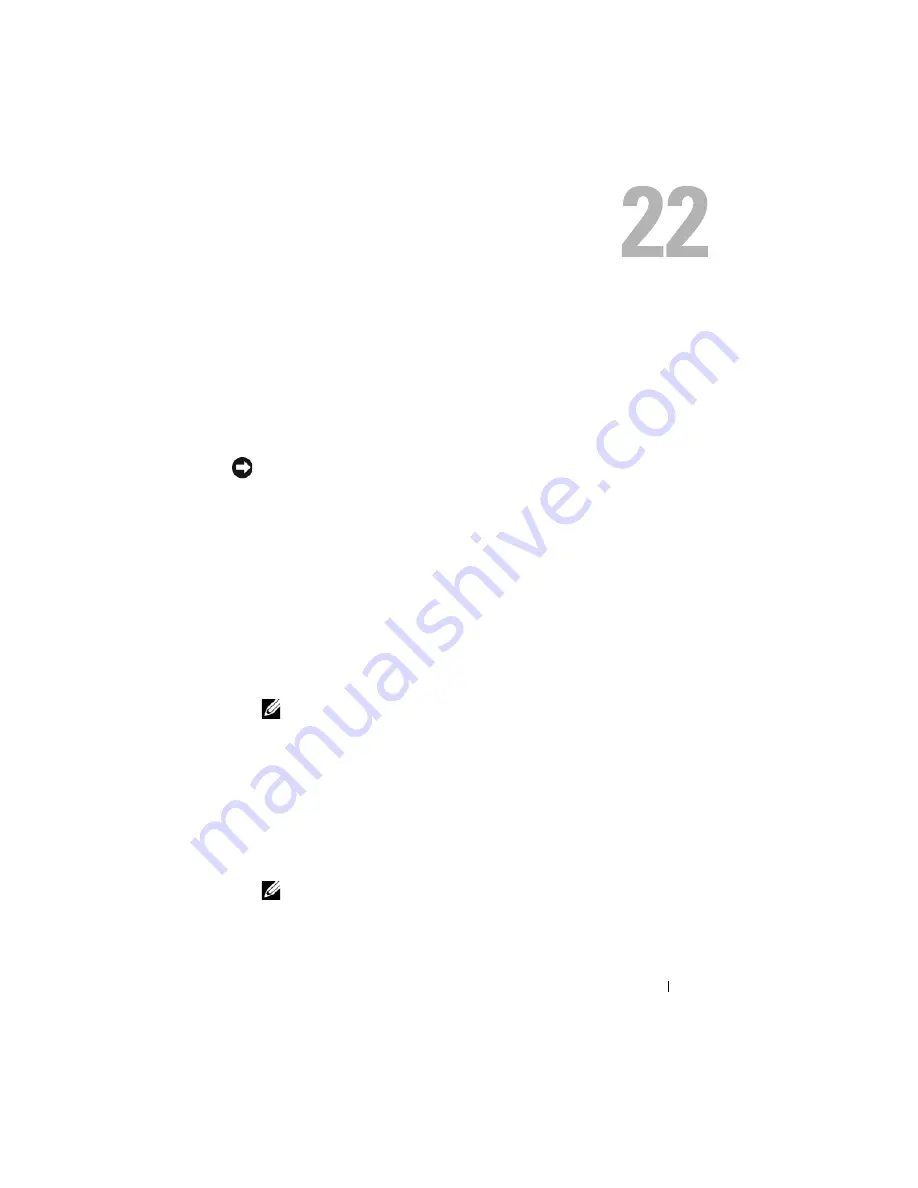
Template Last Updated - 2/7/2007
Flashing the BIOS
115
DELL CONFIDENTIAL – PRELIMINARY 9/4/09 - FOR PROOF ONLY
Flashing the BIOS
If a BIOS-update program media, such as a CD, is provided with a new
system board, flash the BIOS from the media. If you do not have a BIOS-
update program media, see "Flashing the BIOS From the Hard Drive" on
page 116.
Flashing the BIOS From a CD
NOTICE:
Connect the AC adapter to an electrical outlet that is known to be working
properly to prevent a loss of power. Failure to do so may cause system damage.
1
Ensure that the AC adapter is connected to an electrical outlet and that
the main battery is installed properly.
2
Start your computer.
3
Press the eject button at the front of the optical drive to open the drive
tray.
4
Place the BIOS-update CD in the center of the drive tray, then gently push
to close the tray.
5
Restart the computer.
6
When the DELL logo appears, press <F12> immediately.
NOTE:
Keyboard failure may result when a key on the keyboard is held down
for extended periods of time. To avoid possible keyboard failure, press and
release <F12> in even intervals until the
Boot Device Menu
appears.
If you wait too long and the operating system logo appears, continue to
wait until you see the Microsoft
®
Windows
®
desktop, then shut down
your computer and try again.
7
At the
Boot Device Menu
, use the up- and down-arrow keys or press the
appropriate number on the keyboard to highlight
CD-ROM
, and then
press <Enter>.
NOTE:
The Quickboot feature changes the boot sequence for the current
boot only. Upon restart, the computer boots according to the boot sequence
specified in system setup.
















