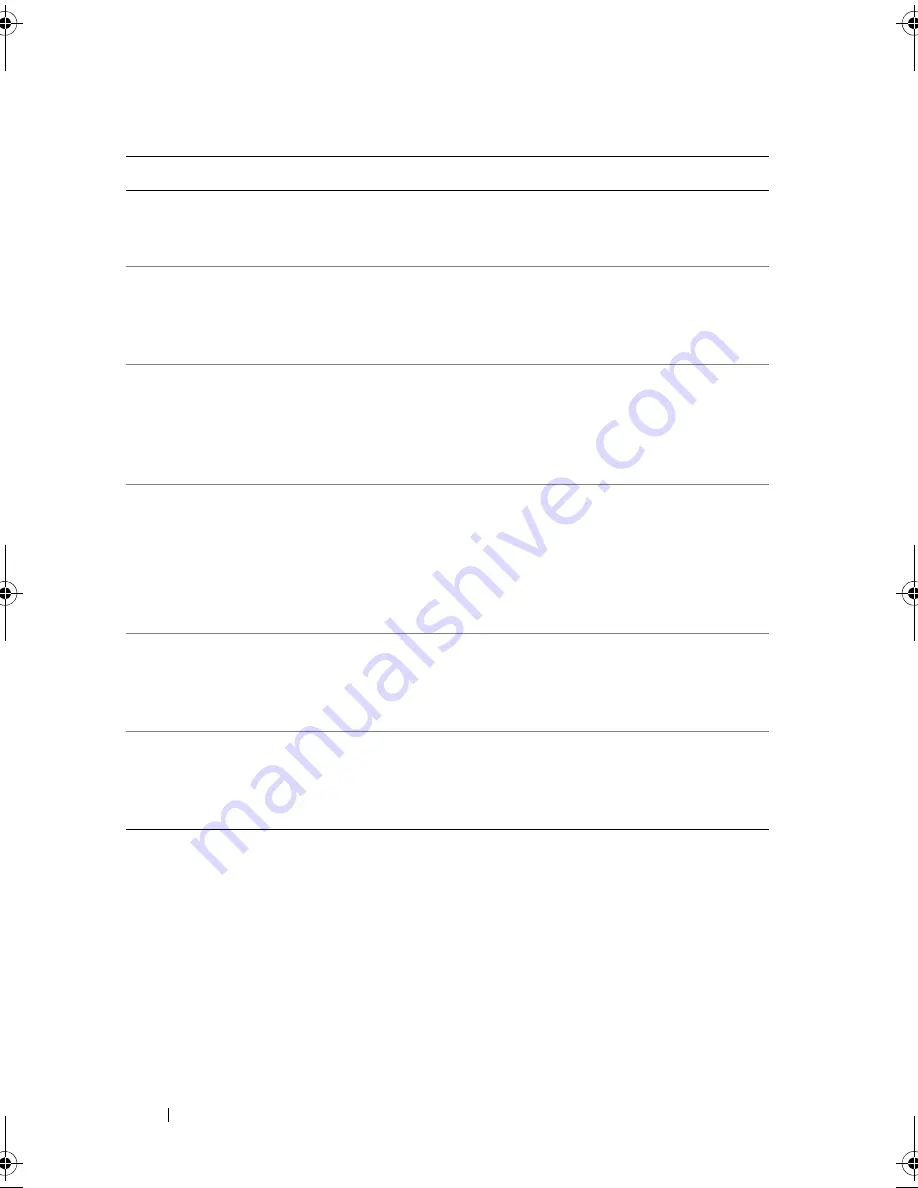
26
Using the Dell Wireless USB Manager
UWB Radio and Host Settings
The UWB Radio and Host Settings section allows you to:
•
Enable or disable the Wireless USB radio.
•
Select audio output
To
Do
Rename
Click the device icon, expand the
Options
menu and
select
Rename
. This allows you to change the name that
is displayed under the device icon.
Delete
Click the device icon, expand the
Options
menu and
select
Delete
. The device associated will be deleted and you
will no longer be able to connect the device to the notebook
unless you re-associate the device with the notebook.
Disconnect
Click the device icon, expand the
Options
menu and select
Disconnect
. The device will disconnect from the notebook and
the connection mode will automatically change to
Manual
.
To re-establish a connection to the device, you must click the
device icon and select
Connect
under the
Options
menu.
Connect
This will only be enabled under the
Options
menu if
the Dell Wireless Dock is in the manual connection mode.
Select
Connect
to manually connect the device to
the notebook.
NOTE:
Both notebook and the Dell Wireless Dock must be turned
on to establish the connection.
Connection Mode -
Automatic
Select this if you want the Dell Wireless Dock to connect
automatically to the notebook any time both the notebook
and the Dell Wireless Dock are turned on and within range
of each other.
Connection Mode -
Manual
Select this if you do not want the Dell Wireless Dock to connect
automatically. To connect your Dell Wireless Dock to the
notebook in this mode, you must click the Dell Wireless Dock
icon and select
Connect
under the
Options
menu.
0HPCHA00.book Page 26 Thursday, October 22, 2009 4:05 PM
Содержание 0HPCH
Страница 28: ...28 Using the Dell Wireless USB Manager ...
Страница 30: ...30 Resetting the Dell Wireless Dock ...
Страница 34: ...34 Troubleshooting ...
Страница 42: ...42 General Safety Information ...
















































