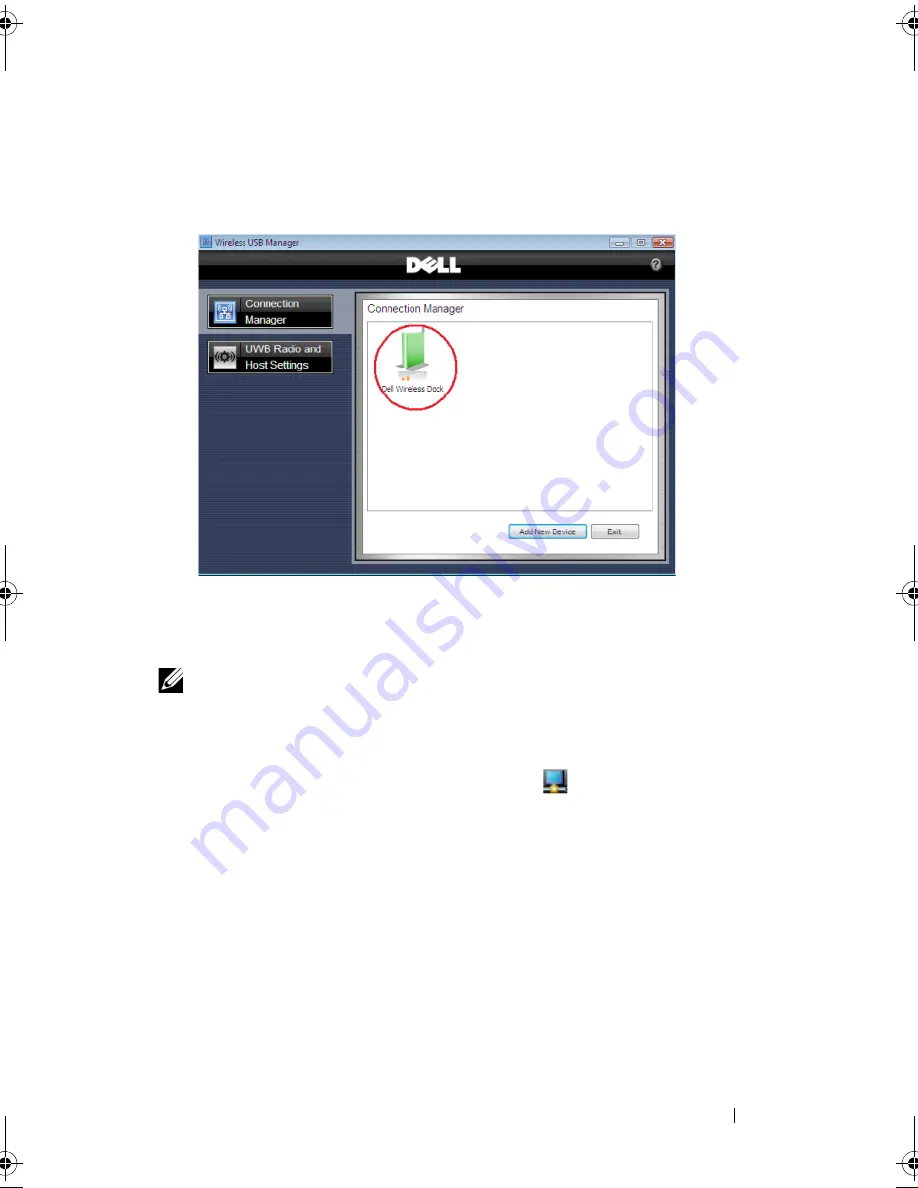
Configuring Your Dell Wireless Dock
21
6
Click
Finish
.
The Dell Wireless Docking icon turns green indicating that a successful
wireless connection has been established.
Setting Up Your Dell Wireless Dock
NOTE:
You can connect devices to the Dell Wireless Dock while your notebook
is turned on.
Adjusting Your Display Settings (If a Monitor is Connected)
1
Right-click the Wireless USB Display icon
located on the taskbar.
2
Select the display mode:
•
Extend mode
— Provides additional screen space for you to use.
•
Mirror
— Duplicates the notebook screen on the monitor
(default mode).
•
Set as Main Monitor
— Disables the notebook monitor and moves
the display to the external monitor.
•
Off
— Disables the external monitor.
0HPCHA00.book Page 21 Thursday, October 22, 2009 4:05 PM
Содержание 0HPCH
Страница 28: ...28 Using the Dell Wireless USB Manager ...
Страница 30: ...30 Resetting the Dell Wireless Dock ...
Страница 34: ...34 Troubleshooting ...
Страница 42: ...42 General Safety Information ...
















































