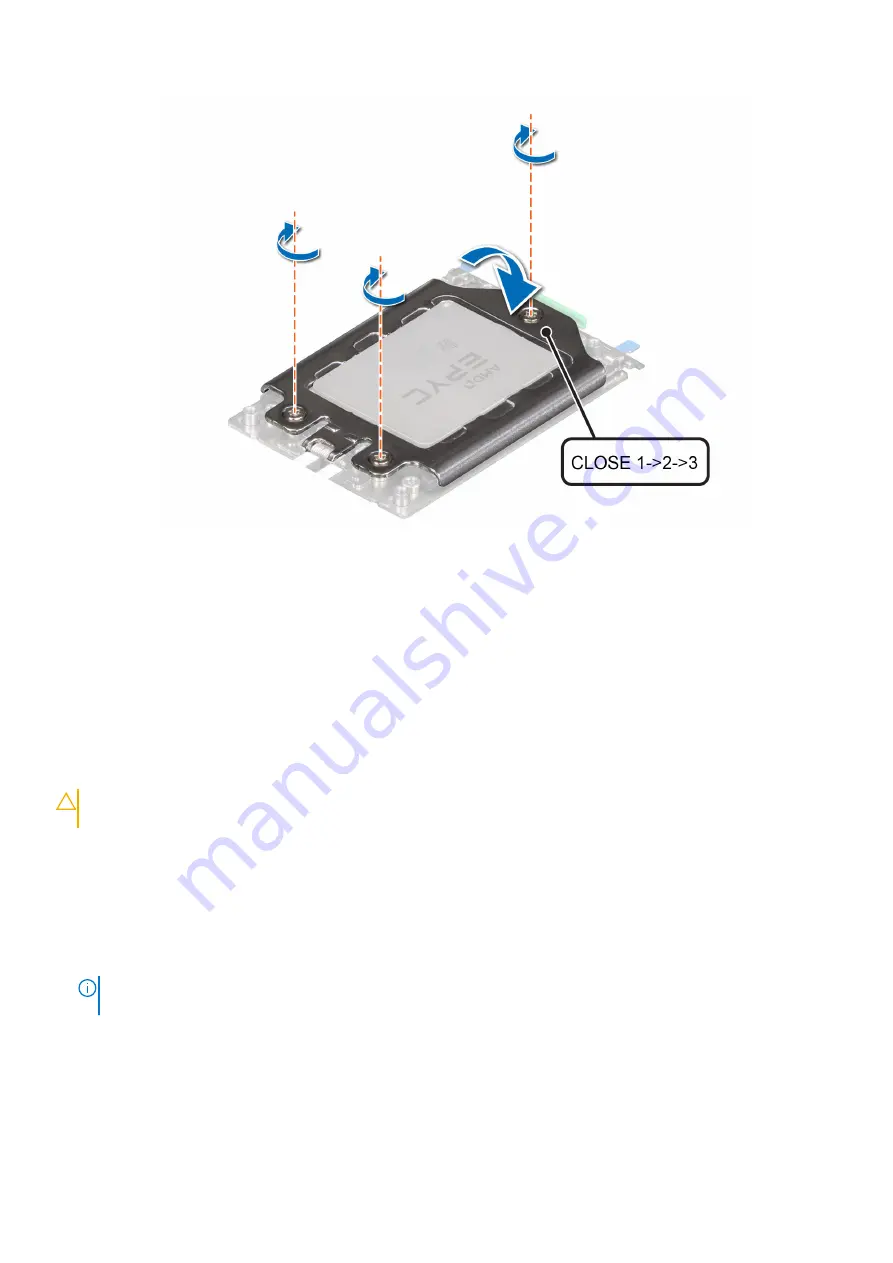
Figure 48. Securing the force plate
Next steps
1.
2.
.
3. Follow the procedure listed in
After you work inside your system
.
Install the heat sink
Prerequisites
CAUTION:
Never remove the heat sink from a processor unless you intend to replace the processor or system board.
The heat sink is necessary to maintain proper thermal conditions.
1. Follow the safety guidelines listed in the
2. Follow the procedure listed in the
Before you work inside your system
.
3.
4. If installed, remove the processor dust cover.
Steps
1. If you are using an existing heat sink, remove the thermal grease on the heat sink by using a clean lint-free cloth.
NOTE:
For a new heat sink, the thermal paste is pre-applied to the heat sink. Remove the protective cover and install
the heat sink.
2. Use the thermal grease syringe included with your processor kit to apply the grease in a thin spiral on the top of the processor.
84
Installing and removing system components
















































