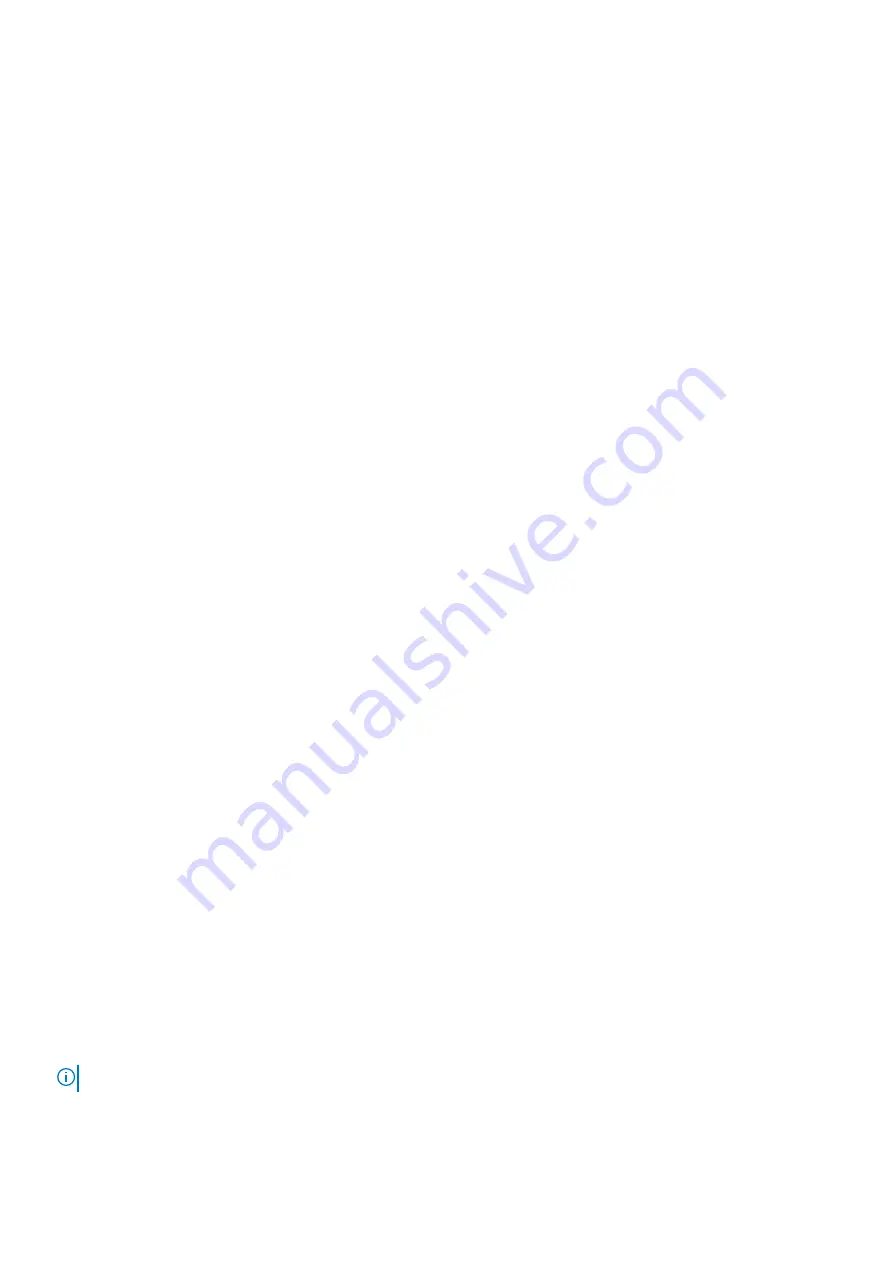
Information tag
The Information tag is a slide-out label panel that contains system information such as Service Tag, NIC, MAC address, and so on. If you
have opted for the secure default access to iDRAC, the Information tag also contains the iDRAC secure default password.
LCD panel
The LCD panel displays system ID, status information, and system error messages. For more information, see the LCD panel section.
Hard drive
Enable you to install drives that are supported on your system. For more information about drives, see the Technical specifications section.
iDRAC Direct port
The iDRAC Direct port is micro USB 2.0-compliant. This port enables you to access the iDRAC Direct features. For more information, see
the
Integrated Dell Remote Access Controller User's Guide
SD vFlash media card slot
The SD vFlash media card slot provides persistent on-demand local storage and a custom deployment environment that enables
automation of system configuration, scripts, and imaging.
One vFlash media card is supported.
USB 3.0 port
The USB ports are 9-pin, 3.0-compliant. These ports enable you to connect USB devices to the system.
USB 2.0 port
The USB ports are 4-pin, 2.0-compliant. These ports enable you to connect USB devices to the system.
Optical drive (optional)
Enables you to retrieve and store data on optical disks such as compact disks (CD) and digital versatile disks (DVD). For more information,
see the Technical specifications section.
Tape drive slot (optional)
For information about the supported tape drives, see the Technical specifications section.
Quick Sync (optional)
By default, the Quick Sync feature is not available. The Quick Sync enables system management by using mobile phones. This feature
aggregates hardware or firmware inventory, various system level diagnostics, and error information used in troubleshooting the system.
For more information, see the
Integrated Dell Remote Access Controller User's Guide
at
www.dell.com/openmanagemanuals
Blade handle
Use the blade handle to slide the blade out of the enclosure.
Status indicator
Indicates the status of a blade that is installed in an enclosure.
Management indicator
Indicates if the management functions of the USB1 port are controlled by the iDRAC.
Blade power button
Press the blade power button to power the system on or off. The indicator on the button indicates whether the system is on or off.
NOTE:
To gracefully shut down an ACPI-compliant operating system, press the power button.
20
Dell EMC XC Core XC6515 system overview
















































