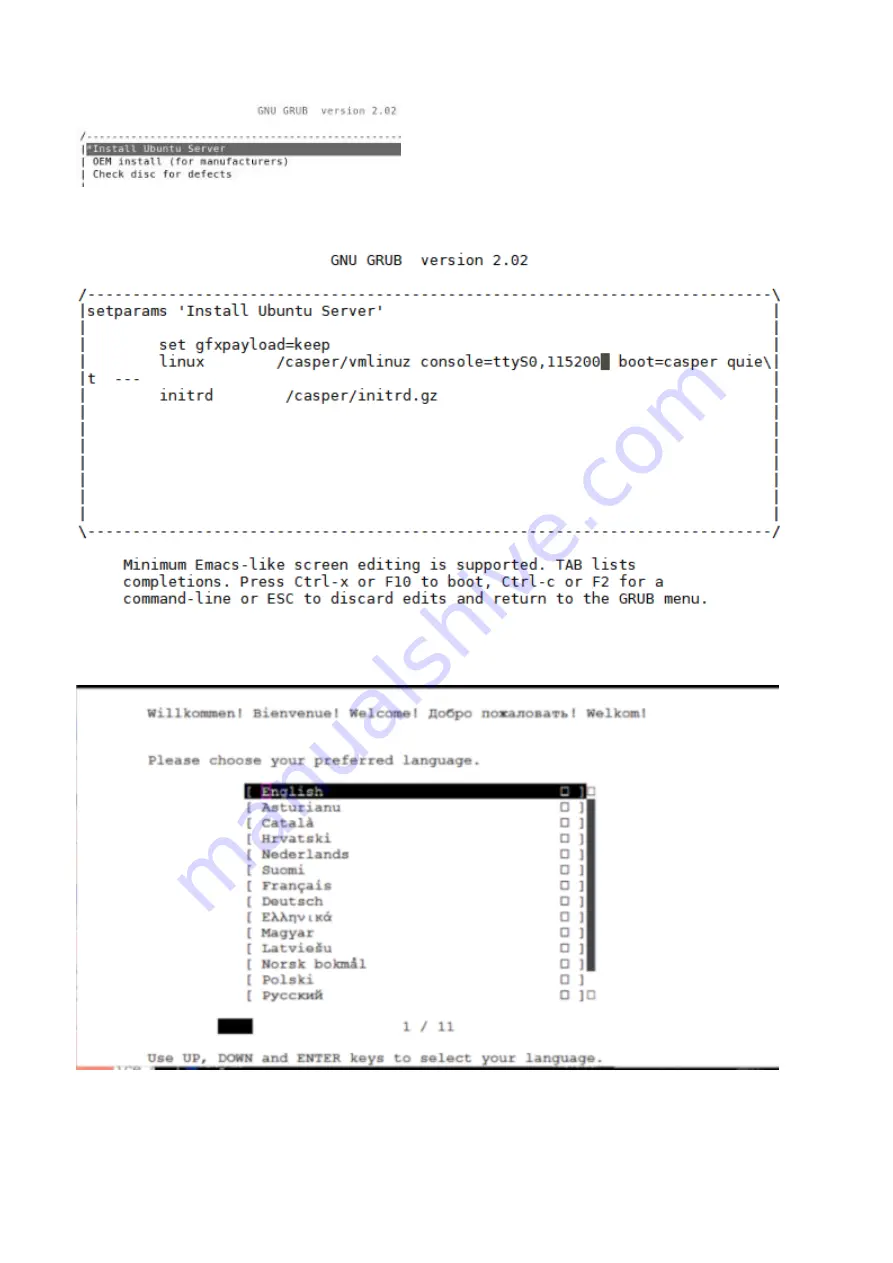
2. Type
e
and Add
console=ttyS0,115200
string as shown in the following figure.
Edit Boot Entry
3. Press
ctrl-x
to start the installation.
4. Choose
Preferred Language
(In this case, preferred language selection is English)
5. Select
Done
.
6. Select Install Ubuntu.
Configure BIOS and Install Ubuntu OS
53
Содержание VEP4600
Страница 1: ...VEP4600 Operating System Installation Guide January 2020 ...
Страница 9: ...VEP4600 start up and serial console connection 9 ...
Страница 40: ...40 Configure BIOS and Install RHEL OS ...
Страница 41: ...Configure BIOS and Install RHEL OS 41 ...
Страница 44: ...2 The installation process begins 44 Configure BIOS and Install RHEL OS ...
Страница 48: ...7 Enter the root credentials and verify 48 Configure BIOS and Install RHEL OS ...
Страница 50: ...3 Go to the Boot tab 4 Under Boot Option 1 press Enter and select USB 50 Configure BIOS and Install Ubuntu OS ...
Страница 59: ...Boot up screen Configure BIOS and Install Ubuntu OS 59 ...
Страница 62: ...Disk formatting and installation complete successfully Power down prompt 62 Configure BIOS and Install Adva OS ...
Страница 65: ...7 Login to the ADVA OS with username as root and password as overture Configure BIOS and Install Adva OS 65 ...
Страница 78: ...78 Configure BIOS and Install ESXi OS ...






























