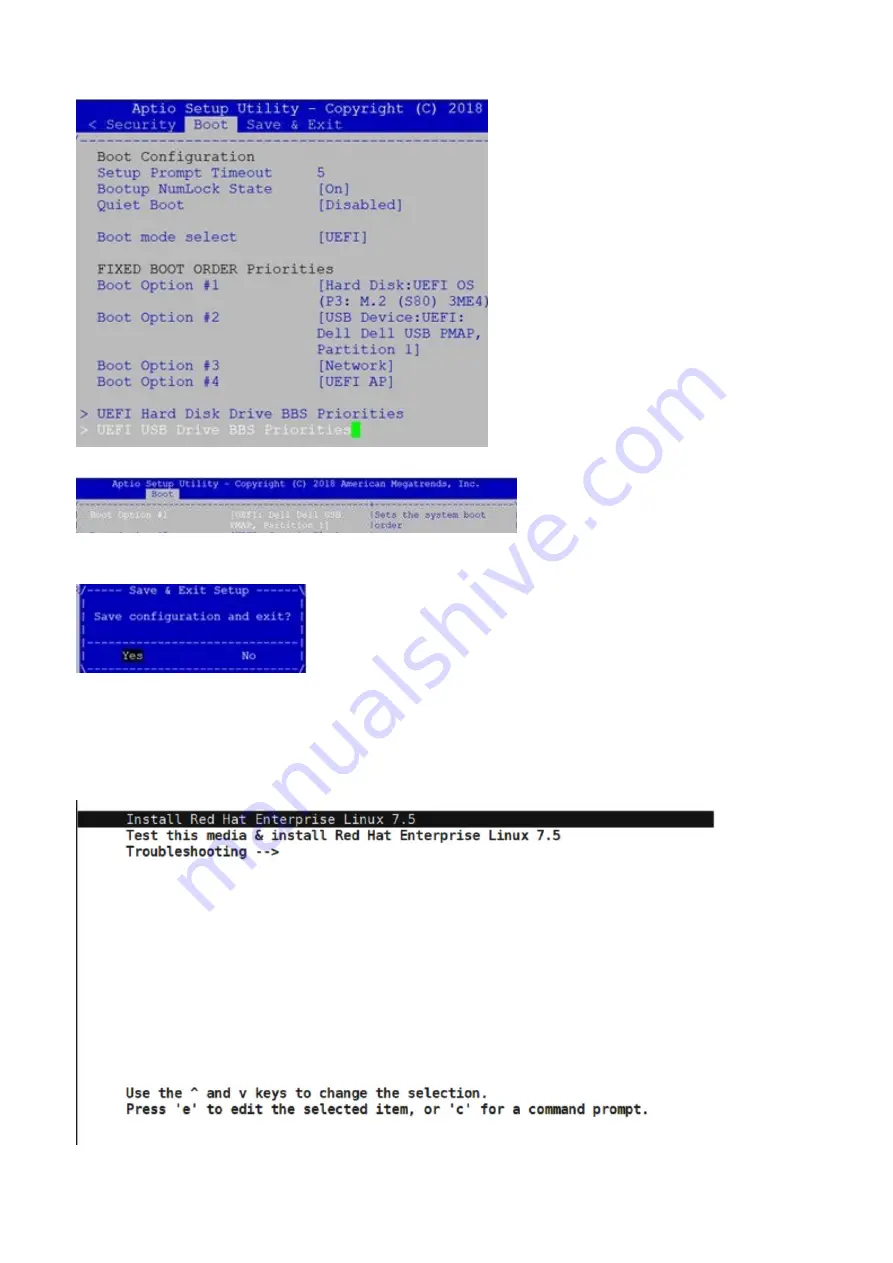
6. Select Red Hat OS USB as the first option.
7. Press the
F4
key to Save the changes and exit the utility.
8. Confirm saving the configuration by selecting
Yes
and press
Enter
.
9. The system will now boot from the USB.
Install Red Hat OS
1. Boot into the Red Hat GRUB installation menu.
Configure BIOS and Install RHEL OS
35
Содержание VEP4600
Страница 1: ...VEP4600 Operating System Installation Guide January 2020 ...
Страница 9: ...VEP4600 start up and serial console connection 9 ...
Страница 40: ...40 Configure BIOS and Install RHEL OS ...
Страница 41: ...Configure BIOS and Install RHEL OS 41 ...
Страница 44: ...2 The installation process begins 44 Configure BIOS and Install RHEL OS ...
Страница 48: ...7 Enter the root credentials and verify 48 Configure BIOS and Install RHEL OS ...
Страница 50: ...3 Go to the Boot tab 4 Under Boot Option 1 press Enter and select USB 50 Configure BIOS and Install Ubuntu OS ...
Страница 59: ...Boot up screen Configure BIOS and Install Ubuntu OS 59 ...
Страница 62: ...Disk formatting and installation complete successfully Power down prompt 62 Configure BIOS and Install Adva OS ...
Страница 65: ...7 Login to the ADVA OS with username as root and password as overture Configure BIOS and Install Adva OS 65 ...
Страница 78: ...78 Configure BIOS and Install ESXi OS ...






























