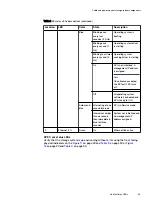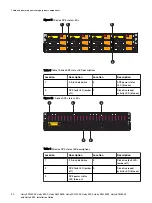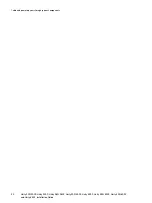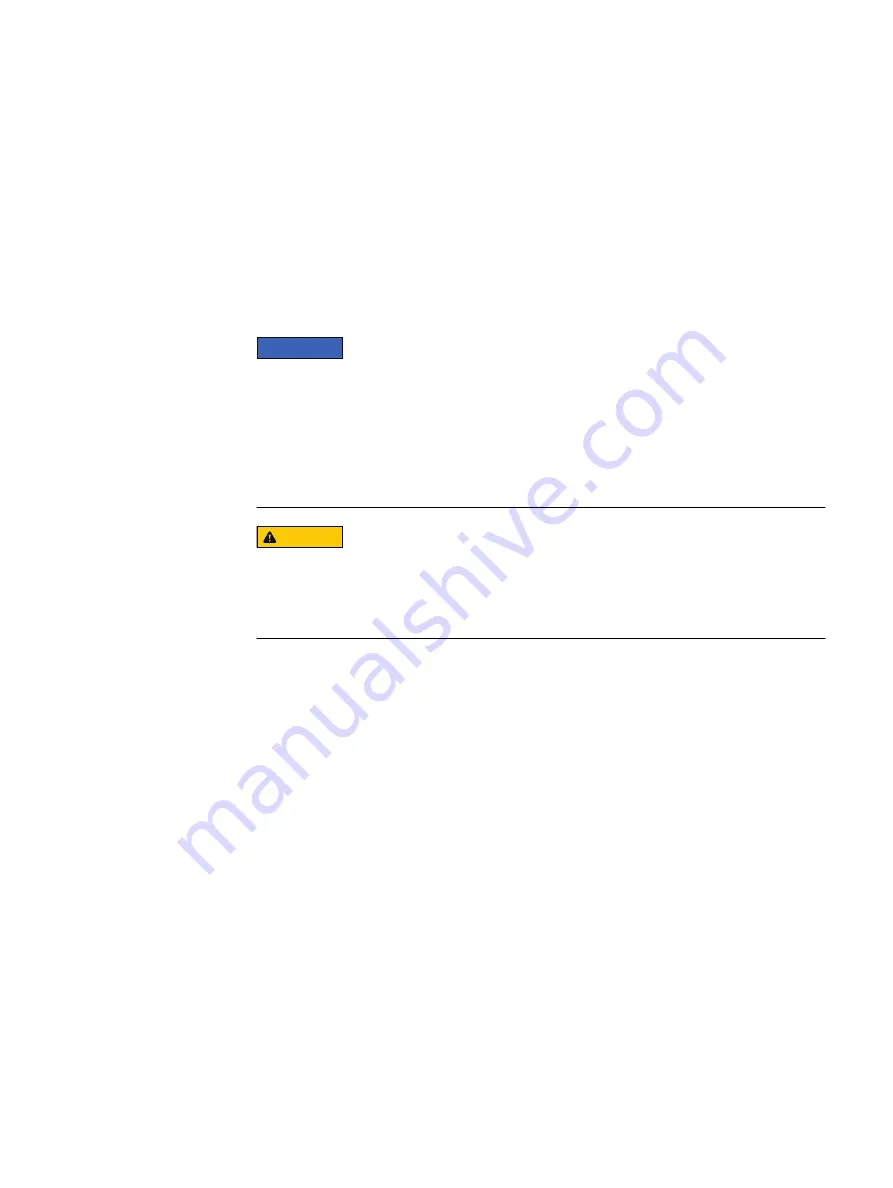
CHAPTER 3
Install your storage system components into a
rack
NOTICE
If the cabling channel at the top of the rack will be used to run the power cables, it is
recommended to install the disk processor enclosure (DPE) in the lowest available
location in a cabinet and then installing any optional disk-array enclosure (DAE) above
the DPE. If the cabling channel at the bottom of the rack will be used to run the power
cables, leave 1U of open space at the bottom of the cabinet when installing the DPE.
Also, if all 40U of space in a single rack would be used, use two racks instead and leave
1U of open space at the bottom of the cabinet when installing the DPE.
CAUTION
The enclosures are heavy and should be installed into or removed from a rack by
two people. To avoid personal injury and/or damage to the equipment, do not
attempt to lift and install an enclosure into a rack without a mechanical lift
and/or help from another person.
l
Install the disk processor enclosure
.................................................................... 18
Install your storage system components into a rack
17