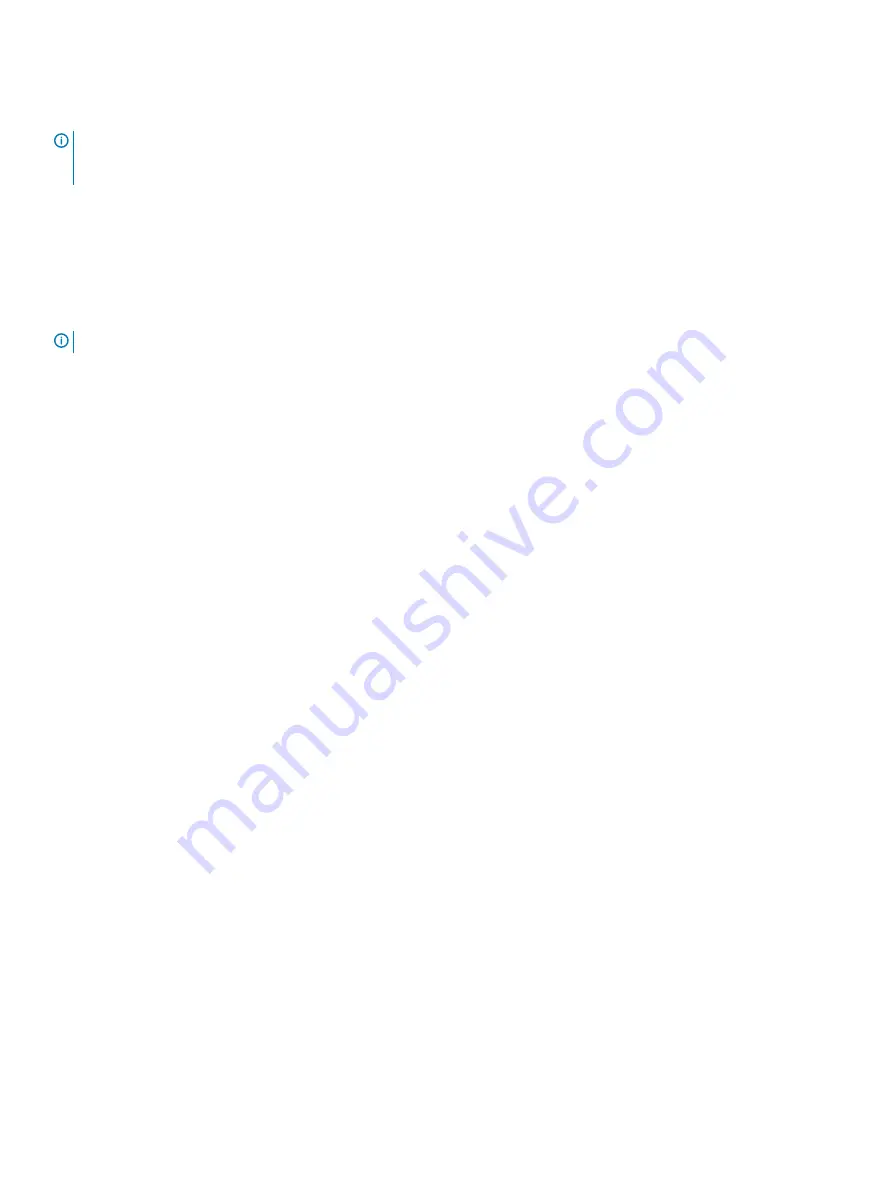
•
Import Key
•
Unlock Drives
NOTE:
If you have not created a security key for the storage array, the Create Key option is active. If you have created a security
key for the storage array, the Create Key option is inactive with a check mark to the left. The Change Key option, the Save Key
option, and the Validate Key option are now active.
The
Secure Physical Disks
option is displayed in the
Disk Group
menu. The
Secure Physical Disks
option is active if these conditions are
true:
•
The selected storage array is not security enabled but is comprised entirely of security capable physical disks.
•
The storage array contains no snapshot base virtual disks or snapshot repository virtual disks.
•
The disk group is in an Optimal state.
•
A security key is set up for the storage array.
NOTE:
The Secure Physical Disks option is inactive if these conditions are not true.
The
Secure Physical Disks
option is inactive with a check mark to the left if the disk group is already security enabled.
The
Create a secure disk group
option is displayed in the
Create Disk Group Wizard–Disk Group Name
and
Physical Disk Selection
dialog. The
Create a secure disk group
option is active only when these conditions are met:
•
A security key is installed in the storage array.
•
At least one security capable physical disk is installed in the storage array.
•
All the physical disks that you selected on the
Hardware
tab are security capable physical disks.
You can erase security enabled physical disks so that you can reuse the physical disks in another disk group or in another storage array.
When you erase security enabled physical disks, ensure that the data cannot be read. When all the physical disks that you have selected in
the Physical Disk type pane are security enabled, and none of the selected physical disk is part of a disk group, the
Secure Erase
option is
displayed in the
Hardware
menu.
The storage array password protects a storage array from potentially destructive operations by unauthorized users. The storage array
password is independent from self encrypting disk, and should not be confused with the pass phrase that is used to protect copies of a
security key. However, it is good practice to set a storage array password.
Creating a security key
When you create a security key, it is generated by and securely stored by the array. You cannot read or view the security key. A copy of the
security key must be kept on some other storage medium for backup in case of system failure or for transfer to another storage array. A
pass phrase that you provide is used to encrypt and decrypt the security key for storage on other media.
When you create a security key, you also provide information to create a security key identifier. Unlike the security key, you can read or view
the security key identifier. The security key identifier is also stored on a physical disk or transportable media. The security key identifier is
used to identify which key the storage array is using.
To create a security key:
1
In the AMW, from the menu bar, select
Storage Array
>
Security
>
Physical Disk Security
>
Create Key
.
2
Perform one of these actions:
•
If the
Create Security Key
dialog is displayed, go to step 6.
•
If the
Storage Array Password Not Set
or
Storage Array Password Too Weak
dialog is displayed, go to step 3.
3
Choose whether to set (or change) the storage array password at this time.
•
Click
Yes
to set or change the storage array password. The
Change Password
dialog is displayed. Go to step 4.
•
Click
No
to continue without setting or changing the storage array password. The
Create Security Key
dialog is displayed. Go to
step 6.
4
In New password
, enter a string for the storage array password. If you are creating the storage array password for the first time, leave
Current password
blank. Follow these guidelines for cryptographic strength when you create the storage array password:
76
Disk groups, standard virtual disks, and thin virtual disks






























