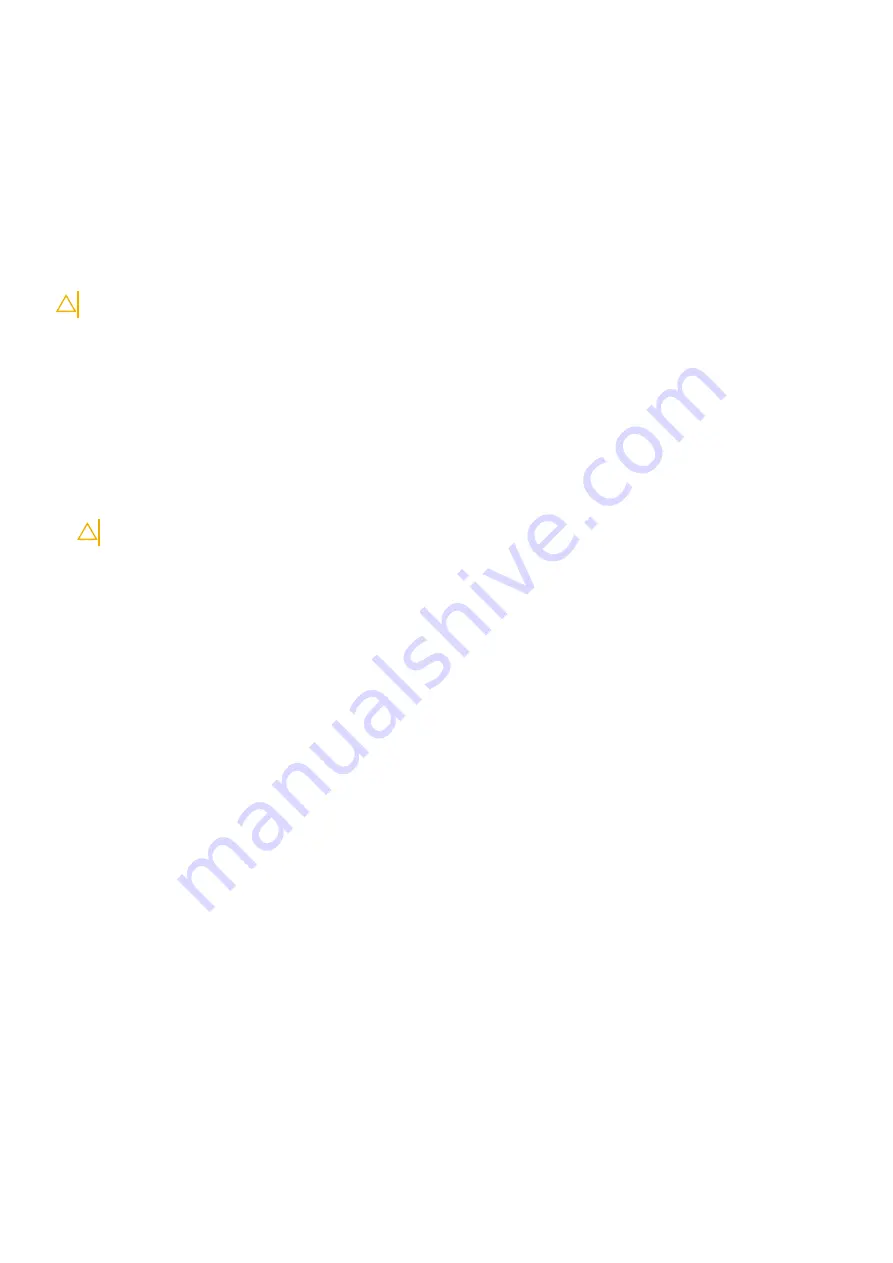
2. Fan Module 1
3. Fan Module 2
4. Grab Handle
5. PSU2
Fan module installation
The fan modules in the S4810–ON are field replaceable.
Module slot 0 is on the left side of the chassis; module slot 1 is on the right side of the chassis. The fan LED for module slot 0 is towards
the bottom of the module; the fan LED for module slot 1 is towards the top of the module.
CAUTION:
DO NOT mix airflow directions. Both fans must use the same airflow direction (reverse or normal).
To install a fan module:
1. Take the fan module out of the shipping box.
2. Use the grab handle to slide the fan module into the bay.
3. Tighten the securing screws on the sides of the fan module.
Fan module replacement
To replace a fan module:
1. Loosen the securing screws on the sides of the fan module.
CAUTION:
Complete steps 2 and 3 within one minute or the system powers off.
2. Use the grab handle to slide the fan module out of the bay.
3. Use the grab handle on the replacement module to slide it into the bay.
4. Tighten the captive screws on the replacement module with a screwdriver. Ensure that the module is secure.
24
Fans












































