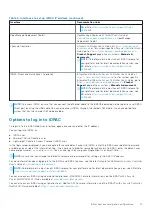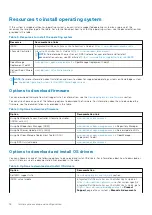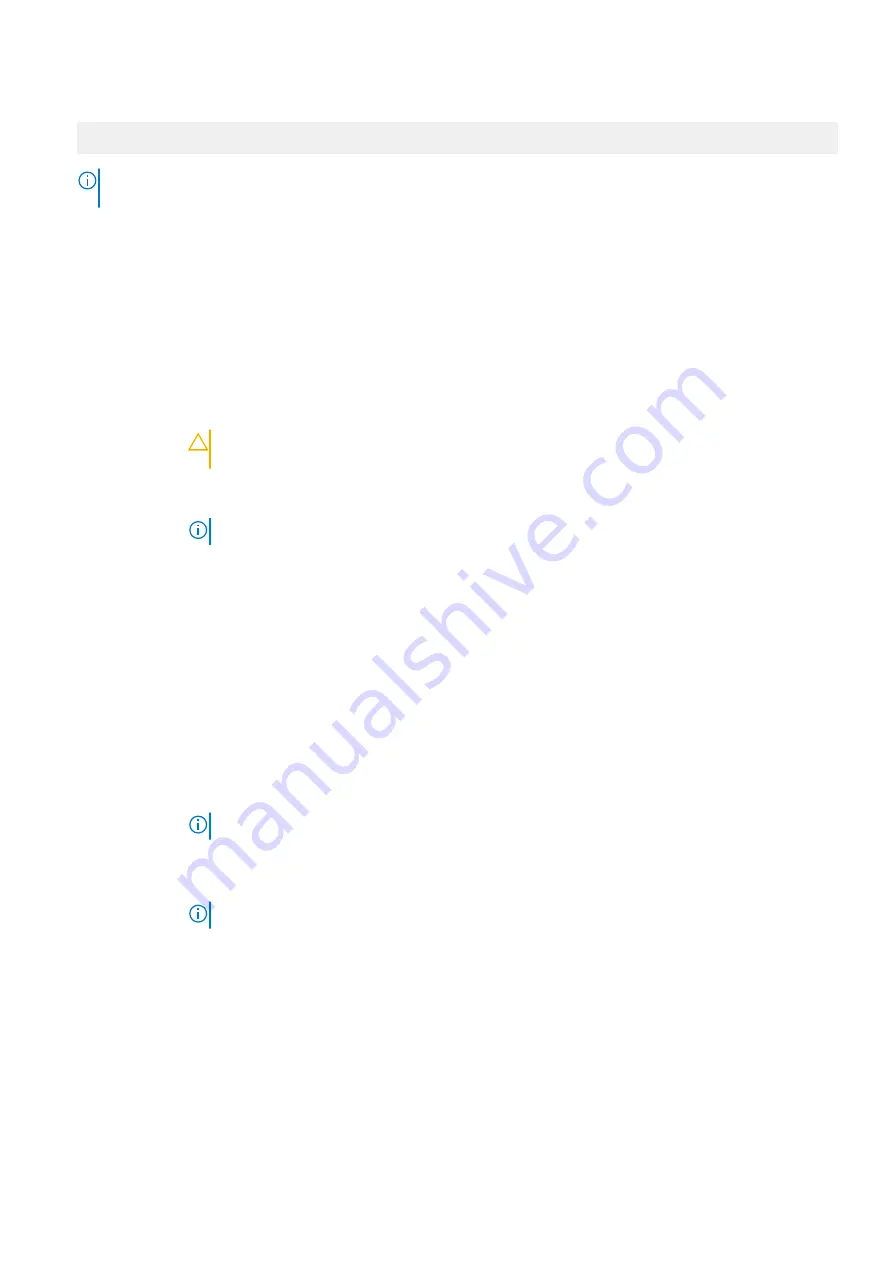
2. Press F2 immediately after you see the following message:
F2 = System Setup
NOTE:
If your operating system begins to load before you press F2, wait for the system to finish booting, and then
restart your system and try again.
3. On the
System Setup Main Menu
screen, click
System BIOS
.
4. On the
System BIOS
screen, click
Boot Settings
.
Boot Settings details
About this task
The
Boot Settings
screen details are explained as follows:
Option
Description
Boot Mode
Enables you to set the boot mode of the system.
CAUTION:
Switching the boot mode may prevent the system from booting if the operating
system is not installed in the same boot mode.
If the operating system supports
UEFI
, you can set this option to
UEFI
. Setting this field to
BIOS
enables
compatibility with non-UEFI operating systems. This option is set to
UEFI
by default.
NOTE:
Setting this field to
UEFI
disables the
BIOS Boot Settings
menu.
Boot Sequence
Retry
Enables or disables the
Boot Sequence Retry
feature. If this option is set to
Enabled
and the system
fails to boot, the system re-attempts the boot sequence after 30 seconds. This option is set to
Enabled
by default.
Hard-Disk
Failover
Specifies the drive that is booted in the event of a drive failure. The devices are selected in the
Hard-
Disk Drive Sequence
on the
Boot Option Setting
menu. When this option is set to
Disabled
, only the
first drive in the list is attempted to boot. When this option is set to
Enabled
, all drives are attempted to
boot in the order selected in the
Hard-Disk Drive Sequence
. This option is not enabled for
UEFI Boot
Mode
. This option is set to
Disabled
by default.
Generic USB
Boot
Enables or disables the USB boot option. This option is set to
Disabled
by default.
Hard-disk Drive
Placeholder
Enables or disables the Hard-disk drive placeholder option. This option is set to
Disabled
by default.
BIOS Boot
Settings
Enables or disables BIOS boot options.
NOTE:
This option is enabled only if the boot mode is BIOS.
UEFI Boot
Settings
Enables or disables UEFI Boot options.
The Boot options include
IPv4 PXE
and
IPv6 PXE
. This option is set to
IPv4
by default.
NOTE:
This option is enabled only if the boot mode is UEFI.
UEFI Boot
Sequence
Enables you to change the boot device order.
Boot Options
Enable/Disable
Enables you to select the enabled or disabled boot devices.
Choosing system boot mode
System Setup enables you to specify one of the following boot modes for installing your operating system:
●
BIOS boot mode (the default) is the standard BIOS-level boot interface.
●
UEFI boot mode (the default), is an enhanced 64-bit boot interface.
Pre-operating system management applications
31
Содержание PowerEdge XE7420
Страница 12: ...Figure 5 System board jumpers and connectors 12 PowerEdge XE7420 overview ...
Страница 13: ...Memory information Figure 6 Memory information PowerEdge XE7420 overview 13 ...
Страница 14: ...System tasks Figure 7 System task Jumper settings Figure 8 Jumper settings 14 PowerEdge XE7420 overview ...
Страница 56: ...Figure 22 Installing the bracket 56 Installing and removing system components ...
Страница 70: ...Figure 37 Installing the mini PERC battery cable to mini PERC 70 Installing and removing system components ...