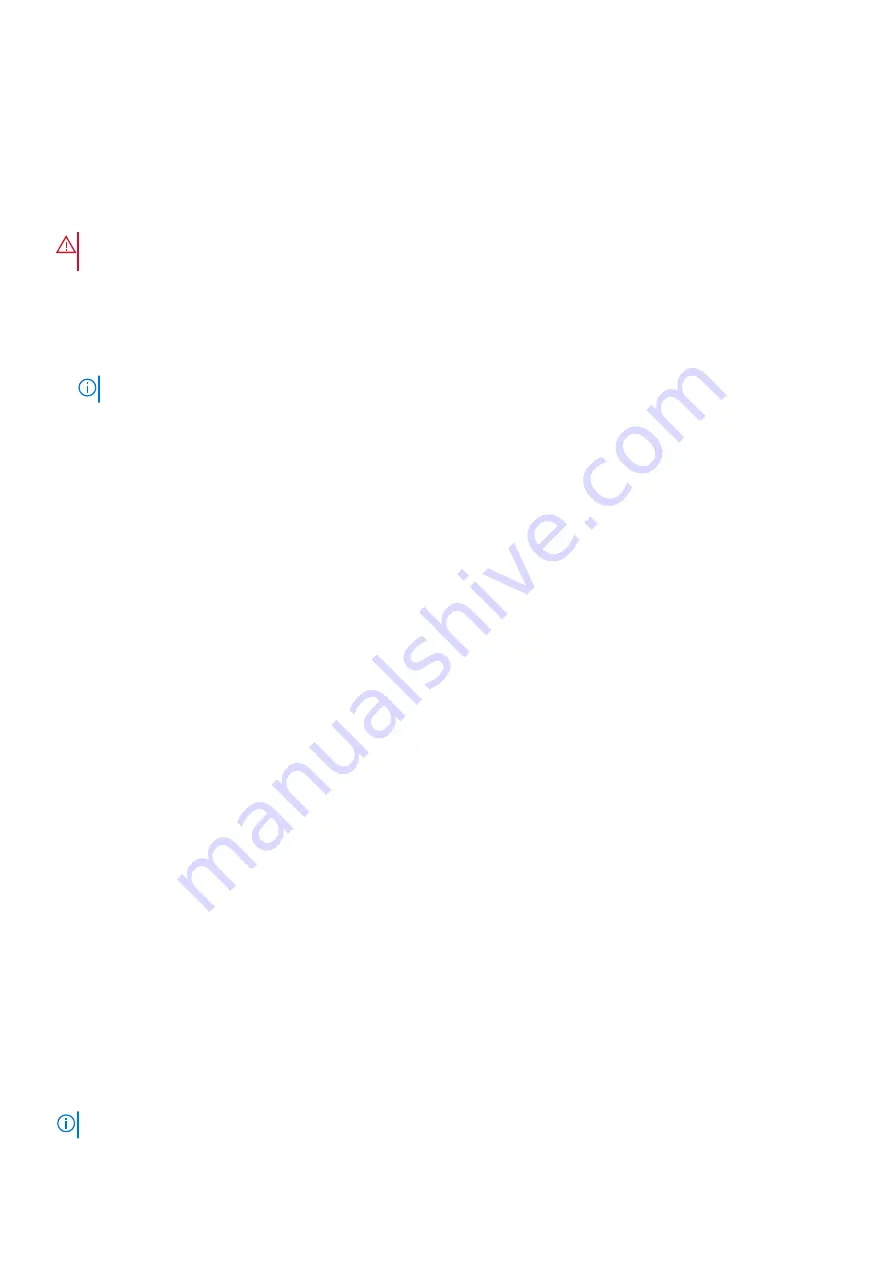
Flashing the BIOS
About this task
You may need to flash (update) the BIOS when an update is available or when you replace the system board.
Follow these steps to flash the BIOS:
WARNING:
BitLocker should be disabled before updating the BIOS or the BitLocker recovery key will be needed after
the update.
Steps
1. Turn on your computer.
2. Go to
.
3. Click
Product support
, enter the Service Tag of your computer, and then click
Submit
.
NOTE:
If you do not have the Service Tag, use the auto-detect feature or manually browse for your computer model.
4. Click
Drivers & downloads
>
Find it myself
.
5. Select the operating system installed on your computer.
6. Scroll down the page and expand
BIOS
.
7. Click
Download
to download the latest version of the BIOS for your computer.
8. After the download is complete, navigate to the folder where you saved the BIOS update file.
9. Double-click the BIOS update file icon and follow the instructions on the screen.
Next steps
For more information about Flashing the BIOS from the F12 One Time Boot Menu, see
https://www.dell.com/support/article/sln305230
.
.
Flashing BIOS (USB key)
Steps
1. Follow the procedure from step 1 to step 7 in "
" to download the latest BIOS setup program file.
2. Create a bootable USB drive. For more information see the knowledge base article
3. Copy the BIOS setup program file to the bootable USB drive.
4. Connect the bootable USB drive to the computer that needs the BIOS update.
5. Restart the computer and press
F12
when the Dell logo is displayed on the screen.
6. Boot to the USB drive from the
One Time Boot Menu
.
7. Type the BIOS setup program filename and press
Enter
.
8. The
BIOS Update Utility
appears. Follow the instructions on the screen to complete the BIOS update.
Backup media and recovery options
It is recommended to create a recovery drive to troubleshoot and fix problems that may occur with Windows. Dell proposes multiple
options for recovering Windows operating system on your Dell PC. For more information. see
Dell Windows Backup Media and Recovery
.
WiFi power cycle
About this task
If your computer is unable to access the Internet due to WiFi connectivity issues, a WiFi power cycle procedure may be performed. The
following procedure provides the instructions on how to conduct a WiFi power cycle:
NOTE:
Some ISPs (Internet Service Providers) provide a modem/router combo device.
58
Troubleshooting
Содержание P92F
Страница 1: ...Dell Precision 5750 Service Manual Regulatory Model P92F Regulatory Type P92F001 May 2020 Rev A00 ...
Страница 40: ...40 Disassembly and reassembly ...
Страница 42: ...42 Disassembly and reassembly ...
Страница 48: ...48 Disassembly and reassembly ...

















