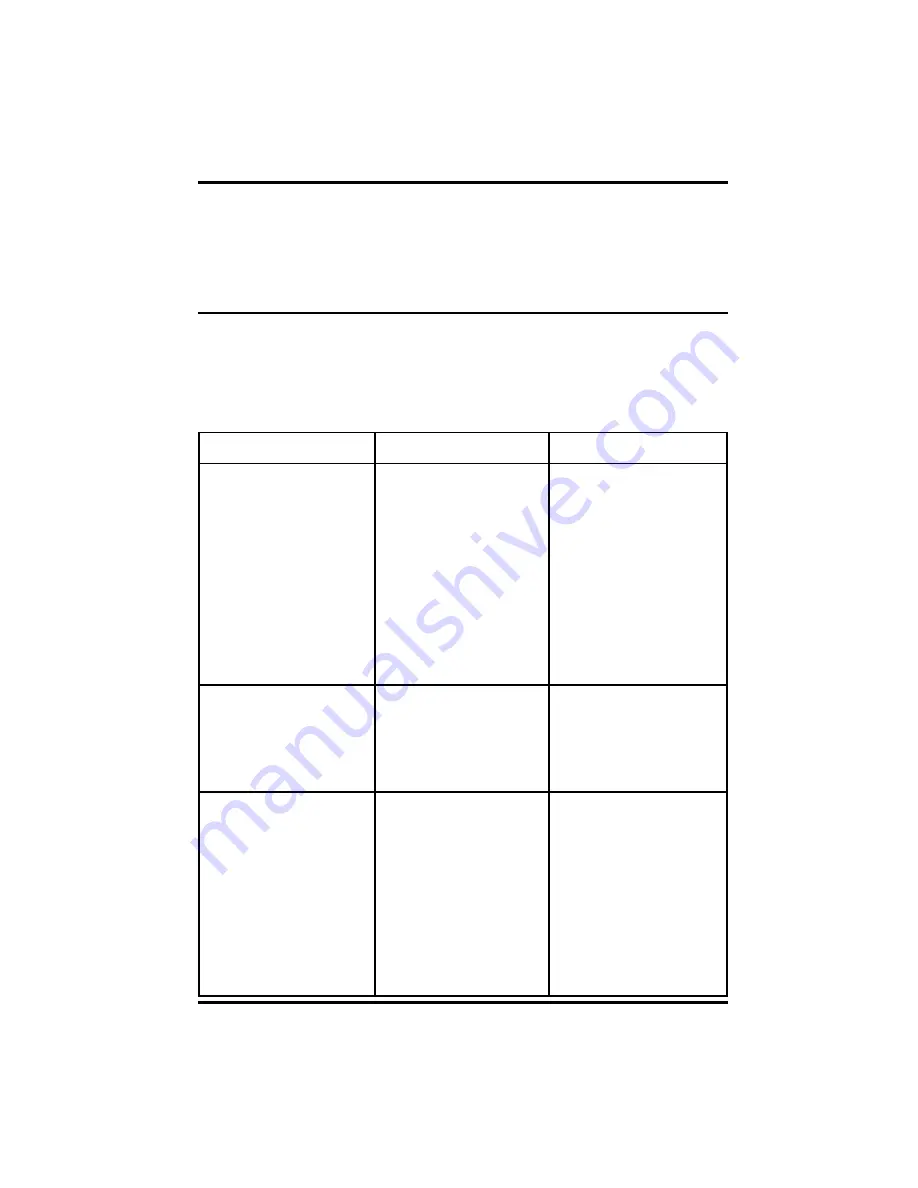
Page 6
Delkin Devices User’s Manual
Troubleshooting
This is a very basic troubleshooting list. If your problem isn’t solved by those listed,
Please visit our web site http://www.delkin.com for FAQs and current information on
compatibility issues as well as the latest software drivers. Or see the back page for
contacting Tech Support.
USB CompactFlash I/II Reader
DDREADER-12
Your new Reader is part of a system of components that must function correctly and
compatibly in order to complete the simple process of moving pictures from your camera
to your computer. The components involved are the Reader, Camera, Storage Card,
Computer (and its numerous components), USB Interface, Software Drivers, and
Operating System.
Windows
SYMPTOM
CAUSE
SOLUTION
The “Removable Disk” icon
does not appear in the “My
Computer” window.
The driver software may not
have been properly installed
(Win98).
The reader is not connected
properly.
The CompactFlash card is not
fully inserted.
This OS version does not
support USB.
Reinstall from CD or update
driver software in Device
Manager - specifying the
Reader-12 folder on drive C:\
Unplug the reader and plug it
back in.
Remove and reinsert the card.
Upgrade to a newer OS
version.
The reader doesn’t appear to
be powered.
I’ve just received the dreaded
Windows “Blue Screen”.
Loose or improper cable
connections.
Insufficient power from the
computer.
Check all cable connections
and power cords.
Connect the reader directly
into the computer’s USB
socket.
The card has been removed
while a file is still open on the
card.
The card was removed during
a read/write operation.
Some OEM versions of
Windows 2000 experience
conflicts with USB devices.
Recover if possible. But more
than likely you’ll need to restart
Windows.
Wait 5 to 10 seconds after any
activity before removing the
card. To avoid problems, you
can copy the data to the hard
drive before accessing it.
Download and install the latest
service pack from the Microsoft
website.





























