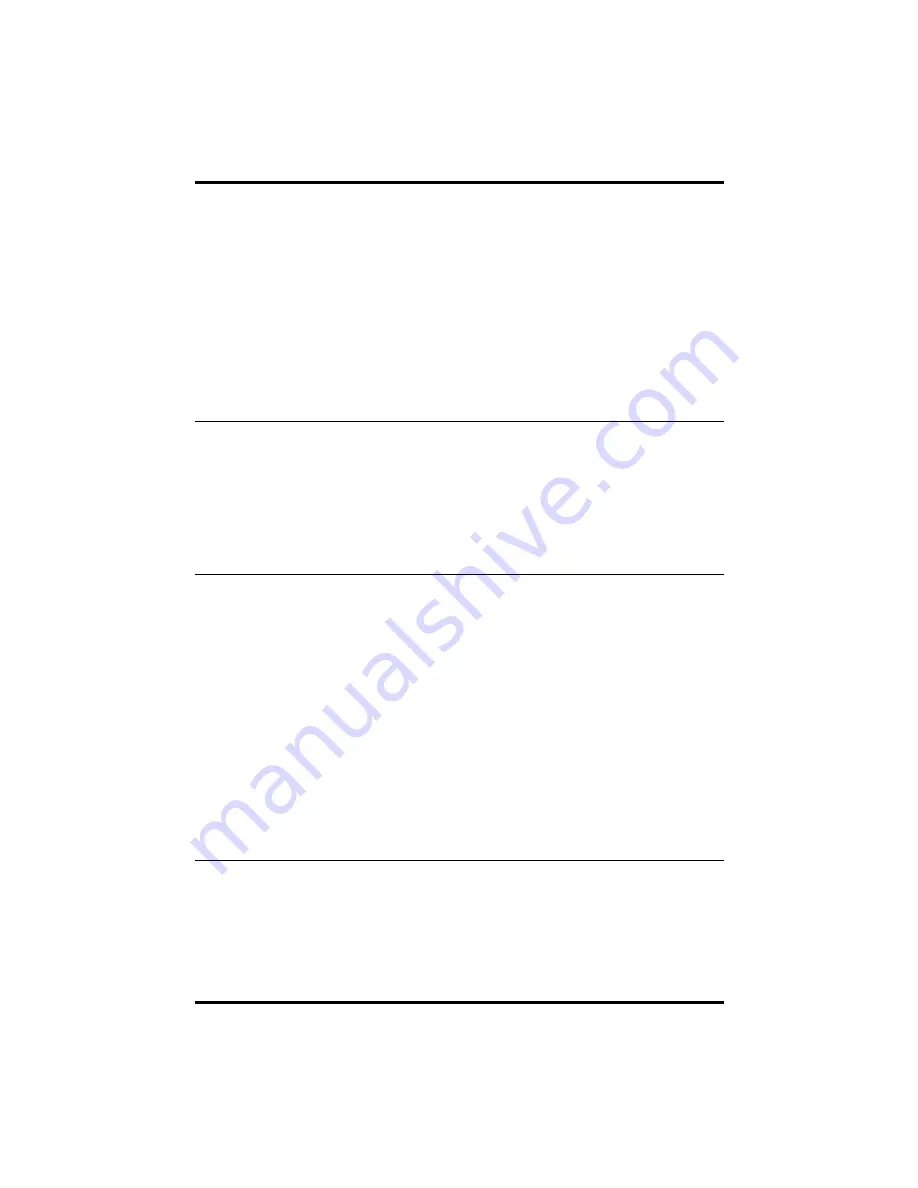
Page 4
Delkin Devices User’s Manual
USB CompactFlash I/II Reader
DDREADER-12
On Windows systems, to copy files from your card to your hard disk or vice versa,
perform the following steps:
1. Double-click on
My Computer
.
2. Double-click on the
Removable Disk
icon.
3. Simply “drag and drop” folders or individual files to a desired location.
On Macintosh systems, to copy files from your card to your hard disk or vice versa,
perform the following steps:
1. Double-click on the icon that appears on the desktop.
2. Hold the Option key down and simply “drag and drop” folders or individual files to a
desired location.
Removing a CompactFlash Card
First close any files residing on the card that are open. This will prevent errors from a
program trying to access data on a card no longer in the Reader. On a Macintosh, drag
the card icon to Trash before removing the card.
•
DO NOT
remove the CompactFlash Card while files are being accessed or
transferred. This could result in loss of data and/or damage to the card.
To remove a CompactFlash Card, simply pull it from the Reader.
Formatting a CompactFlash Card
Although most cards are factory formatted, some cameras and other digital devices may
require the card to be formatted in the camera or device before initial use.
Macintosh users: DO NOT format or initialize CompactFlash cards with the computer.
Only format a card using the camera or CF device.
•
Formatting a CompactFlash Card will erase all pictures or files on the card.
•
Formatting should be performed in the camera or CompactFlash device to insure
compatibility.
•
Formatting should not be used to clear unwanted files from the card.
If you wish to format a card with a computer, perform the following steps:
1.
In
My Computer,
right-click on the appropriate
Removable Disk.
2.
Select Format and follow the on-screen instructions.
Note: a currupt or malfunctioning CompactFlash Card can be reformatted using the
CFPREP program located in the
Start/Programs/Reader-12
menu.
Operational Notes
While Delkin eFilm Readers are compatible with the widest possible variety of card
brands, computers and operating systems, occasional incompatibilities may arise. The
eFilm Reader-12 is compatible with all CompactFlash
TM
Cards with a CF logo. The CF
logo is the symbol of compliance for all CompactFlash
TM
Cards that follow the
specifications regulated and certified by CFA, Compact-Flash Association (The CF and
CFA logos are registered trademarks of the CompactFlash Association).











