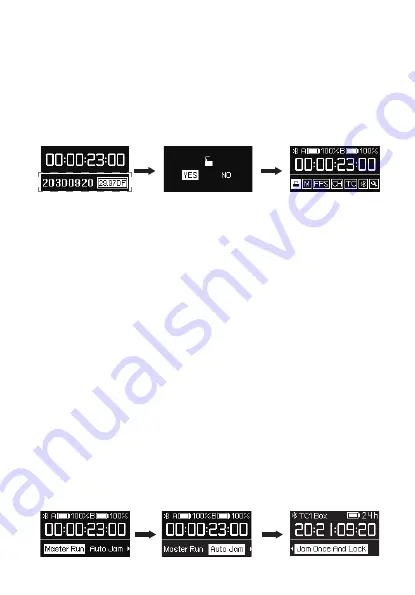
-9-
7. Lock/Unlock Setting
Enter the Lock/Unlock option in the main interface and you can select "LOCK" to
lock the rear screen immediately. When the rear screen is locked, the buttons will
not work. This helps to prevent settings from changing during operation. Select
”AUTO” to follow the previous screen locking setting.
You can unlock the screen by short-pressing the Function Control Wheel. A unlock
window pops out and select yes to unlock the rear screen.
Display the clapped
timecode on last closed slate
8. TC-SL1 Mode Selection
Rotate the function control wheel to select the mode and short-press to select the
desired working mode. There are three options:
Master Run:
In this mode your TC-SL1 wirelessly outputs timecode to other TC-1 or TC-SL1 units in
the same group in either Auto Jam mode or Jam Once And Lock mode. It can also be
jam-synced via a 3.5mm cable. It is suggested to use Deity timecode cables: C13, C14
or spare part 6.35mm TRS to 3.5mm TRS cable
Auto Jam:
In this mode your TC-SL1 waits to be jam-synced by an external timecode source.
Jam Once And Lock:
In this mode your TC-SL1 locks after being synced once. The mode changes from
Jam1 to JMD. The TC-SL1 will then not follow any commands from master TC-SL1.
You will need to change the mode to unlock or control TC-SL1 through Sidus Audio™
App.
* The three working modes below can output timecode to other devices. The system default
mode is Master Run.
Содержание Smart Slate TC-SL1
Страница 1: ...Product Manual English Smart Slate TC SL1 ...


















