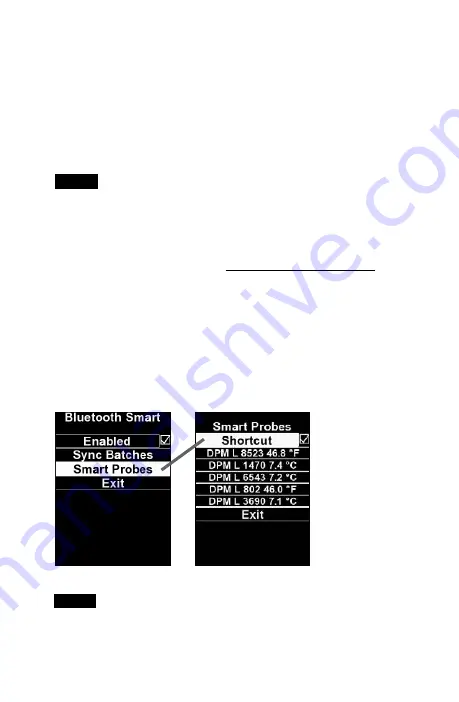
3
Once connected, the probe LED will flash every 3 seconds and
the
PosiTector DPM L
will automatically download any previous-
ly logged datasets to the
PosiTector App
. The battery icon in the
top left corner shows the battery level of the probe.
The user can now
Start Logging
(see Logging Mode pg. 5),
View Live Data
(pg 4),
View Logged Datasets
(pg. 6), or
change the temperature
Units
(pg. 4).
NOTE:
The first time a probe is connected, the instrument will display in
View Live Data
(pg 4). Once datasets have been logged, the last
logged dataset will be displayed.
More detailed instructions on using the PosiTector App are avail-
able in the Help File, located at www.defelsko.com/app-help
Connecting to the Probe using
the PosiTector Advanced
To view available probes, select
Bluetooth Smart
from the
gage’s Connect menu. Then select
Smart Probes
. Available
probes will appear as “DPM L” with the corresponding serial
number and most recent Dew Point temperature reading, as
shown below:
Checking the
Shortcut
box
on the Smart
Probes screen
will enable
access to the
Smart Probes
screen from
the gage’s
main menu:
NOTE:
The last measured Dew Point temperature reading is shown.
Содержание PosiTector DPM L
Страница 1: ...Quick Guide v 1 0 Dew Point Meter Logger...
Страница 16: ...Dew Point Meter Logger Guia r pida v 1 0...
Страница 30: ...Dew Point Meter Logger Kurzanleitung v 1 0...
Страница 44: ...Dew Point Meter Logger Guide d utilisation v 1 0...
Страница 58: ...Simple Durable Accurate...




















