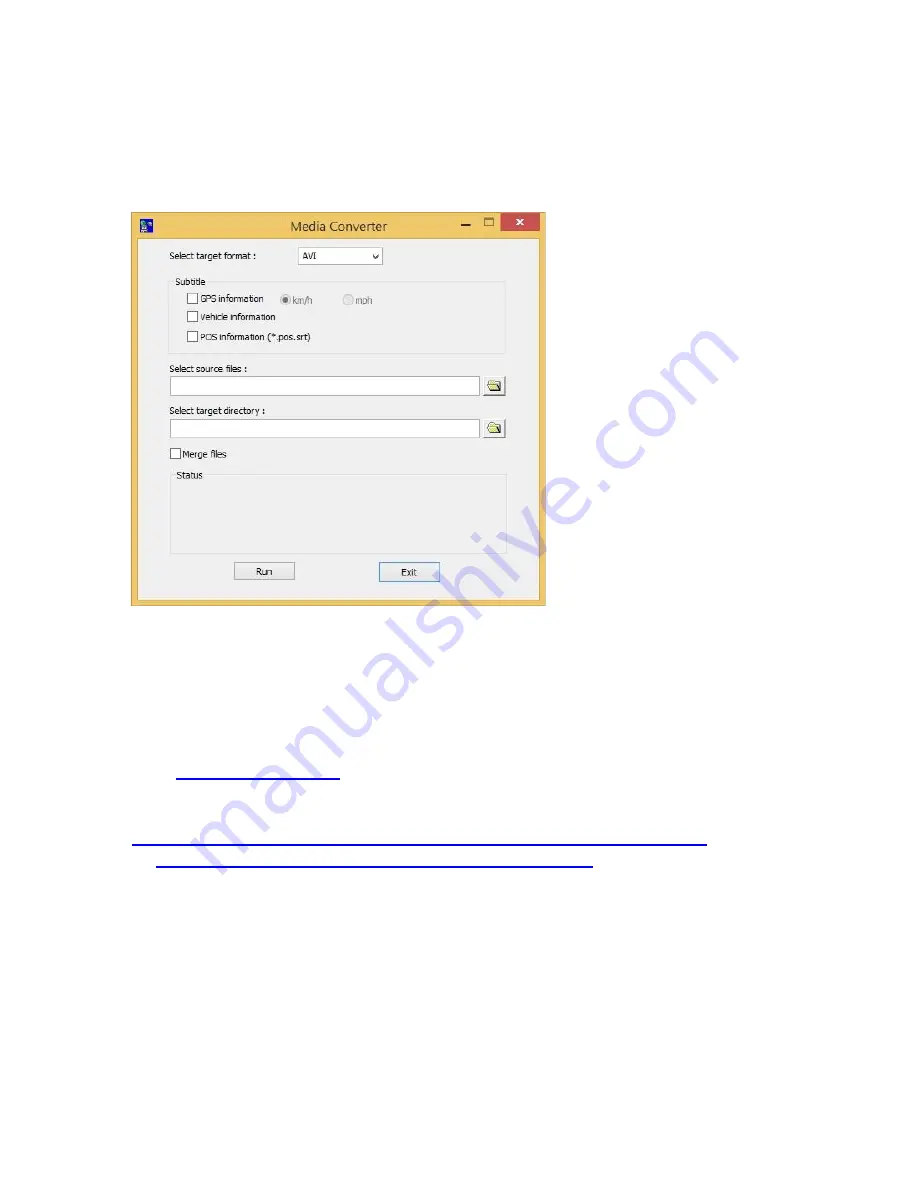
- 98 -
Video/H.265/H.264 to AVI/MP4 Conversion Utility
To run the
Video/H.265/H.264 to AVI/MP4 Conversion Utility
under MS-Windows,
please select Start → Programs → Hyper Electronics Mappers → Media Converter or
double-click on the file
Media_Converter.EXE
, and the screen will be shown as below.
Please select the
target format – AVI or MP4
, the source files –
.Video/H265/H264
files
archived from DVR, remote I.E., HEM, and FTP file transfer – to be converted from, the
target directory to save the converted files,
and check “Merge files” if you want chained
backup files to be converted into one AVI/MP4 file
, and then click on
OK
to do the
conversion. If there’s POS/GPS data for the files, please check the related items in
[Subtitle].
The converted
.AVI
or
.MP4
files can be played by
Windows Media Player
if
DivX (
or the other H.265/264 decoder is installed in the PC.
To
display
subtitle
in
Media
Player,
please
refer
to
http://www.brighthub.com/computing/windows-platform/articles/41466.aspx
to
http://www.videohelp.com/software/VSFilter-DirectVobSub
VSFilter / DirectVobSub
. In Media Player, right click to display the menu and select
[
Lyrics, captions and subtitles
] → [
On if available
] and enable it.
To display subtitle in VLC Player, please select [
Tools
] → [
Preferences
] → [
Subtitles/OSD
]
and check [
Enable subtitles
].
Содержание 16-CH
Страница 77: ...77 Edge ...
Страница 78: ...78 ...
Страница 79: ...79 ...
Страница 102: ... 102 7 Set Time Based Refresh 8 Click on OK button to save the settings ...





















