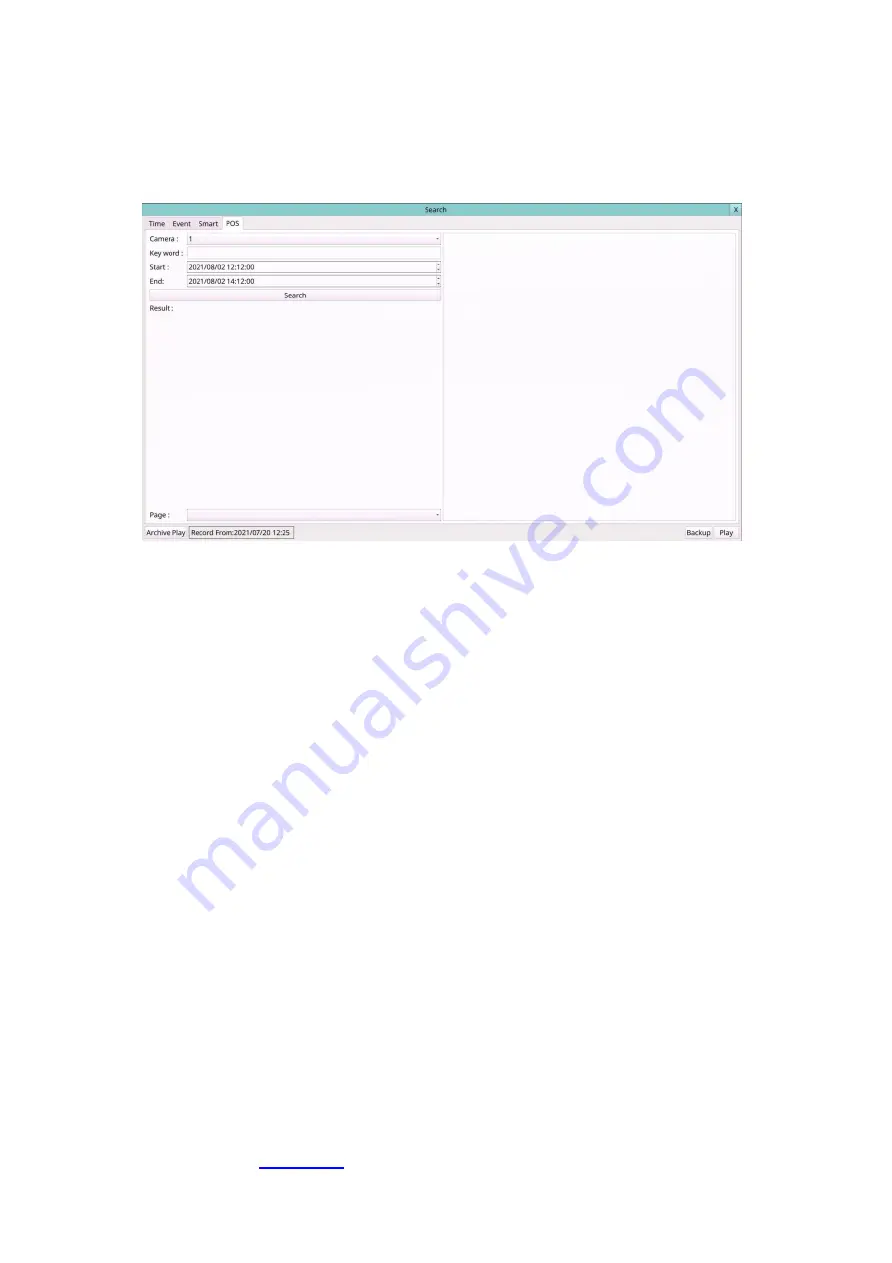
69
7.5 POS Search
The screen for POS Search is shown as below:
The Status field will show the ‘Recorded from’ time in the HDDs before searching or the
search result after searching.
The general operations are as below:
Mouse: Click in the respective item
Select the items to enter the corresponding Search display.
X (
Mouse: Left Click X or Right Click to leave
)
Press this button to escape from this screen, and return to split-window display.
Search
(Mouse: Left click)
Press this button to start searching the recorded video/audio with the selected
search time, camera, and key word. The search result will be shown on the right half
of this dialog.
To prevent the system from overloading by POS Search, up to
500
matched files
or
200 GB of HDD storage
for each record partition, alarm or normal,
from the start time will be searched.
Page
(Mouse: Left click)
Press the Numeric to select the page of the event logs, the log list will also be
updated.
Following is a brief description for each item and its specific operations:
Camera ID
– the camera to be searched for matched files. Press the Numeric to
change the camera ID.
Key word
– the key word for the POS data of the camera to be searched for matched
files.
The POS data containing the key word will be selected as matched.
If key
word is empty, all POS data will be selected. Please follow the Text Input method
described in
Содержание 16-CH
Страница 77: ...77 Edge ...
Страница 78: ...78 ...
Страница 79: ...79 ...
Страница 102: ... 102 7 Set Time Based Refresh 8 Click on OK button to save the settings ...






























