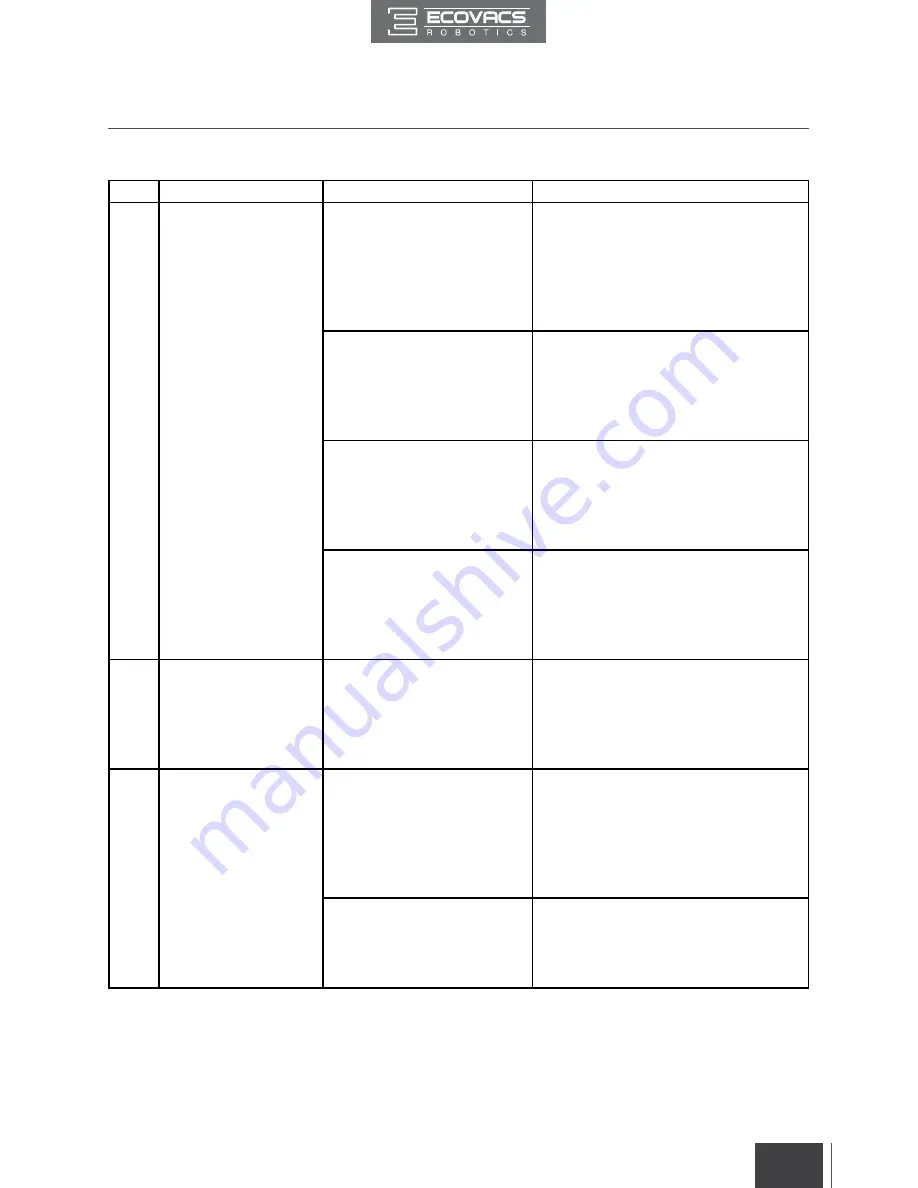
17
EN
5. Troubleshooting
Please use this chart to troubleshoot common problems using DEEBOT.
No.
Malfunction
Possible Causes
Solutions
1
DEEBOT will not
charge.
DEEBOT is not powered
ON. DEEBOT will not
charge unless it is powered
ON while on the Charging
Dock even if the AUTO
Mode Button is flashing.
Move the robot's Bottom Power Switch
to the ON position.
DEEBOT has not made
a connection with the
Charging Dock.
Be sure that the robot's Charging
Contacts have made a connection
with the Charging Dock Pins. You
may move the robot manually to
make the connection if necessary.
The Charging Dock is
unplugged while DEEBOT is
powered ON, which causes
battery consumption.
Plug in the Charging Dock and
ensure DEEBOT is powered ON.
Keep DEEBOT on the Charging
Dock to make sure it has full battery
to work at any time.
The battery is completely
discharged.
Re-activate the battery. Place
DEEBOT on the Charging Dock by
hand, remove after charging for 3
minutes, repeat 3 times; then charge
normally.
2
DEEBOT gets into
trouble while working
and stops.
DEEBOT is tangled with
something on the floor
(electrical cords, drooping
curtains, area rug fringe
etc.).
DEEBOT will try various ways
to get itself out of trouble. If it is
unsuccessful, manually remove the
obstacles and restart.
3
DEEBOT returns to
the Charging Dock
before it finishes cle
aning.
When battery power
gets low, DEEBOT
automatically switches to
Return to Charger Mode
and returns to the Charging
Dock to recharge itself.
This is normal. No solution
necessary.
Working time varies
according to floor surface,
room complexity and the
selected Cleaning Mode.
This is normal. No solution
necessary.



































