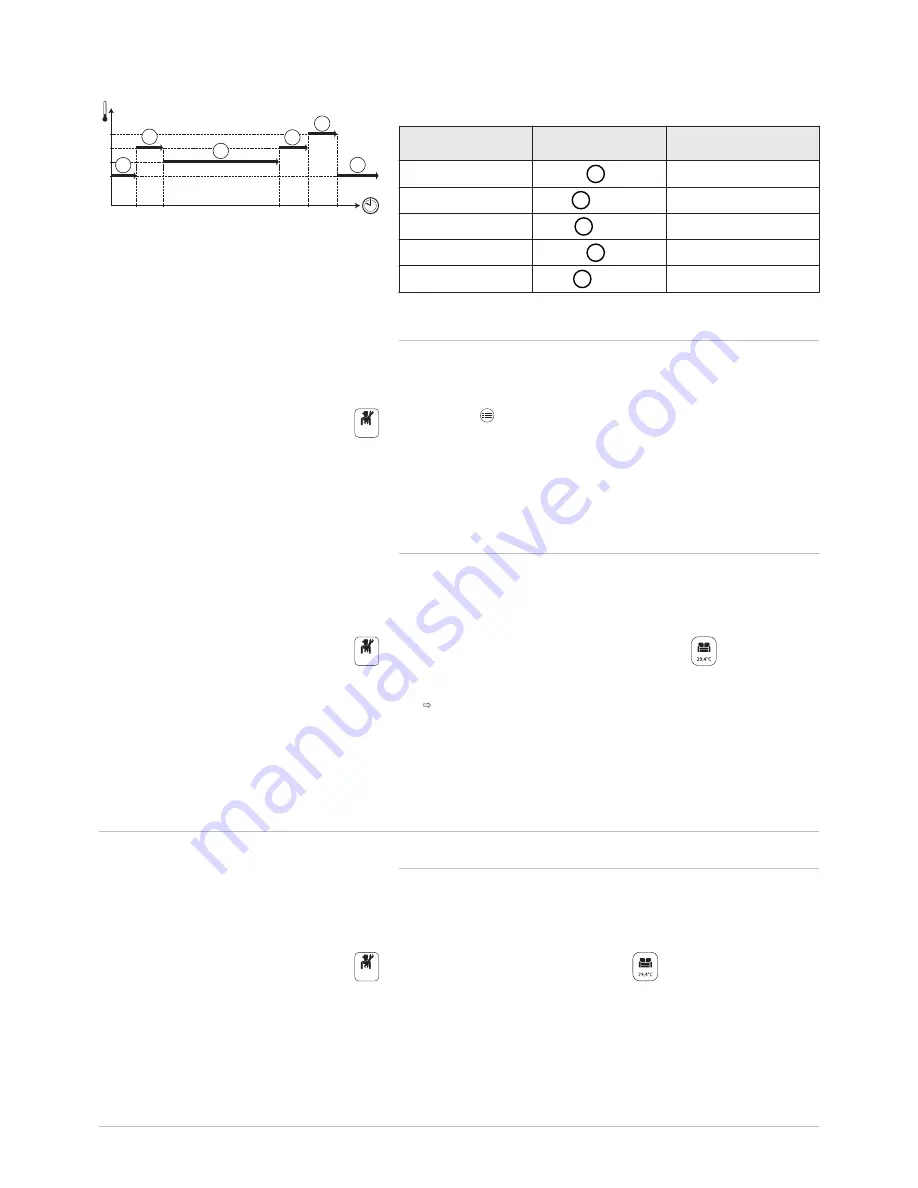
Tab.17 Example:
Start
of the activity
Activity
Set point temperature
6:30
Morning
1
20 °C
9:00
Away
2
19 °C
17:00
Home
3
20 °C
20:00
Evening
4
22 °C
23:00
Sleep
5
16 °C
5.7.2
Changing the name of an activity
The name of the different activities is factory-set: Sleep, Home, Away,
Morning, Evening and Custom. If you desire, you can personalise the
name of the activities for all of the zones in your installation.
1. Press the key.
2. Select System Settings.
3. Select Set Heating Activity Names or Set Cooling Activity Names.
4. Select the activity you want to change.
5. Change the name of the activity (10 characters max.).
6. Enter the chosen name in the table provided at the back of the
manual.
5.7.3
Changing the temperature of an activity
The temperatures for the different activities are factory-set as shown in the
appendix. If you desire, you can personalise the temperatures for these
activities for all of the zones in your installation. These activities are used
in the timer programmes.
1. Select the icon for the zone to be programmed,
, for example.
2. Select Set Heating Activity Temperatures, either for heating or for
cooling.
Information on the selected menu is given in the lower part of the
screen.
3. Select the activity you want to change.
4. Modify the temperature for the activity.
5. Enter the chosen temperature in the table provided at the back of the
manual.
5.8
Room temperature for a zone
5.8.1
Selecting the operating mode
To set the room temperature for the different living zones, you can choose
between five operating modes. We recommend the Scheduling operating
mode which enables the room temperature to be modulated according to
your needs and to optimise your energy consumption.
1. Select the icon for the affected zone,
, for example.
Fig.7
MW-1001144-2
°C
16
06:30
09:00
17:00
20:00
23:00
19
20
22
5
1
2
3
4
5
Off
Off
Off
5 Operation
22
MIV-4S V200
7682822 - v03 - 27082018






























