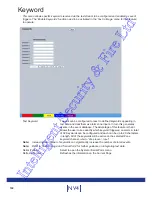158
NV4
Camera Options
Noise Tolerance
This sets the background ‘noise’ level which the camera will ignore. Setting
the noise tolerance level too low could result in a false alarm. Dedicated
Micros recommend that a well maintained camera viewing an adequately
illuminated scene should be set at ‘8’.
Object Rate
This sets the maximum distance in pixels that an object can travel
between captures to still be considered the same object (and
therefore tracked). When the system is monitoring a moving object, it
calculates the object’s area and uses this as a reference to calculate its
movement.
Detection Time
This sets the time period (in seconds) when a new reference image
will be taken. The reference image is compared to the current view to
detect any changes in the scene i.e. object crossing the tripwire.
Note: Care is required when setting the Detection Time on a live site i.e. if a person’s arm is in the
scene when the reference image is recorded, the system will consider it part of the background
scene.
Segmentation
This sets the threshold level for the rate of change required within any
region (tripwire) to trigger an alarm. The current image is compared
against the reference image (see ‘Detection Time’). The region specific
pixel or % change settings (see Scale) are then used to decide if a
trigger should occur. A lower Segmentation setting means all regions
are more sensitive to change. Dedicated Micros recommend for a well
illuminated scene Segmentation be set at 10.
Region Settings
Region
To define a region, click on the Region drop down list and select a
number (1-16). A Tripwire will now appear on the camera view. The
Arrow will identify the ‘IN’ direction. Up to 16 tripwires can be created
per camera. The tripwire can be moved and resized by clicking and
dragging.
Note: It is recommended that the tripwire should only be used to monitor objects that pass within 30
metres of the camera view. Beyond this point objects maybe too small to monitor.
Analytic Type
Select ‘None’ to deactivate a specific region (not all regions on
the camera).
Scale
This defines the change parameter the system will use when comparing
the reference image against the current image (for the selected region).
Select ‘In pixels’ or ‘As a % of region size.
If ‘In pixels’ is selected, the system will use the rate of pixels change
within the defined Tripwire region to generate an alarm.
If ‘% of Region’ is selected, the system will use the percentage of the
defined Tripwire region that changes to generate an alarm.
Min Size
If ‘In pixels’ has been selected via the Scale option, enter the minimum
amount of pixel change that will trigger an alarm.
If ‘% of Region’ has been selected via the Scale option, enter the
minimum percentage change that will generate an alarm.
Max Size
If ‘In pixels’ has been selected via the Scale option, enter the maximum
amount of pixel change that will trigger an alarm.
If ‘% of Region’ has been selected via the Scale option, enter the
maximum percentage change that will generate an alarm.
Note: For quick setup, Dedicated Micros recommend selecting ‘% of Region’ , a min size of ‘5’ and a
max size of ‘100’.
Intelligent Security & Fire Ltd
Содержание DV-IP NV4
Страница 1: ...Installation Guide I n t e l l i g e n t S e c u r i t y F i r e L t d ...
Страница 239: ...239 Installation Guide I n t e l l i g e n t S e c u r i t y F i r e L t d ...
Страница 240: ...240 NV4 I n t e l l i g e n t S e c u r i t y F i r e L t d ...
Страница 241: ...241 Installation Guide Changelog 1 0 Original Release I n t e l l i g e n t S e c u r i t y F i r e L t d ...
Страница 244: ...www dedicatedmicros com MI I NV4 E1 0 I n t e l l i g e n t S e c u r i t y F i r e L t d ...