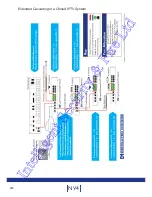223
Installation Guide
Appendix E - Locate IP Address (Serial)
Locating the unit IP address using the serial port
For guidance on locating the unit’s IP address via a serial port connection, please see below:
1.
With the mains power off, connect a standard 9DF-9DF RS232 communications cable from
the PC to one of the serial port connections on the rear of the unit.
2.
On the PC, click Start->Programs->Accessories->Communications->Hyperterminal and
create a new connection via the COM port using these settings.
Bits per second
115200
Data Bits
8
Parity
None
Stop bits
1
Flow Control
None
3.
Power the unit, the Power LED on the unit will illuminate.
4.
Hyperterminal will display the communications information as the unit boots up. This will
include the IP address, Subnet and Gateway.
Intelligent Security & Fire Ltd
Содержание DV-IP NV4
Страница 1: ...Installation Guide I n t e l l i g e n t S e c u r i t y F i r e L t d ...
Страница 239: ...239 Installation Guide I n t e l l i g e n t S e c u r i t y F i r e L t d ...
Страница 240: ...240 NV4 I n t e l l i g e n t S e c u r i t y F i r e L t d ...
Страница 241: ...241 Installation Guide Changelog 1 0 Original Release I n t e l l i g e n t S e c u r i t y F i r e L t d ...
Страница 244: ...www dedicatedmicros com MI I NV4 E1 0 I n t e l l i g e n t S e c u r i t y F i r e L t d ...