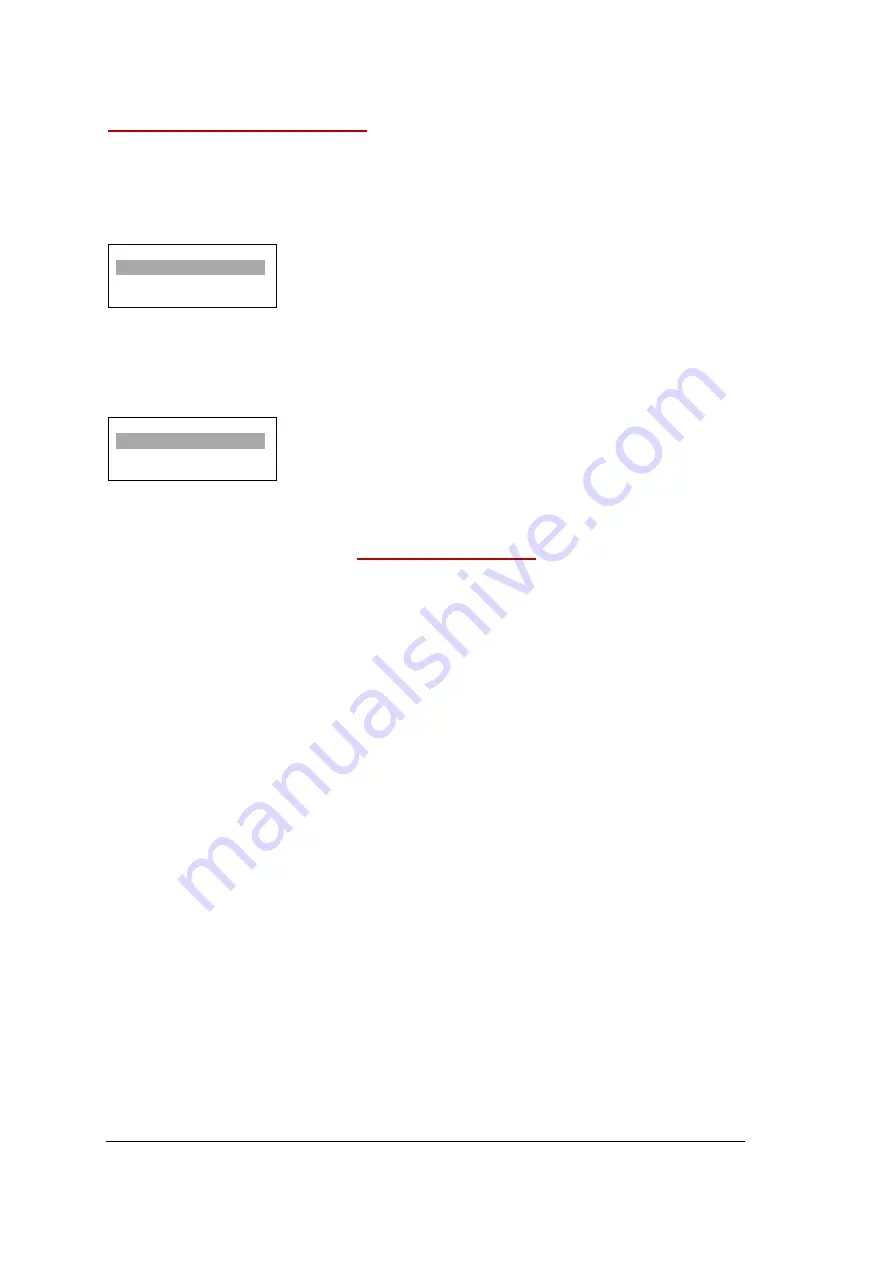
12G-CROSS OPERATING MANUAL VERSION 1.0
Copyright © 2020 Decimator Design Pty Ltd, Sydney, Australia
E&OE
12
Setting up Format Conversion
To setup the scaler module of the 12G-CROSS use the following steps:
Navigate to the control menu using the arrow buttons, press enter to go into it and The SDI OUTPUT SOURCE
should now be highlighted. Press the enter button to cycle from SDI IN to the Scaler. If you wish to output the
scaler on HDMI, press the right arrow once to reach the HDMI OUTPUT SOURCE and repeat the same step.
Control
SDI OUTPUT SOURCE
SDI IN
To now change the format you are converting to, press the back button once and then right arrow to reach the
Scaling menu. Press enter to go into it and the first option is the Output Format. By pressing enter and using
the arrow buttons you can navigate to the format you wish to convert to. The output will instantly update to
whichever format you have picked, provided a signal is present or free run is set.
Scaling
Output Format
6G 2160p59.94
SERVICE WARRANTY
Decimator Design warrants that this product will be free from defects in materials and workmanship for a period
of 36 months from the date of purchase. If this product proves to be defective within this warranty period,
Decimator Design, at its discretion, will either repair the defective product without charge for parts and labour,
or will provide a replacement product in exchange for the defective product.
In order to service under this warranty, you the Customer, must notify Decimator Design of the defect before
the expiration of the warranty period and make suitable arrangements for the performance of service. The
Customer shall be responsible for packaging and shipping the defective product to a designated service centre
nominated by Decimator Design, with shipping charges prepaid. Decimator Design shall pay for the return of
the product to the Customer if the shipment is to a location within the country in which the Decimator Design
service centre is located. The Customer shall be responsible for paying all shipping charges, insurance, duties,
taxes, and any other charges for products returned to any other location.
This warranty shall not apply to any defect, failure or damage caused by improper use or improper or inadequate
maintenance and care. Decimator Design shall not be obligated to furnish service under this warranty a) to
repair damage resulting from attempts by personnel other than Decimator Design representatives to install,
repair or service the product, b) to repair damage resulting from improper use or connection to incompatible
equipment, c) to repair any damage or malfunction caused by the use of non-Decimator Design parts or supplies,
or d) to service a product that has been modified or integrated with other products when the effect of such a
modification or integration increases the time of difficulty of servicing the product.













