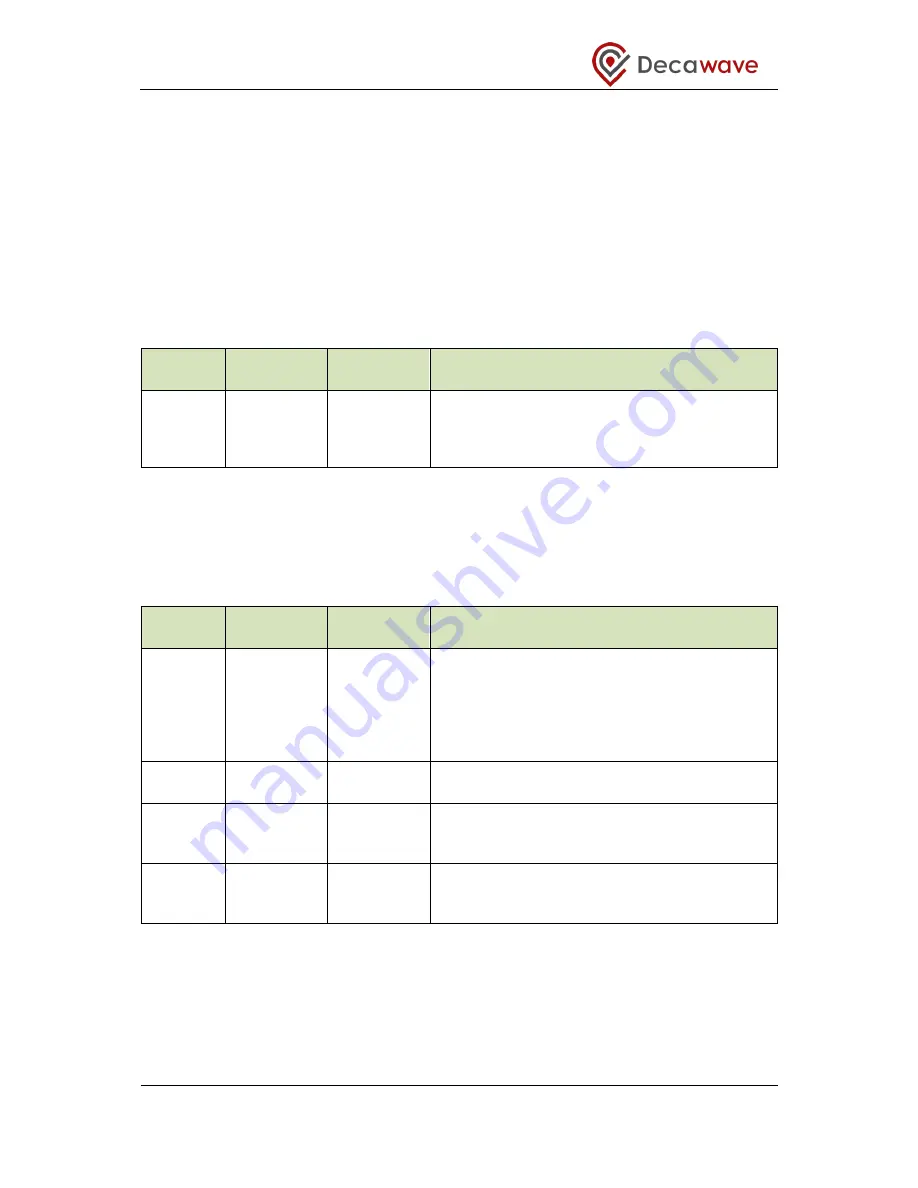
TREK1000 User Manual
© Decawave 2016
This document is confidential and contains information which is proprietary to
Decawave Limited. No reproduction is permitted without prior express written permission of the
author
Page
49 of 54
9.2 On-board switch functions
9.2.1 S1
S1 is a SPST 8-way switch. Its various functions are described in the Section 3 above.
9.2.2 S2
S2 is a SPST 6-way switch. Its various functions are described in the table below. It disables
the DW1000 SPI bus connections to the onboard ARM processor.
Table 13: S2 switch configuration descriptions
Switch
ALL Off
function
All On
function
Description
S2
Disables
ARM SPI
connection
to DW1000
Enables
ARM SPI
connection
to DW1000
If the onboard ARM functionality is not required
this switch can be turned off to disable ARM SPI
connection to the DW1000.
9.2.3 S3
S3 is a SPST 4-way switch. Its various functions are described in the table below.
Table 14: S3 switch configuration descriptions
Switch
Off
function
On
function
Description
S3-1
Disconnects
onboard
ARM PA0
GPIO to
DW1000
RSTn pin
Connects
onboard
ARM PA0
GPIO to
DW1000
RSTn pin
If used it allows ARM GPIO PA0 pin to connect
to DW1000 RSTn pin. This allows ARM to reset
the DW1000.
This should be on when running the
onboard ARM application.
S3-2
Disables
LED 0
Enables
LED 0
Can be used to enable or disable LED 0.
(current consumption measurement)
S3-3
Selects
DW1000
SPI mode
Selects
DW1000
SPI mode
This switch can be used to select DW1000 SPI
mode it is connected to DW1000 GPIO 5 pin.
For more information see Reference [2].
S3-4
Selects
DW1000
SPI mode
Selects
DW1000
SPI mode
This switch can be used to select DW1000 SPI
mode it is connected to DW1000 GPIO 6 pin.
For more information see Reference [2].






































