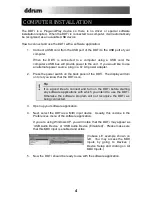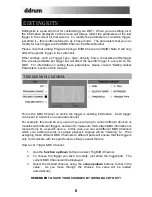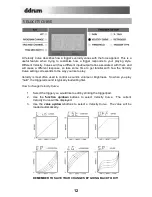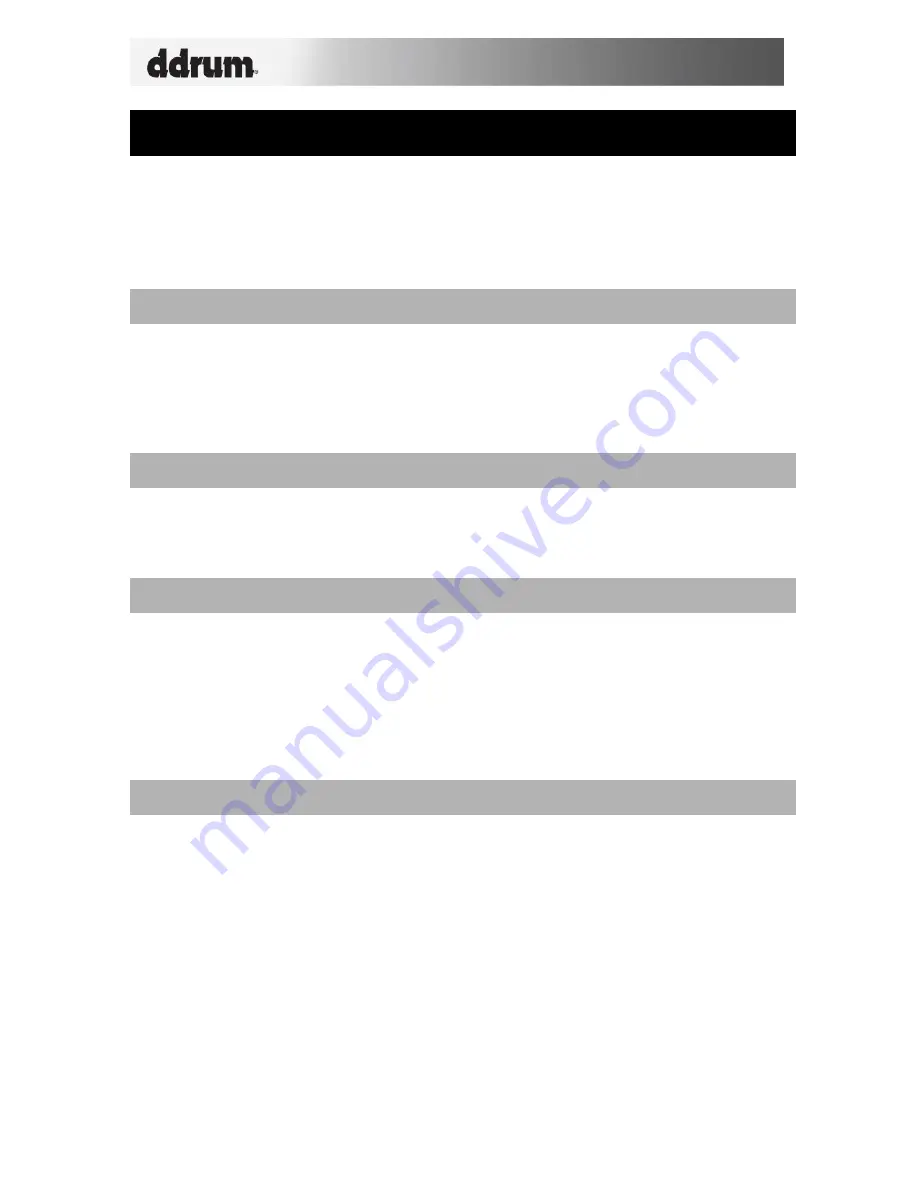
18
SENDING MESSAGES
In addition to global parameters, there are four special functions available on the
DDTi: the
All Notes Off
message, the
Return to Default Value
message, and the
Factory Reset
message, as well as MIDI SysEx messages. You might rarely have to
use these, but it is good to keep in mind that they are available in case you run into
trouble.
ALL NOTES OFF
This function sends an
All Notes Off
message on all MIDI channels. An
All Notes Off
message will terminate any MIDI note that is still playing. This message can be used
to recover from erroneous stuck notes.
To send an
All Notes Off
message, press
function up
and
function down
buttons
simultaneously.
RETURN TO DEFAULT VALUE
This message will set the parameter being edited back to its original value.
To send a
Return to Default Value
message, press the
function down
and
value
down
buttons simultaneously.
FACTORY RESET
This operation resets all functions back to the factory setup condition. Sometimes
you might have gone a little too far changing the configuration of the DDTi. In this
case, you might want to use the
Factory Reset
message to restore everything,
including presets, back to the way it originally was.
To send a
Factory Reset
message, hold down the
value up
and
value down
buttons
simultaneously while powering on the DDTi
. You will see “rES” displayed on the
screen to let you know that the DDTi has been reset.
MIDI SYSEX TRANSFERS
MIDI System Exclusive (SysEx) messages allow you to transfer parameter and
program data to and from the DDTi over the USB or MIDI connection. Using SysEx
software editors, many of which are available free over the Internet (SendSX, MIDI-
OX, SysEx Librarian), you can quickly dump and transfer preset information to and
from the DDTi.
To request a Data Dump from the DDTi, please make sure that the DDTi is connected
via MIDI or USB to your SysEx application. Then press
function up
and
value up
simultaneously. This will transfer all the presets from the DDTi to your SysEx
application.
To transfer data to the DDTi, please make sure that the DDTi is connected via USB to
your SysEx application. Then, simply play the SysEx data you would like to transfer to
the DDTi.
Содержание DDTi
Страница 1: ...REFERENCE MANUAL...
Страница 2: ......
Страница 4: ......
Страница 31: ......
Страница 32: ...MANUAL REVISION C...
Страница 33: ...www ddrum com...
Страница 34: ......