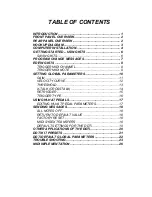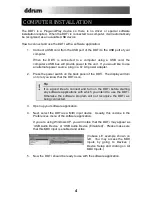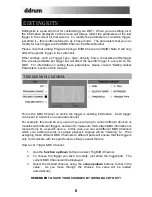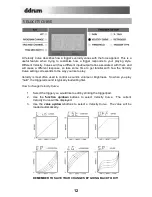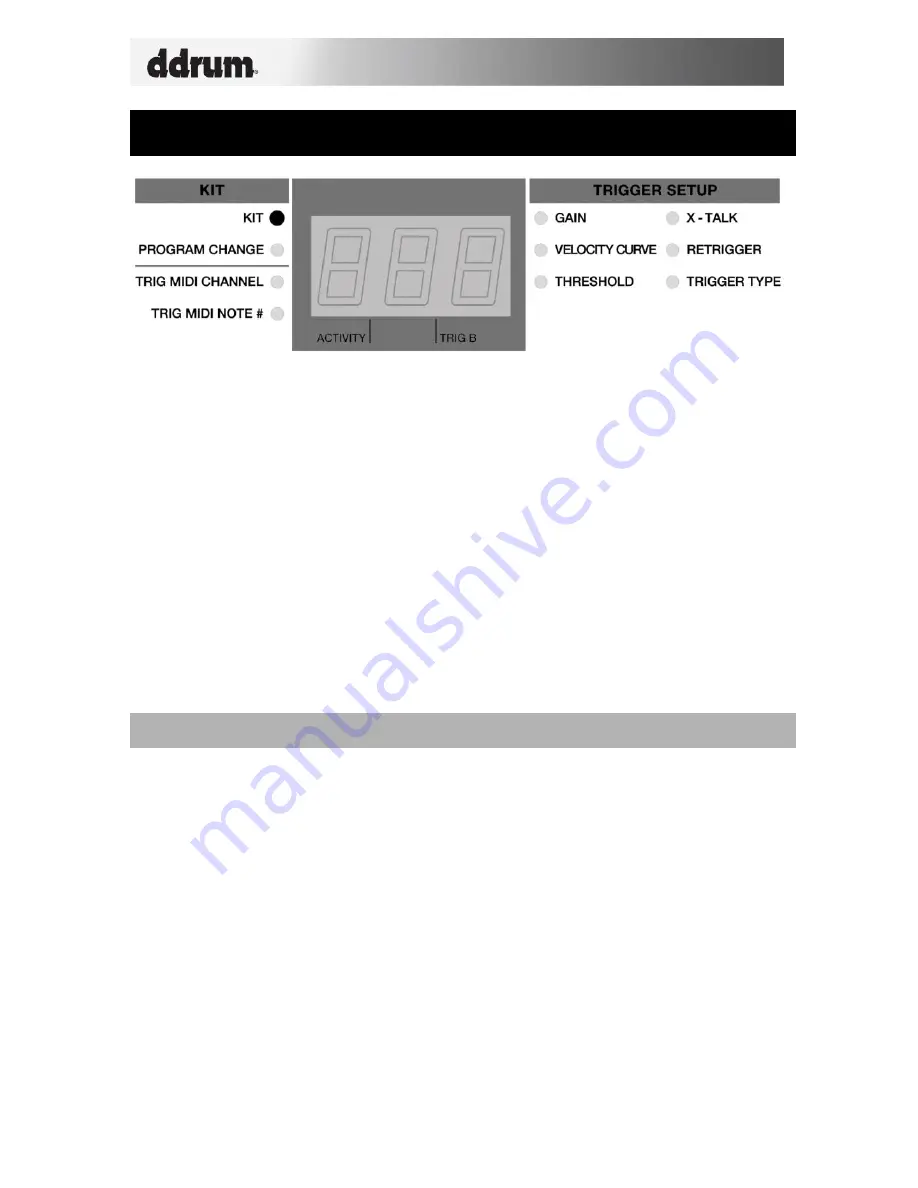
6
GETTING STARTED – USING KITS
What is a Kit?
A Kit, also known as a Preset, is a collection of parameters which describe
different configurations of the DDTi. These parameters include the MIDI
Note Numbers assigned to triggers, MIDI Channels on which the triggers
are sending information, as well as associated Program Change messages.
Using kits allows you to store and access different trigger setups and allows
you to address different hardware and software module configurations.
The DDTi automatically goes into Kit selection function when it is turned on. Notice
that the LED next to Kit is lit. If you are in a different function, you can always get to
the Kit selection function by using the
function up/down
buttons.
When in Kit selection function, you can use the value up/down buttons to select
different kits. The DDTi will automatically load the kits as you step through the
values. There are 21 available kits that you can load, modify and store.
SAVING KITS
If you have made changes to the selected kit (i.e. changed MIDI note numbers,
channels), you will notice that the LED next to Kit will begin blinking. This means
that there are changes which have not yet been saved. To save these changes,
please use the
function up/down
buttons to return to the Kit Function. This will
save the changes you have made to the current kit.
Alternatively, if you have made changes to the current kit but do not wish to save
them, press
function down
and
value down
buttons simultaneously. This will
cancel any changes made after the kit was loaded.
Содержание DDTi
Страница 1: ...REFERENCE MANUAL...
Страница 2: ......
Страница 4: ......
Страница 31: ......
Страница 32: ...MANUAL REVISION C...
Страница 33: ...www ddrum com...
Страница 34: ......