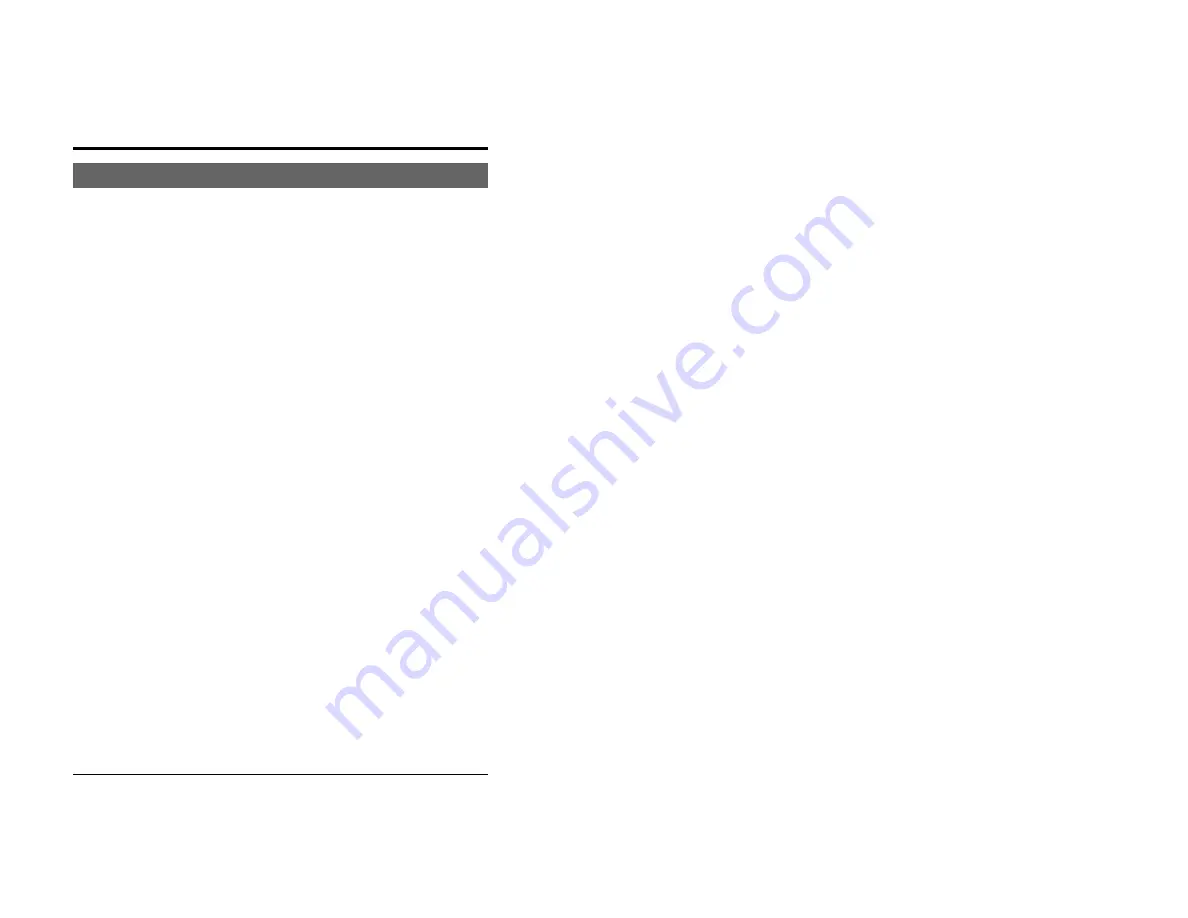
EtherPath User’s Guide
66
Can't Connect via the LAN
P1
:
Can't connect to the EtherPath using Telnet or Web Browser.
S1:
Check the following:
•
Start troubleshooting from a known state. Power the
EtherPath and other equipment OFF and ON to reboot.
•
“Ping” the EtherPath to see if it responds. From the
Windows command prompt or “Run” dialog box, use the
command:
ping IP_Address
Where
IP_Address
is the IP Address of the EtherPath
(e.g.
ping 192.168.1.1
). If it does not respond, then
check all LAN connections. If the workstation can not
ping the EtherPath, nothing else will work… fix this first.
If the LAN connection are OK, the problem is in the LAN
addresses or routing. You should be able to ping both
EtherPaths in a Client/Server pair.
•
If using a LAN without routers, you can connect to the
EtherPath ONLY IF your PC and the EtherPath are using
IP Addresses from the same address block. The EtherPaths
default IP Address (192.168.1.1) requires that your PC is
using an address from the address block 192.168.1.2 to
192.168.1.254, and a
Network Mask
of 255.255.255.0. If a
router is between the devices, a gateway address must be
configured in both devices.
Check your PC's IP Address using
Control Panel -
Network - TCP/IP (Adapter) Properties o
r similar
commands appropriate for your computer. If you are using
a different Address block, use
Terminal Mode
Содержание EtherPath
Страница 1: ...Revised June 3 2004 Firmware Version 5 3 EtherPath User s Guide...
Страница 6: ......






























