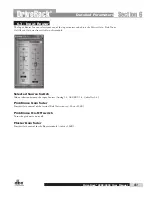Driverack
®
4800/4820 user Manual
6.14 - compressor Insert
The DriveRack 4800 and 4820 offer an Insert Compression function on both the Input and Output
Inserts. This function is modeled from classic dbx Compressors such as the 160 and the 165.
compressor on/off switch
This switch turns the Compressor module on and off.
overeasy fader
OverEasy is a characteristic of dbx Compressors and is essentially a “soft-knee” function that occurs at about
the compression threshold. On analog dbx Compressors, OverEasy could only be turned on or off, but
in the digital domain this parameter can have a range. This parameter can be adjusted between 0 and 10
where 0 corresponds to no OverEasy, and 10 corresponds to a very wide soft-knee region. To match the
response of the classic dbx 160, an OverEasy of 6 is recommended.
threshold fader
The Threshold is the signal level at which the unit begins to compress the signal. If the level is set to -10
dBFS, then any signal larger than -10 dBFS is compressed, and any signal that has a level that is lower
than -10dBFS is not. For most signals the most natural sound is achieved when most of the signal content
remains just below the Threshold and only the peaks cross the Threshold. The range of the Threshold
fader is -60 to 0dBFS.
ratio fader
The Ratio is the rate at which the signal is reduced once the threshold is crossed. A 2:1 ratio means that
if the incoming signal is 2dB over the threshold, the unit will compress the signal, and output a signal that
only goes 1dB over the threshold. Setting the Ratio at Inf:1 makes the compressor act as a limiter. The
range of the Ratio parameter is from 1:1 to Inf:1.
Gain fader
This parameter, often called make-up gain, is used to compensate for the gain lost during compression. The
range of the make up gain parameter is -20 to +20dB.
Detailed Parameters
Section 6
55
DriveRack
®
Содержание DriveRack 4800
Страница 1: ...User Manual 4800 4820 CompleteEqualization LoudspeakerManagementSystem...
Страница 6: ...DriveRack...
Страница 7: ...features Customer Service Info WARRANTY INFO INTRODUCTION DriveRack Introduction...
Страница 10: ...Introduction DriveRack 4800 4820 User Manual DriveRack iv...
Страница 11: ...Rear panel front panel software installa tion Getting Started Section 1 DriveRack...
Страница 18: ...Getting Started 8 Section 1 DriveRack DriveRack 4800 4820 User Manual...
Страница 19: ...Presets attributes DriveRack Philosophy Section 2 DriveRack...
Страница 21: ...navigation modes Front Panel Operation Section 3 DriveRack...
Страница 29: ...moduleview deviceview venueview Software Operation Section 4 DriveRack...
Страница 40: ...Software Operation 30 Section 4 DriveRack DriveRack 4800 4820 User Manual...
Страница 41: ...31 front panel operation SOFTWARE OPERATION In Use Section 5 DriveRack...
Страница 48: ...In Use 38 Section 5 DriveRack DriveRack 4800 4820 User Manual...
Страница 49: ...Detailed Parameters Detailed Parameters Section 6 DriveRack...
Страница 73: ...UTILITIES Section 7 Utilities DriveRack...
Страница 77: ...DriveRack Appendix...
Страница 80: ...Appendix DriveRack DriveRack 4800 4820 User Manual 70 A 2 Block Diagram...
Страница 86: ...Appendix DriveRack DriveRack 4800 4820 User Manual 76 A 8 ZC 4 Wiring Diagram...
Страница 95: ...Appendix DriveRack DriveRack 4800 4820 User Manual 85...