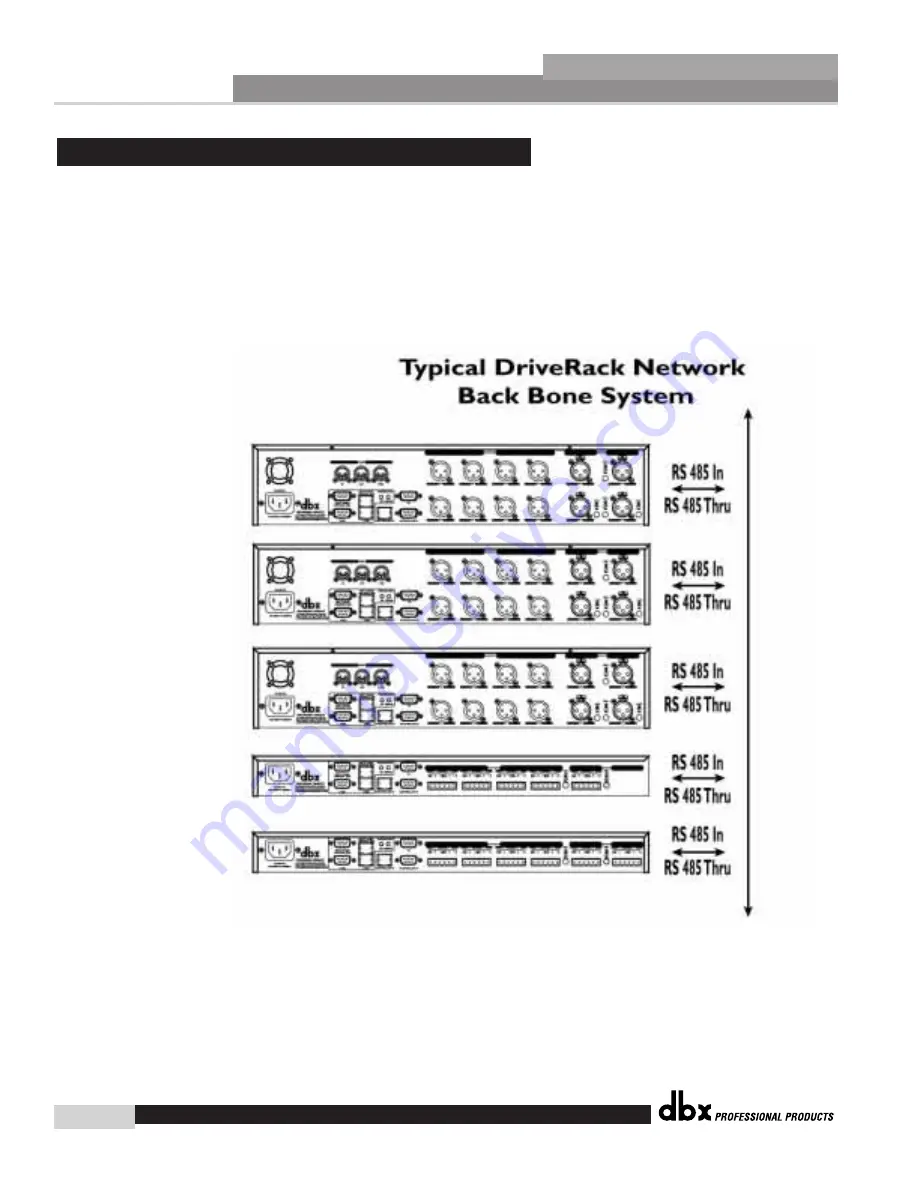
Network Functions
®
60
SECTION 7
DriveRack
™
Backbone Connections
The network system of the DriveRack™ has been configured to allow the units within a multi-
ple unit network configuration communicate through a Back bone type connection. This allows
the units to transmit and receive information immediately through the line instead of the con-
ventional daisy chain system. The illustration below shows an example of the Back Bone net-
work system.
7.2 Network Connections (Applications)
DriveRack™ User Manual
Содержание DriveRack 480
Страница 1: ...User Manual CompleteEqualization LoudspeakerManagementSystem 480 481 482 480R...
Страница 6: ...INTRO CUSTOMER SERVICE INFO Defining the DriveRack WARRANTY INFO INTRODUCTION DriveRack...
Страница 11: ...Getting Started Section 1 DriveRack...
Страница 19: ...EDITING FUNCTIONS Editing Functions Section 2 DriveRack...
Страница 23: ...2 5 Navigating the EQ Sections Editing Functions Section 2 DriveRack 13 DriveRack User Manual...
Страница 24: ...Editing Functions 14 Section 2 DriveRack 2 6 Navigating the XOVER DriveRack User Manual...
Страница 25: ...2 7 Navigating the RTA Editing Functions Section 2 DriveRack 15 DriveRack User Manual...
Страница 26: ...Editing Functions 16 Section 2 DriveRack 2 8 Navigating the Delay DriveRack User Manual...
Страница 27: ...2 9 Navigating the Dynamics Section Editing Functions Section 2 DriveRack 17 DriveRack User Manual...
Страница 28: ...Editing Functions 18 Section 2 DriveRack 2 10 Navigating the Other Section DriveRack User Manual...
Страница 29: ...2 11 Navigating the Utility Section Editing Functions Section 2 DriveRack 19 DriveRack User Manual...
Страница 30: ...CONFIGURATION FUNCTIONS SOFTWARE Section 3 DriveRack...
Страница 40: ...DETAILED PARAMETERS PARAMETERS Section 4 DriveRack...
Страница 52: ...STORING PROGRAM CHANGES Storing Programs Section 5 DriveRack...
Страница 56: ...UTILITIES SECTION Utilities Section 6 DriveRack...
Страница 66: ...NETWORK FUNCTIONS Network Functions DriveRack...
Страница 82: ...480R Remote Controller Section 8 DriveRack...
Страница 90: ...APPLICATION GUIDE Section 9 DriveRack...
Страница 97: ...Appendix DriveRack...
Страница 114: ...DriveRack User Manual 106 Appendix A DriveRack A 9 Input and Output Diagrams...
















































