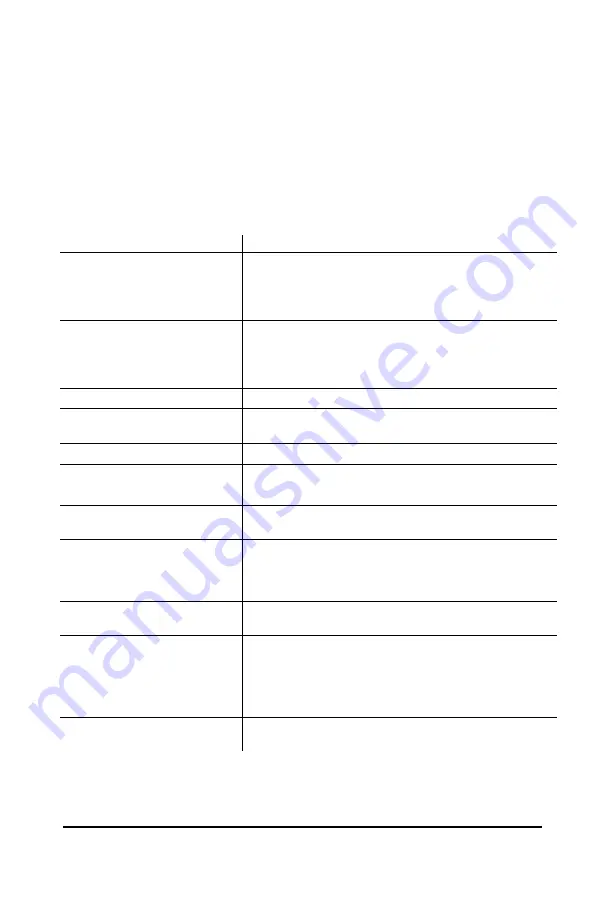
SmarTalk User Guide
44 Troubleshooting
SmarTalk
Troubleshooting SmarTalk
SmarTalk Concerns
For problems with custom-calling and Centrex services,
please see “Troubleshooting Custom-calling Services” on
page 47.
If Then
The display is blank
Check that the line cord is properly connected.
Check that the batteries are properly installed. Please
see the Installation Sheet at the dba Telecom website:
www.dbatele.com.
There is no dial tone
Check that the line cord and handset cord are properly
connected to the jacks on the back of the SmarTalk.
Check that the line cord is properly connected to the wall
jack.
SmarTalk doesn’t ring
Check the Ring Sound. See “Ring Sound” on page 14.
You want each line to have a
different ring
Adjust the Ring Sound. See “Ring Sound” on page 14.
You cannot hear the other party Use the
−−−−
++++
button to adjust the volume.
The other party cannot hear you If the display shows
Muted
, press
M
.
Check that the handset is properly connected.
You cannot call from the Dialed,
Callers, or Directory lists
Check that the numbers have the necessary prefixes or
area codes.
You want more speed dial
buttons
Change the primary or secondary function of any button
that is not locked. See “Changing Button Functions” on
page 38. Then link the button to a Directory item. See
“Linking Speed Dial Buttons” on page 22.
No caller information is
displayed
This is a Centrex function. Contact your telephone
company to order it.
The message light doesn’t turn
off or doesn’t come on
You can turn off a flashing message light. See “Retrieving
Messages” on page 37.
If your message light doesn’t come on, the problem is the
type of signaling used by your telephone company. Ask
your telephone company to fix the problem.
SmarTalk needs cleaning
Use only a soft, water-dampened cloth to clean
SmarTalk.
























