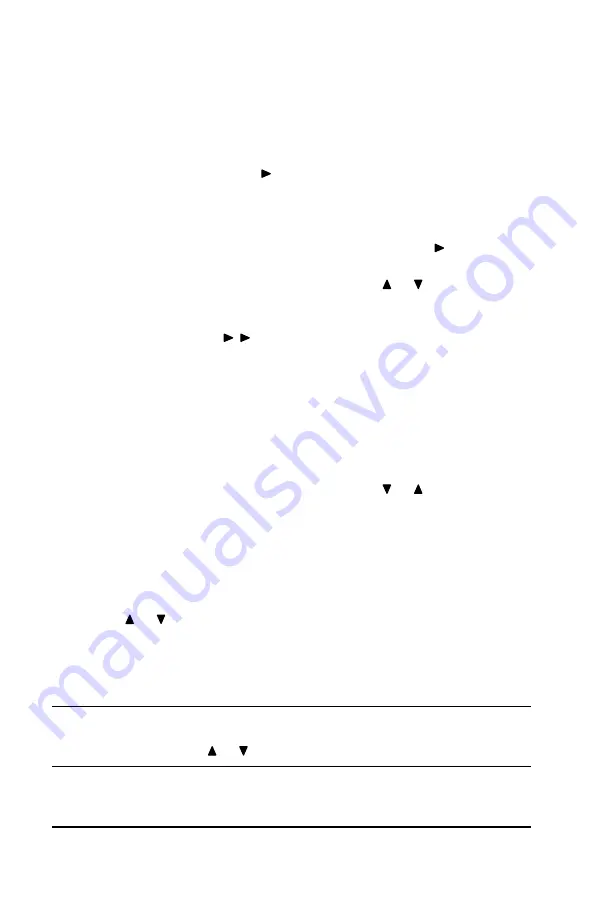
SmarTalk User Guide
Using
Lists
19
To Enter a New Directory Item
To enter a new Directory item:
1. Press
Directory
to display the first directory item.
2. Press
Shift
, to display
New Name Here
, if it is not
already displayed, then press
Select
.
The SmarTalk Directory has two types of fields for
entering information: name and number.
3. Enter characters in the name field. Press after each
letter, to move to the next letter.
For special characters press the or or
1
or
0
buttons
repeatedly. You can also press
!
or # repeatedly for
shortcuts.
4. Press to move to the number field. You can enter
only numbers and some special characters in the number
field.
You don’t have to put a hyphen ( - ), or parentheses ( ), or
spaces in telephone numbers. Just put the numbers in a
string with nothing between them. It you need a pause for
an outside line, or to get long distance, or some other
special signal, look for the character to enter in “Special
Characters in the Number Field” on page 20.
For special characters press the or buttons.
5. Press
Shift
,
Save
to save the item in the Directory, then
Cancel
to exit.
Special Characters in the Name Field
Press repeatedly To find
or upper- or lower-case letters, numbers in different sizes,
and special characters
1
−
"
"
"
"
~ ! 1
0
(a space)
:
} * 0
Tip
To shorten your search through the long, special-
characters list, enter a letter or number, then hold down
the or button.






























