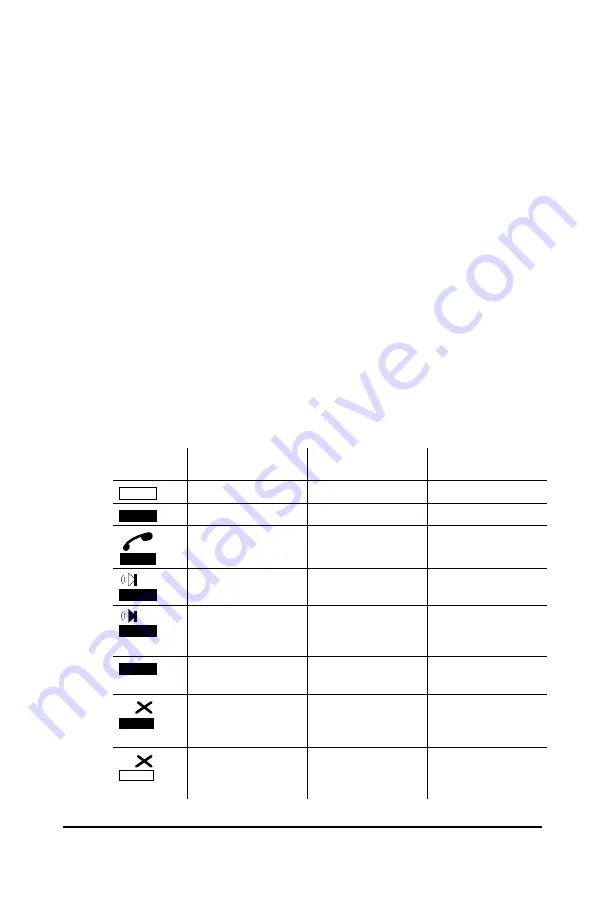
SmarTalk User Guide
6
Introduction to SmarTalk
Icons
Icons show the status of lines, handset, speakerphone,
batteries, and use of the
Shift
button.
Twenty seconds after a power failure, all flashing display
icons, including battery icons, stop flashing.
Line and Station Status Icons
Icons for line status appear above the Line buttons. If
your SmarTalk is in a group, icons for station, or intercom
status appear directly above the buttons. They show the
primary-function status only. Station and intercom
information are not on a solo SmarTalk.
Line icons are always present in the display. If no icon
appears above a line or Intercom button, the button
function has not been assigned. If no icon appears above
a station button, the button has not been linked. Please
also see “Assigning Station Buttons” on page 15.
Icon
Line Status
Station Status
Intercom Status
Not in use
Not in use
Not in use
Busy
In
use
Handset in use
Handset in use
Handset in use
Speakerphone in
use
Speakerphone in
use
Speakerphone in
use
flashing
Ringing Ringing Ringing
flashing
On hold
X flashing
On exclusive hold
X flashing
Do Not Disturb



























