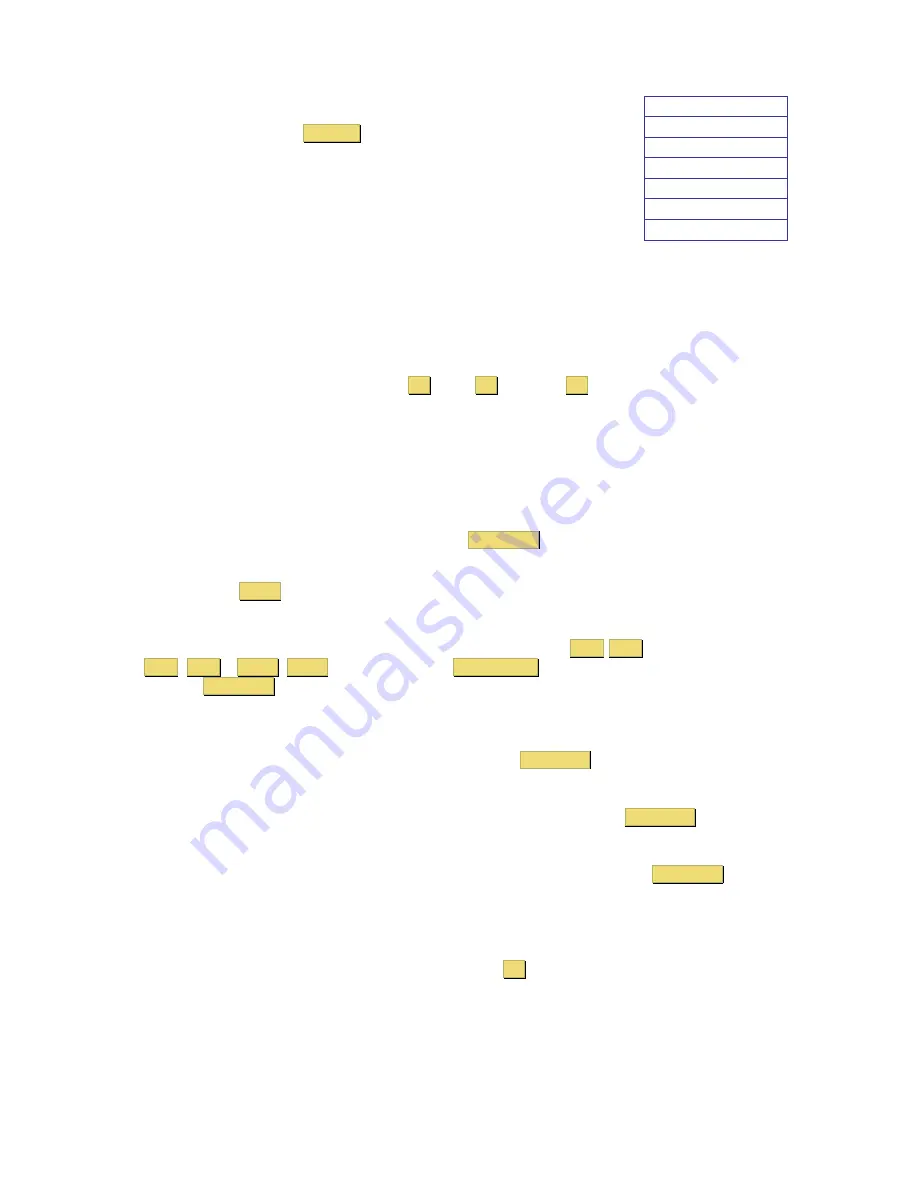
General Settings
Security
Hotkey
Autoskip
Serial port
Keyboard language
Switch name
General Settings
Select General and press
ENTER
, the General Settings window will appear.
From this window you can do the following:
Security
The OSD comes with an advanced password security system with 3 different
security levels. Each security level has different access rights to the system
and have are limited in number as shown below.
1 x Administrator (Status A)
Set and modify all Passwords and security profiles
Fully access any computer
Access all OSD functions
1 x Supervisor (Status S)
Fully access any computer
Access the following OSD functions only –
F4
Scan,
F5
Tune and
F6
Moving the Confirmation
label.
6 x User (Status U)
Each User has a profile set by the Administrator that defines the access level to different computers.
Activating password protection
Only the Administrator can password-protect or disable the protection of the OSD as follows:
1.
Navigate to the Security line and press the
Space Bar
to toggle between On and Off.
2.
The password box appears. Type the Administrators password
(default password is
admin)
.
3. Press
Enter
Hot Key
Press the Hot Key and the OSD appears. To change the Hot Key to [
Ctrl
Ctrl
] (CL on display),
[
Ctrl
,
F11
], [
Shift
,
Shift
] (SH on display) or
Print Screen
.
Press the
Space Bar
to toggle between the different options. Once selected, press the new Hot Key
to display the OSD in the future.
Autoskip
To access only the active computer lines on the OSD you can use this feature.
To activate the Autoskip toggle between the options with the
Space Bar
.
Serial port
Serial port ON means the Control Management program can be used. To change the Serial port
settings, navigate to the Serial port line and toggle between the options using
Space Bar
.
Keyboard language
The default is US English which can be changed to German (DE) or French (FR) as follows:
Navigate to the Keyboard language line and toggle between the options using the
Space Bar
.
Switch name
You can substitute up to 18 characters in the line. A space constitutes a character. Give each switch’s
OSD a different name.
Factory Default
To return to the factory default Settings you have to press
F7
and all changes will be removed.
Содержание SCOUTUTP -
Страница 1: ...Installation guide...
















