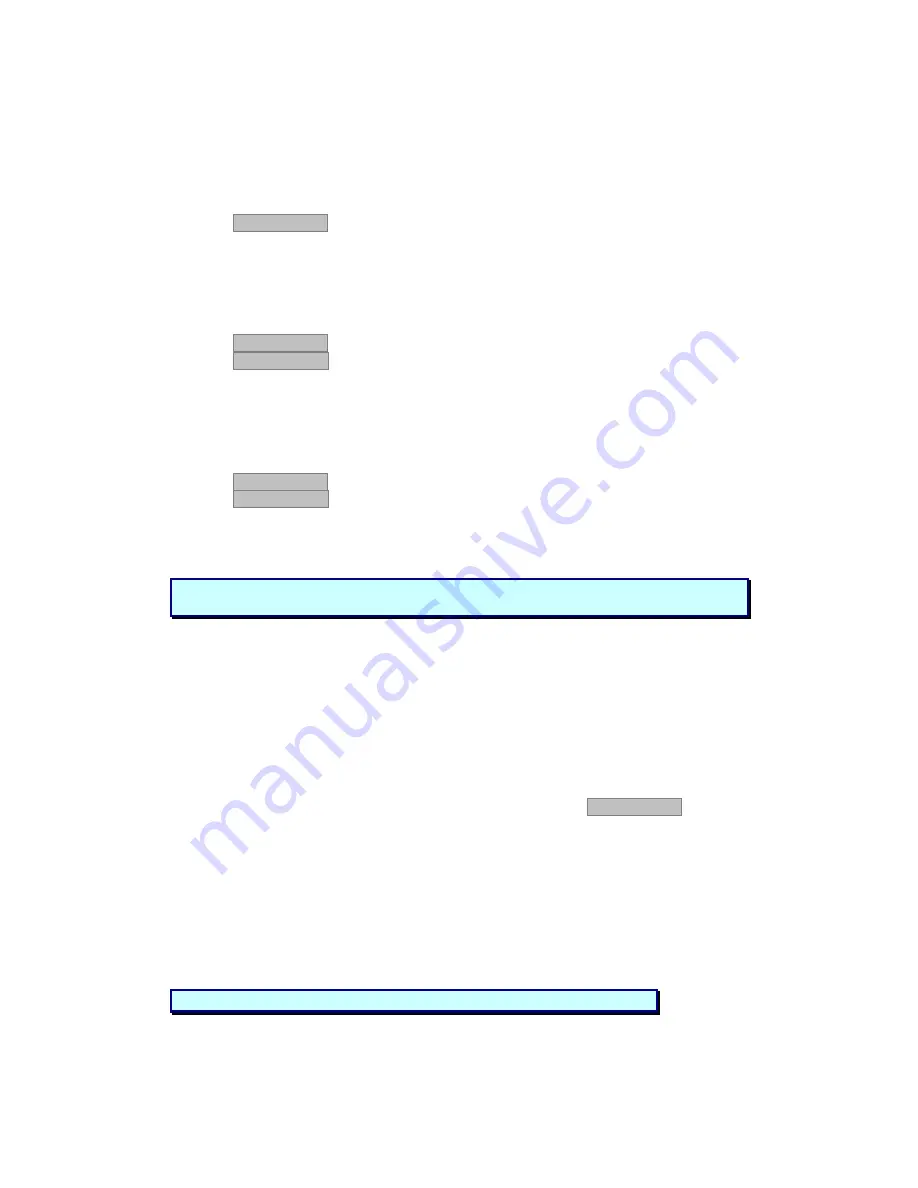
Verifying the version numbers
Before upgrading the firmware, you must first verify which firmware and hardware versions you have.
The OSD version number
To verify the OSD version number:
1.
Open the SCOUTutp Switch Update program.
2.
In the Switch Unit box, check the OSD option.
3. Click
F/W Version the version number appears in the Switch box.
The H/W Version button is greyed out, as there is no hardware relevant to the OSD.
The SCOUTutp Manager version number
To verify the SCOUTutp version number:
1.
Open the SCOUTutp Switch Update program.
2.
In the Switch Unit box, check the SCOUTutp Manager option.
3. Click
F/W Version the firmware version number appears in the Switch Unit box.
4. Click
H/W Version the hardware version number appears in the Switch Unit box.
Verifying the ADAPTOR version number
Before you can check a ADAPTOR, you must uncheck the Switch Unit box options.
To verify the ADAPTOR version number:
1.
Open the SCOUTutp Switch Update program.
2.
Check one or more or all of the Adaptors.
3. Click
F/W Version the firmware version number appears after the ADAPTOR number.
4. Click
H/W Version the hardware version number appears after the ADAPTOR number.
When “Not responding” appears, there is no computer connected, or it is switched off.
Updating the firmware
To update the firmware:
1.
Open the SCOUTutp Switch Update program.
2.
In the SCOUTutp Switch Update window, check the appropriate option in the Switch Unit box
or the desired ADAPTOR.
3.
From the File menu, choose Open. The Open box appears
4.
Navigate to the folder that contains the firmware update file. You may only see the files that
match the file selection mask.
5.
Open the file.
6.
Click Start. The SCOUTutp Switch Update flashes the firmware. On completion the firmware
version number appears.
7.
Check that the updated version number is correct by pressing F/W Version .
Firmware Update generates one log file per session that displays a chronological list of actions. You
can read the log file in any ASCII text editor. The log file is located in the Windows directory.
Reset
Reset the software for the SCOUTutp Manager or Adaptors when for example the unit hangs or when
the mouse fails to work properly. Resetting is done via the Serial port, and avoids the need to shut
down the computer.
Warning!
Never switch off any computer connected to the SCOUTutp system
during the updating process.
Note!
The Reset function does not affect the parameter settings of the unit.
Содержание SCOUTUTP -
Страница 1: ...Installation guide...
















