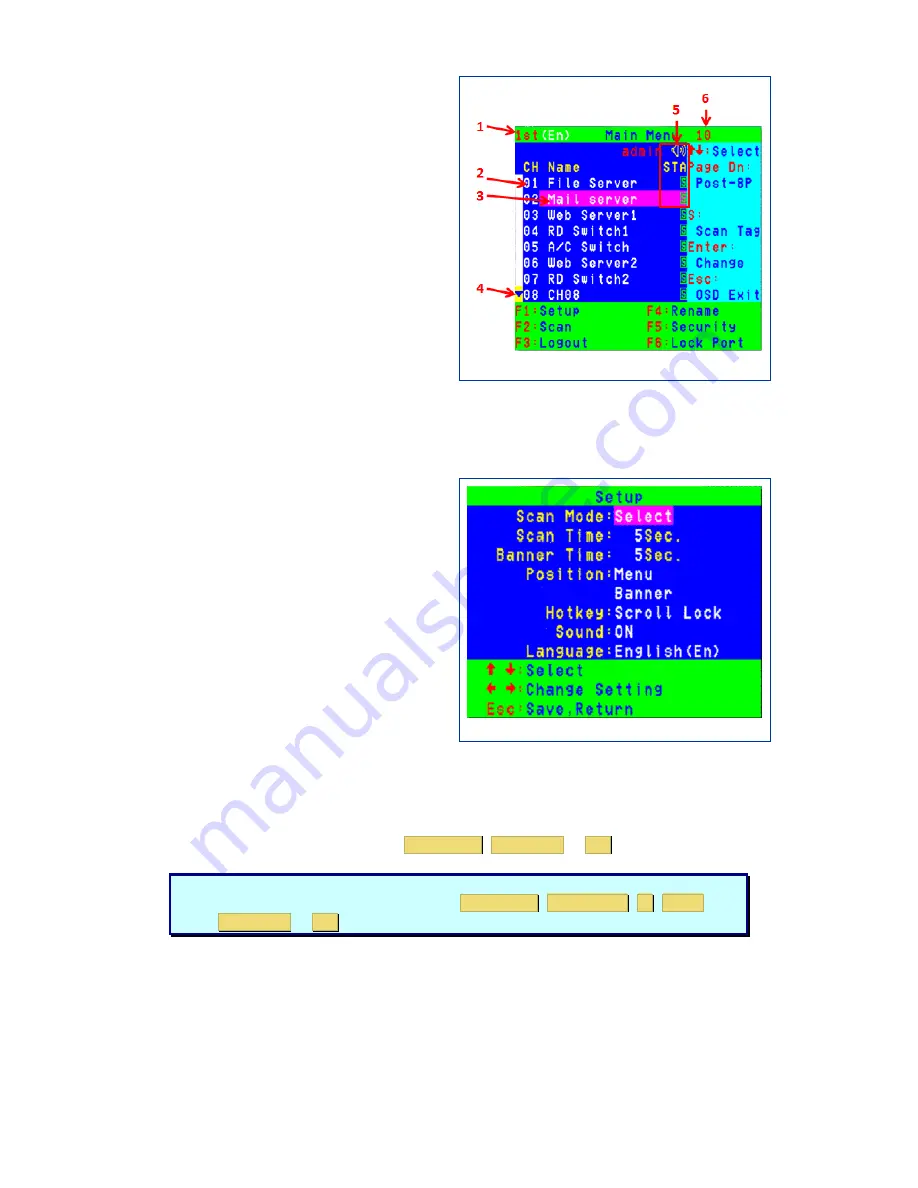
The Administrator OSD
1.
KVM Layer No
– 1
st
, 2
nd
or 3
rd
.
2.
Cascaded channel number.
3.
PC Name
– User defined name (31
Characters)
4.
Page Up / Page Down indicator (16 Port
unit only)
5.
PC Status
a Buzzer On
b Buzzer Off
L Locked Port
Computer Powered On
Channel Scan Function On
6.
Current Channel Number
F1: Set up: basic set up menu
F2: Scan: autoscan function
F3: Lock: setup lock/unlock, and available when F5 Security is set „ON‟
F4: Rename: rename selected port name.
F5: Security: security function and user priority setting
F6: Lock Port: PC port lock function (administrator only)
F1: - Setup Mode.
Use the up / down arrow keys to move through
the menu, and the left / right arrow keys to make
changes.
Scan Mode:
Select
-
Scan through selected channels “S” as
indicated on the main OSD menu in Status
column.
PC ON
- Scan through all powered servers only.
Scan Time:
5 seconds (default) to 90 seconds in 5 second
increments.
Banner Time:
Sets the banner display time.
– 5 seconds to 15 seconds in 5 second increments.
Position:
Menu
- Allows you to set the position of the OSD menu, by using the arrow keys.
Banner
- Allows you to set the position of the channel banner, by using the arrow keys.
Hotkey:
Allows selection of Hot Keys. Choices are
Scroll Lock
,
Caps Lock
or
Ctrl
Sound:
Enable (ON) or disables (OFF) the internal buzzer.
Language:
Sets language of the OSD menu. Choices are: English (En), Deutsch (De) or Francais (Fr).
Note:
Hot Keys can also be changed by the use of hot key command
K
.
e.g.: If the hot key is set to Scroll Lock, then
Scroll Lock
Scroll Lock
K
Enter
will
make
Caps Lock
or
Ctrl
the hot key.
Administrator’s OSD
OSD Setup
Содержание SCOUTCOMBO 16 -
Страница 1: ...SCOUTcombo Installation guide...




























