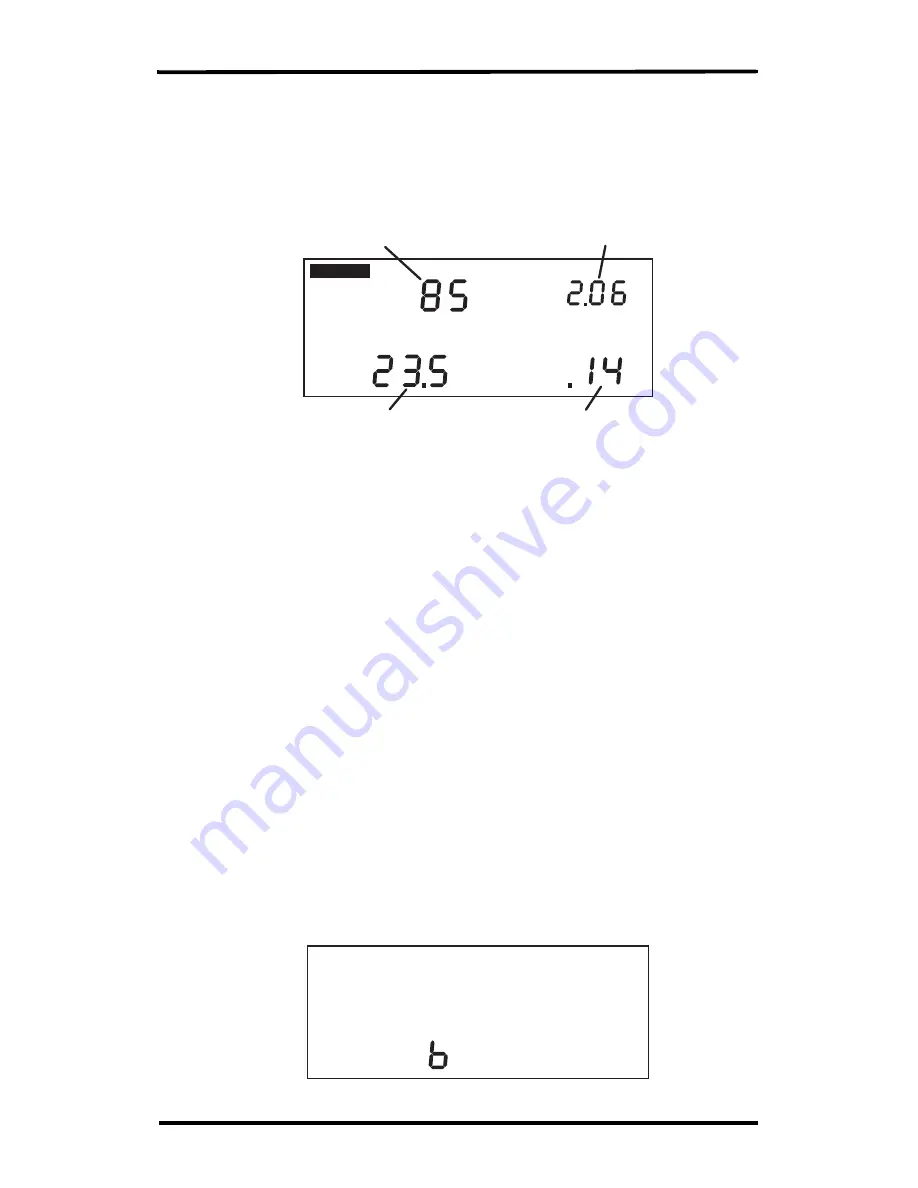
9
Data Screens
Current Readings Screen
The Current Readings Screen display is constantly updating (when the
vehicle is moving) speed, distance (for the current trip), and accelera-
tion/deceleration readings (acceleration is positive, deceleration is neg-
ative). The current date (or time) is also displayed on this screen.
km/h
SPEED
ACCE
L
G
DIS
T
ANCE
Km
C
URR
EN
T
Current Speed
Date (or Time)
Distance Traveled
on Current Trip
Current Acceleration
(or Deceleration)
DA
Y.MO
Current Readings Screen
The following options are available in the Current Readings Screen:
• Toggle Between Date and Time Display —
To display either the
date or the time, press and release SET/CLEAR.
• Change Units of Measure Displayed —
To change the units of
measure in which the data is displayed from metric to U.S. units (or
vice versa), press and hold SET/CLEAR for approximately 2
seconds. This does not change the date or time display format.
• Specify Trip Type —
There are four types of trips stored by the
DriveRight 600
E
: Business, Personal, Commute, and Other. The trip
type is stored along with the rest of the trip information and is
automatically saved when information is downloaded using FMS.
To change the type of trip, press and hold MINUS. The Trip Type
Screen displays and scrolls through the four options. Do not release
MINUS. The DriveRight 600
E
scrolls through the letters
representing the various trip types: b = Business, P = Personal,
C = Commute, O = Other. Release MINUS when the desired trip
type displays. The trip type can be changed anytime during the trip.
Trip type information is saved when the trip ends.
MILES
Trip Type Screen




























