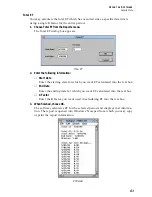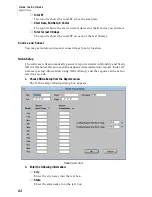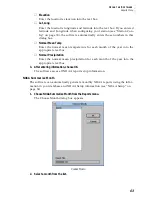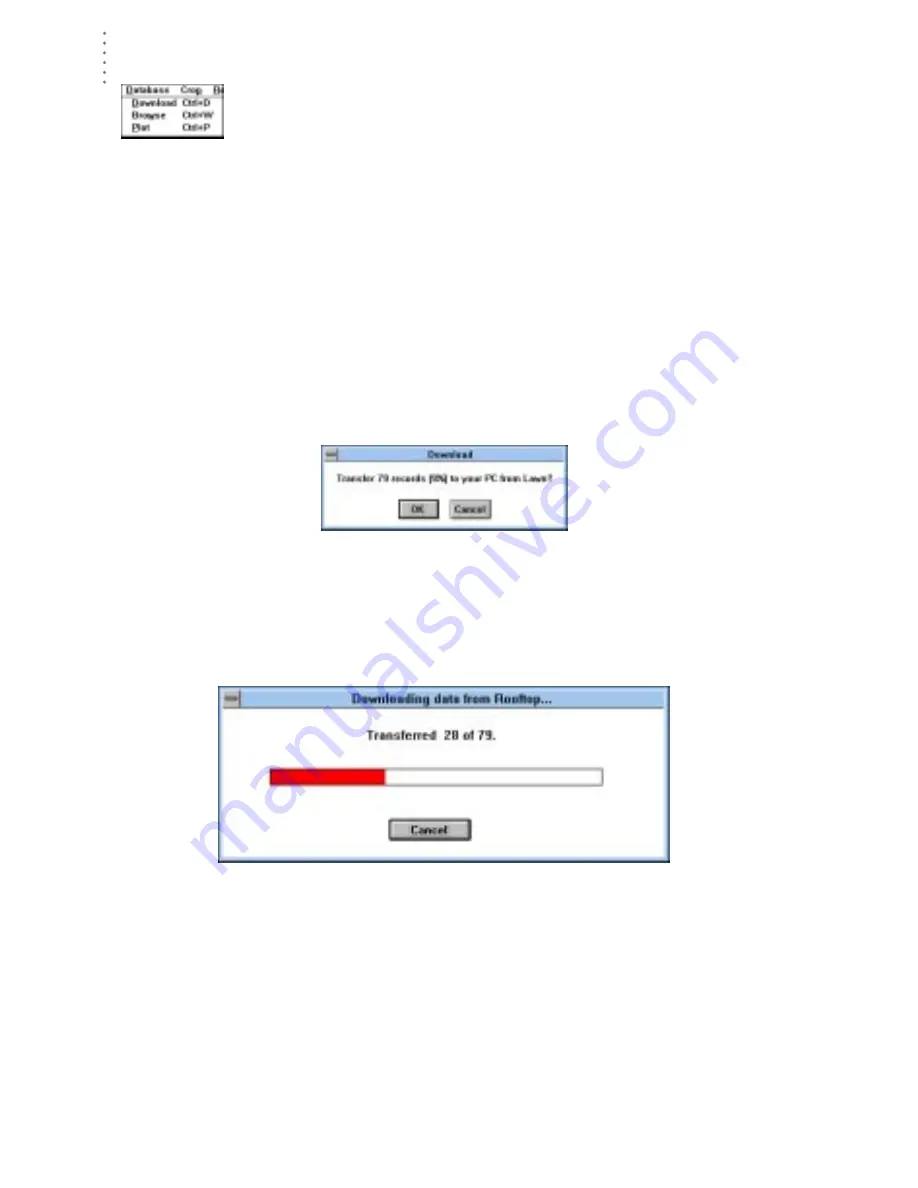
U
S I N G
T H E
S
O F T W A R E
Database Menu
48
D
A T A B A S E
M
E N U
The Database menu contains commands related to the weather data-
base created by the software. Each of the commands is explained sep-
arately below.
Download
Downloading allows you to transfer weather data from the WeatherLink’s archive
memory to the database stored on your computer’s hard disk. The database con-
sists of a number of individual database files each of which contains all of the data
from a single month. For information on the difference between the data in your
archive memory and the data in your database, see “Archive Memory vs. Data-
base” on page 95.
1. Choose Download from the Database menu.
The software will show you how many records are currently saved in the
archive memory and how much of the archive memory is currently filled.
N
UMBER
OF
R
ECORD
FOR
D
OWNLOAD
2. Choose OK.
The software will begin to download data. The software shows you the
progress of the download in the form of a status bar and a text display of the
number of records transferred so far and the total number of records to be
transferred.
D
OWNLOAD
S
TATUS
After all records have been transferred, the software saves all records into the
open station’s database. If you chose to clear the archive memory after down-
load (see “Clear archive memory after download” on page 31), the software
clears the archive memory.
Содержание GroWeatherLink
Страница 1: ...G R O W E A T H E R L I N K Software User s Guide For Windows 0 Version 1 2 0 Product 7871...
Страница 3: ...G R O W E A T H E R L I N K Software User s Guide For Windows 0 Version 1 2...
Страница 7: ...TABLE OF CONTENTS iv...
Страница 9: ...INTRODUCTION Contents of Package 2...
Страница 17: ...HARDWARE INSTALLATION Radio Multi Point Connection 10...
Страница 107: ...TECHNICAL REFERENCE Importing WeatherLink Data into Other Programs 100...