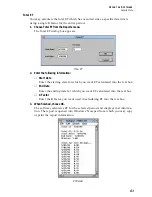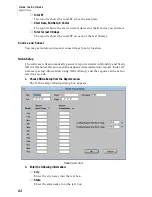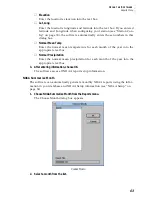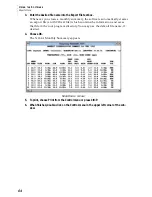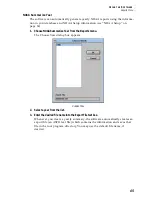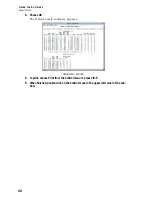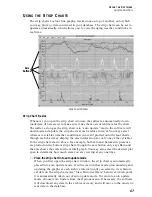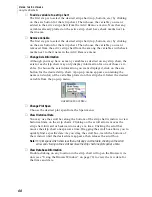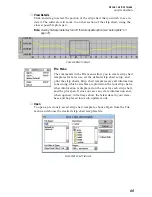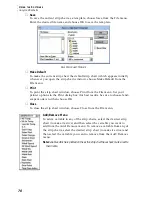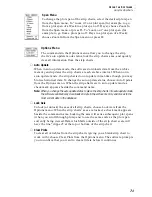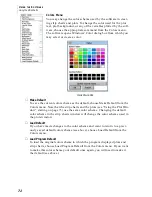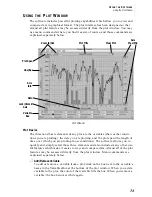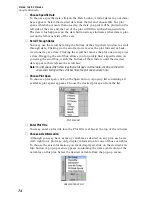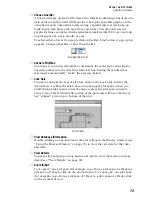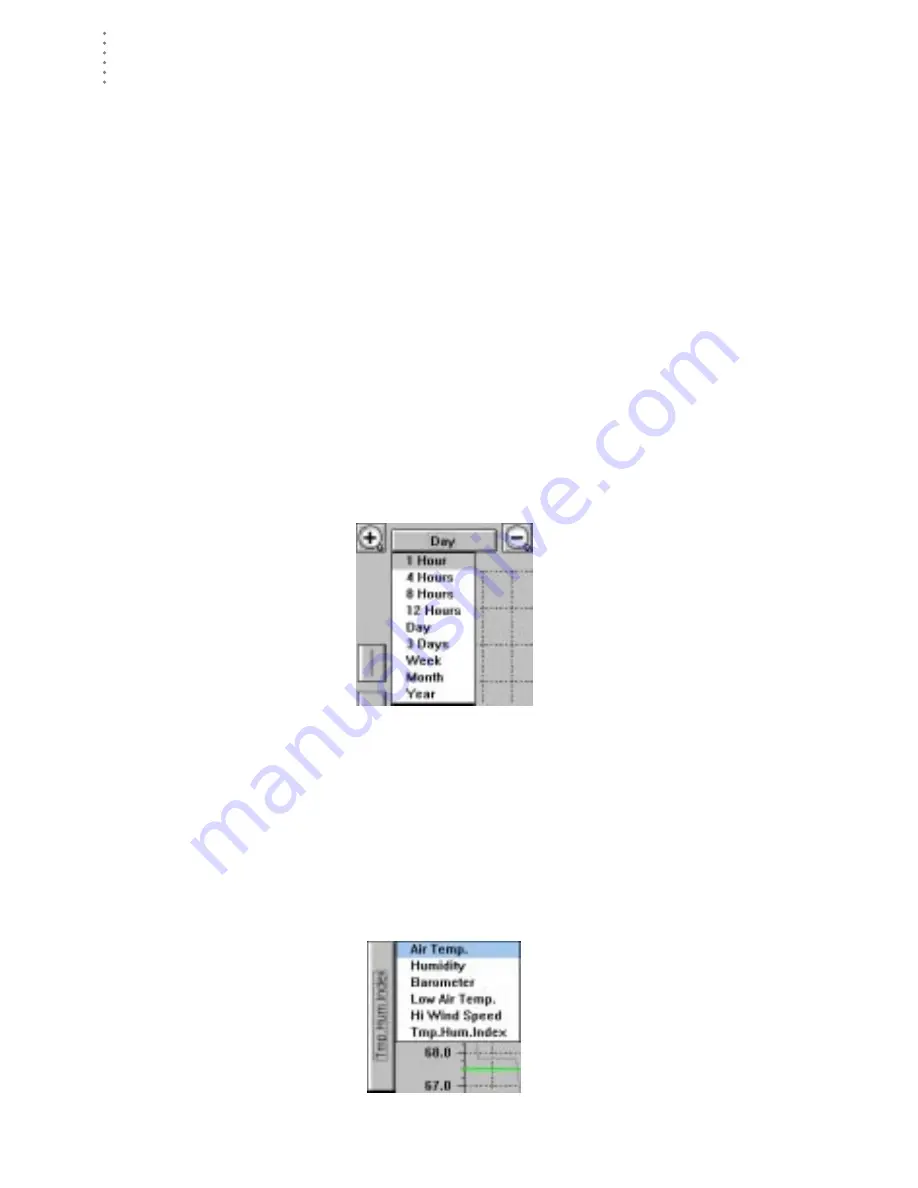
U
S I N G
T H E
S
O F T W A R E
Using the Plot Window
74
▲
Choose Specific Date
To choose a specific date, click on the Date button. A list of dates in your data-
base appears. Select the desired date from the list and choose OK. For plot
spans which show more than one day, the date you pick will be plotted on the
left side of the axis and the rest of the plot will fill in with subsequent data.
The date which appears on the date button always indicates what data is plot-
ted on the left-most side of the axis.
▲
Scroll Through Dates
You may use the scroll bar along the bottom of the strip chart window to scroll
through data. Clicking on the scroll arrows moves the plot forward or back-
ward one day at a time. Clicking the scroll bar moves the plot one plot span at
a time. Dragging the scroll box allows you to quickly find a specific date. As
you drag the scroll box, watch the bottom of the window until the desired
date appears, then release the scroll box.
Note:
For plot spans which show less than a full day’s worth of data, clicking on the scroll
arrow and clicking on the scroll bar move the plot one span at a time.
▲
Choose Plot Span
To choose a plot span, click on the Span button. A pop-up list containing all
available plot spans appears. Choose the desired plot span from the list.
P
LOT
S
PAN
L
IST
▲
Enter Plot Title
You may enter a plot title into the Plot Title text box at the top of the window.
▲
Choose Axis Information
Although you may have as many variables as desired on any plot, each axis
(left/right) on a plot may only display information for one of those variables.
To choose the axis information you want displayed, click on the desired Axis
Info button. A pop-up menu appears, containing the name (and color) of the
variables on this plot. Select the desired variable from the pop-up menu.
A
XIS
I
NFO
P
OP
-U
P
L
IST
Содержание GroWeatherLink
Страница 1: ...G R O W E A T H E R L I N K Software User s Guide For Windows 0 Version 1 2 0 Product 7871...
Страница 3: ...G R O W E A T H E R L I N K Software User s Guide For Windows 0 Version 1 2...
Страница 7: ...TABLE OF CONTENTS iv...
Страница 9: ...INTRODUCTION Contents of Package 2...
Страница 17: ...HARDWARE INSTALLATION Radio Multi Point Connection 10...
Страница 107: ...TECHNICAL REFERENCE Importing WeatherLink Data into Other Programs 100...