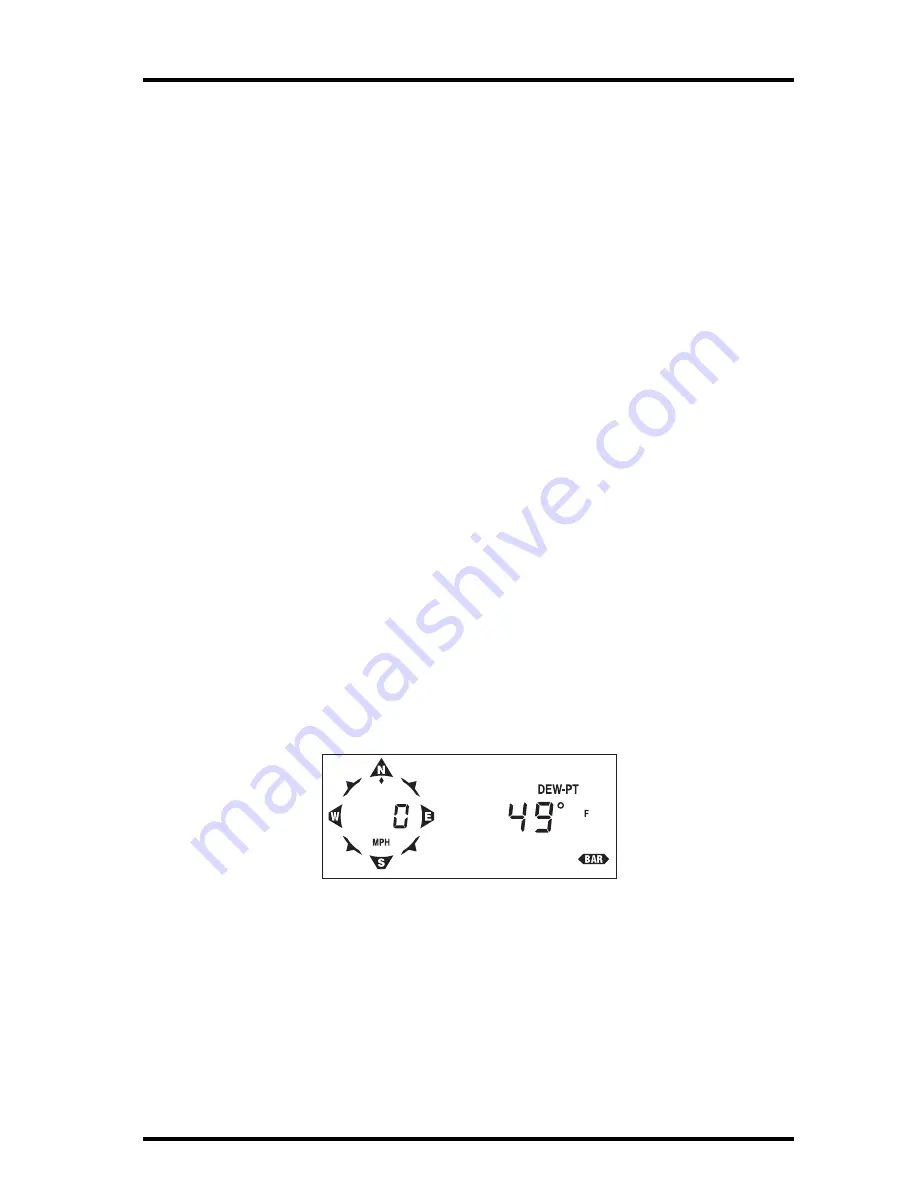
Dew-Point and Leaf Wetness
GroWeather Manual
Page 39
2. To display the status of the AutoClear function for relative humidity (On/Off), press
HUM again.
If the AutoClear function is enabled, the word
On
appears on the right of the
display. If the AutoClear function is disabled, the word
OFF
appears on the
right of the display. (See “Enabling/Disabling AutoClear” on page 51 for
instructions.)
3. Continuing to press HUM will alternate between the two relative humidity displays.
High and Low Relative Humidity
The GroWeather displays the high and low relative humidity along with the
time and date at which they occurred. For information on displaying and clear-
ing highs and lows, see “Highs and Lows” starting on page 45.
Alarms
You may set a high and a low alarm for relative humidity. (See “Alarms” on
page 47.)
D
EW
-P
OINT
AND
L
EAF
W
ETNESS
The GroWeather displays the current dew-point in either ˚F or ˚C and leaf wet-
ness as a range from 0 (dry) to 15. You may need to select between the soil tem-
perature sensor and the leaf wetness sensor as described below. The default
setting is for the soil temperature sensor. You will only need to change the set-
ting if you are using a leaf wetness sensor or if you are switching between the
two sensors.
Viewing Dew-Point and Leaf Wetness
1. To display the current dew-point, press DEW.
The current dew-point appears on the right of the display.
C
URRENT
D
EW
-
POINT
Содержание GroWeather
Страница 1: ...G R O W E A T H E R S Y S T E M CONSOLE USER S MANUAL Product 7450 7455...
Страница 3: ...G R O W E A T H E R S Y S T E M CONSOLE USER S MANUAL...
Страница 7: ...Table of Contents Page iv...
Страница 11: ...Introduction to the GroWeather System Page 4 GroWeather Manual...
Страница 23: ...GroWeather System Overview Page 16 GroWeather Manual...
Страница 64: ......






























