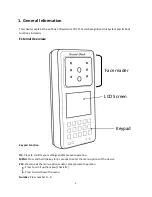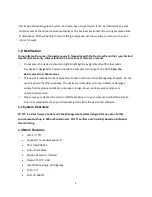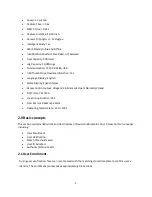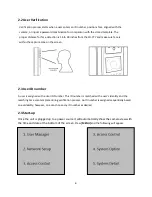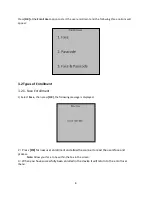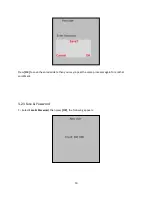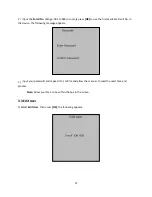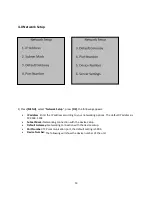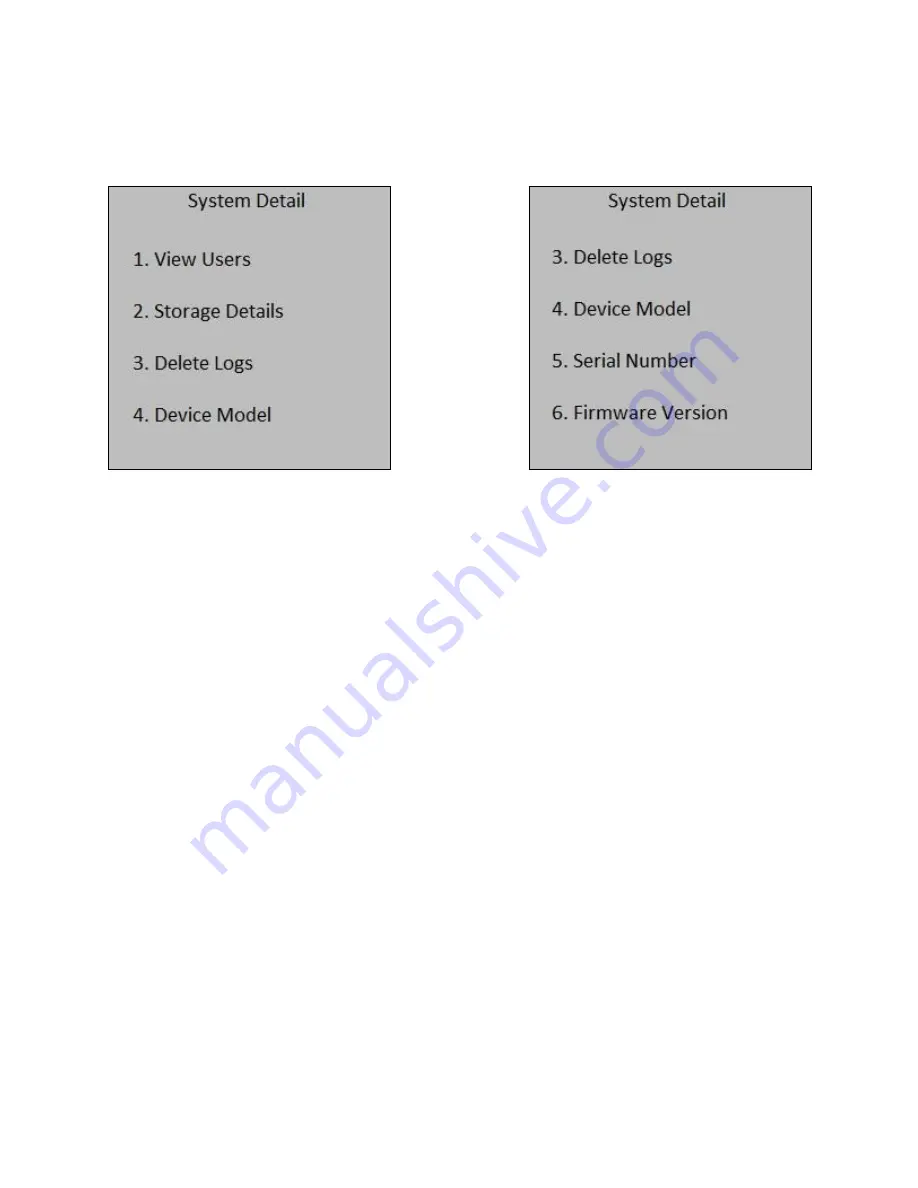
17
7.0
System Detail
Press
[MENU]
, select “
System Detail
”, press
[OK]
, the following appear
View Users:
Allows you to view how many users are enrolled into the system
Storage Details
: Allows you to view the available space in your system
Delete Logs:
This option will ask to confirm to delete all logs
Device model
: This will display the device model of the device
Serial Number:
This will display the serial number of the system
Firmware Version:
This will display the firmware version of the system