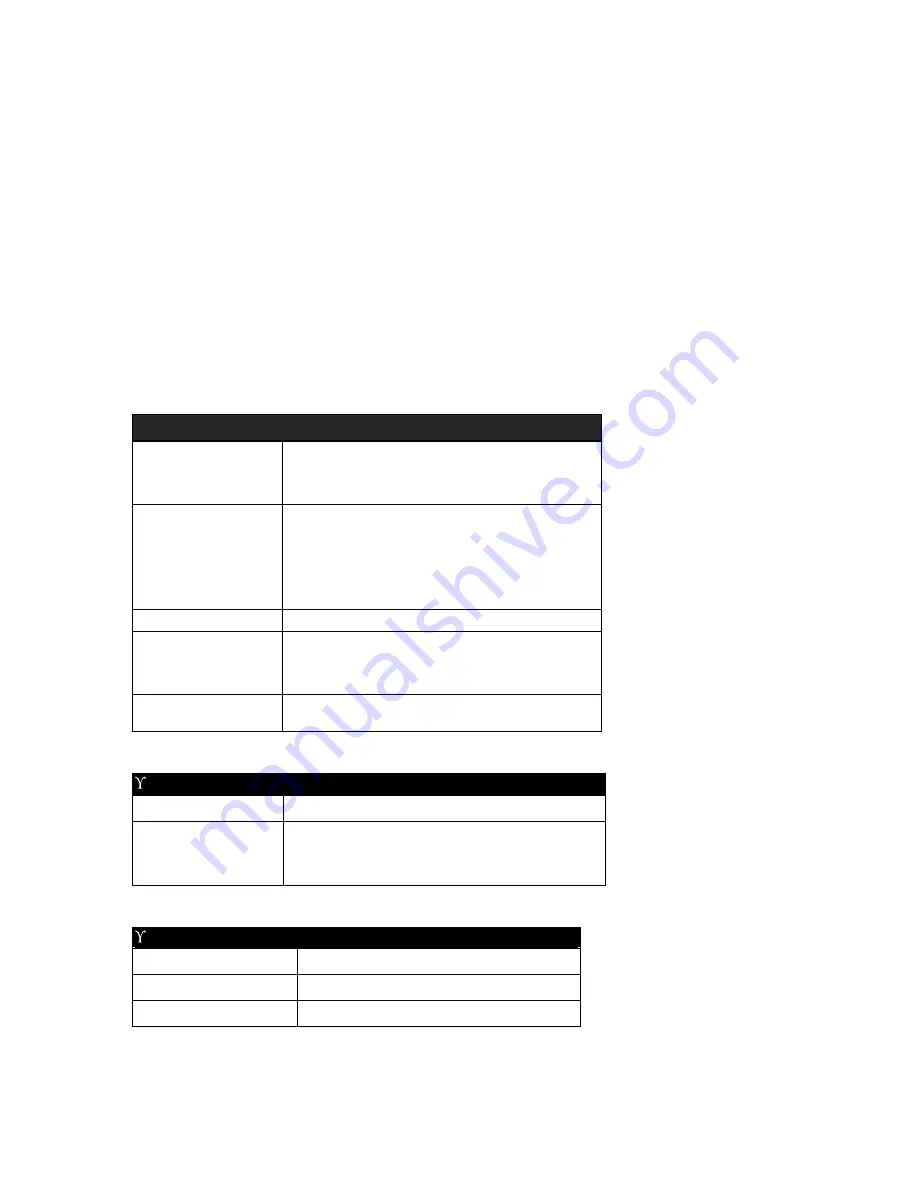
10.
Application Software
--------------------------------------
Pavio comes with two Software packages, found on the installation CD.
ϒ
MusicMatch®
ϒ
Dr.DivX®
Instructions for installation and use can be found within the programs themselves, once
they are installed. While Datexx cannot support this software, full support for these
applications may be found on the Internet at the vendor’s website.
11.
Specifications
Pavio Unit
ϒ
General
Power Source
3.7V Rechargeable Lithium-Ion battery
AC Adapter 5.0V / 2.0A (optional
accessory)
Dimensions
(LxHxW)
PAVIO: 140.4(L) X 30.5(H) X
80.4(W)(mm)
PAVIO Base (Option): 164.2(L) X 56.3(H)
X
80(W)(mm)
Weight
Approx. 288.6g (10.2 oz) (without battery)
Operating
Conditions
Temperature: 0
∞
C to 40
∞
C (32
∞
F to
104
∞
F)
Humidity: 85% or less
Storage
Temperature
-20
∞
C ~ 60
∞
C (-4
∞
F to 140
∞
F)
Storage Media
Internal Memory Hard Disk: 30GB / 40GB / 60GB /
o
80GB
External Memory CompactFlash Memory Card Slot (for Type
I & II)
Secure Digital Memory Card Slot
Technical Specification
USB Interface
2.0
Image Playback
JPEG (EXIF 2,.2)
IMA ADPCM @ WAV

































