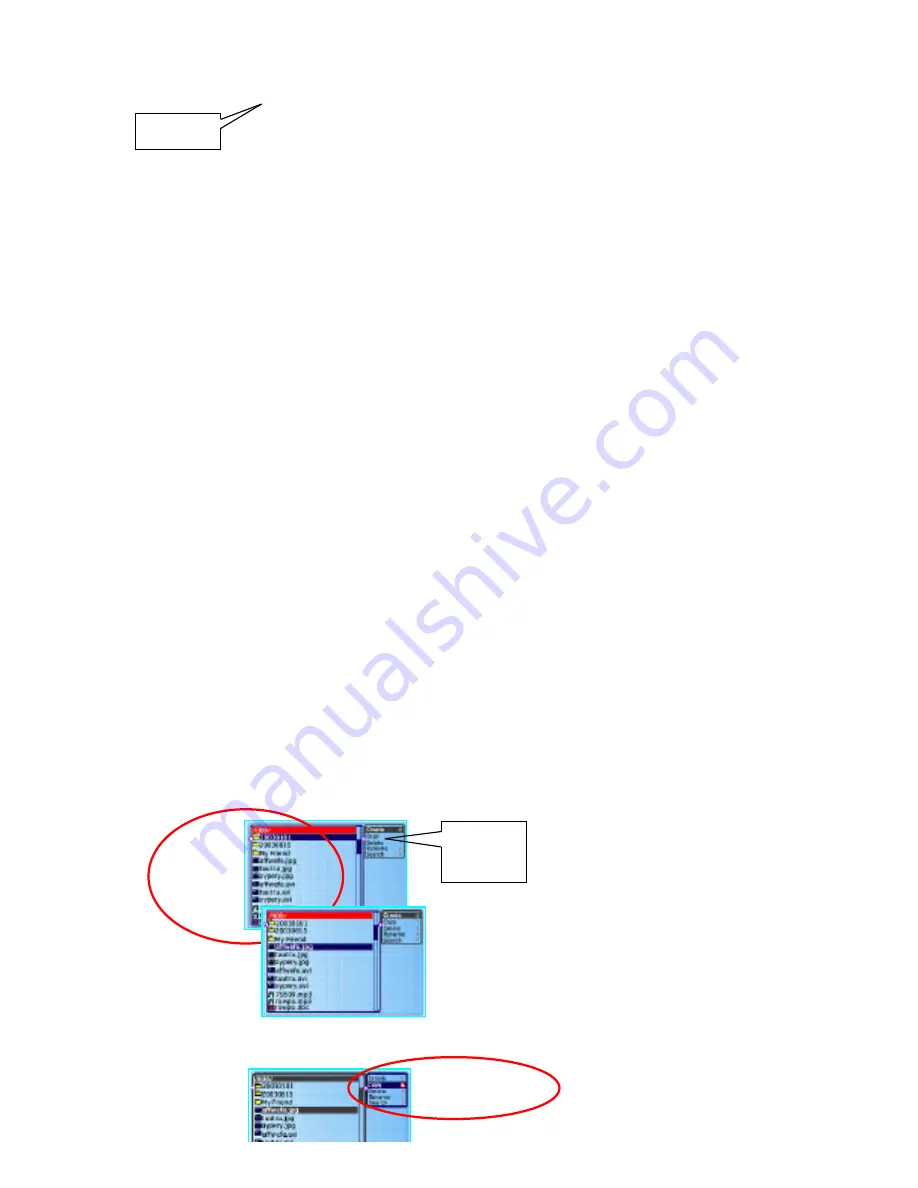
ϖ
Press OK key to switch the cursor from Input Field to Keyboard.
A is highlighted.
ω
Select a letter with
π
/
θ
/
τ
/
υ
key.
The selected letter will be displayed in Input Field.
Turn VOLUME key to shift the letter from upper case to lower case.
ξ
Press OK key.
Letter is entered and cursor moves forward.
Press OK key again to switch the cursor from Input Field to Keyboard, then
follow Steps
ωξ
to input letters until you finish.
ψ
When you finish, press
π
/
θ
/
τ
/
υ
key to select
↵
, and press OK key.
The folder in the name you designed will be created.
Copying/Transferring Files
This function allows you to copy files from HDD to SD (CF), SD to HDD (CF), or CF to
HDD (SD).
υ
Turn on the Pavio .
ϖ
Select <File manager> with
π
/
θ
τ
/
υ
(or
VOLUME) key and then press OK key.
The disk menu and file menu will be displayed.
ω
Switch the control from disk menu to file menu with
υ
key
The file menu and function menu will be displayed.
Switch back to the disk menu with
τ
key.
ξ
Select a folder or file with
π
/
θ
key.
Switch the control from file menu to function menu
with
υ
key, then select [Copy] with
π
/
θ
key.
Control
sideFunction
Control
side
Functio
n Menu
Input
Field












































