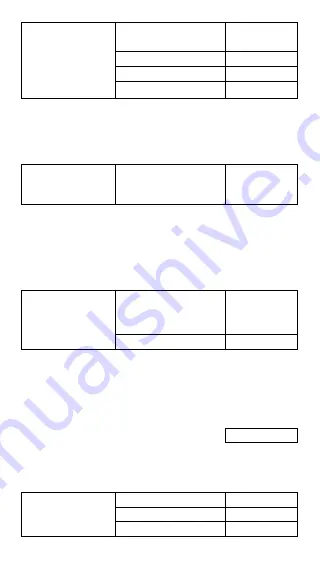
4 X 1B (base 16)
[ 2ndF ] [
→
HEX ]
DEG HEX
6C.
4 [ x ] 1B [ = ]
= ? (base 2)
[ 2ndF ] [
→
BIN ]
DEG BIN
1101100.
= ? (base 10)
[ 2ndF ] [
→
DEC ]
DEG
108.00
= ? (base 8)
[ 2ndF ] [
→
OCT ]
DEG OCT
154.
Negative and Complements
In binary, octal, and hexadecimal bases, the calculator represents
negative numbers using complement notation. The complement is
the result of subtracting that number from 10000000000 in that
number’s base by pressing [ +/– ] key in non-decimal bases.
Calculate the
[ 2ndF ] [
→
BIN ] 11011
DEG BIN
complement of binary [ +/– ]
1111100101.
number 11011
Complex numbers calculation
Select the complex numbers mode by pressing [ CPLX ] key and
make sure “ CPLX ” indicator appears on the display. The calculator
enables you to add, subtract, multiply, and divide complex numbers.
Complex numbers are generally represented as a + b i, where a
is a real and b is imaginary.
[ 2ndF ] [ CPLX ]
DEG CPLX
( 7– 9 i )
7 [ a ] 9 [ +/– ] [ b ]
22.00
+ (15 + 10 i) = ?
[ + ] 15 [ a ] 10 [ b ] [ = ]
[ b ]
DEG CPLX
1.00
(Note) : Memory calculation is available in complex number mode.
Random numbers and Exchange key
Random key
Pressing [ RND ] key enables the display to generate random
numbers between 0.000 and 0.999.
Step : press [ 2ndF ] [ RND ]
DEG
0.231
Exchange key
Pressing [ 2ndF ] [ X
↔
Y ] enables the displayed value to
exchange as the previous value.
123 + 456 = ?
123 [ + ] 456 [ = ]
DEG
579.00
[ 2ndF ] [ X
↔
Y ]
DEG
456.00
[ 2ndF ] [ X
↔
Y ]
DEG
579.00
E - 14


















