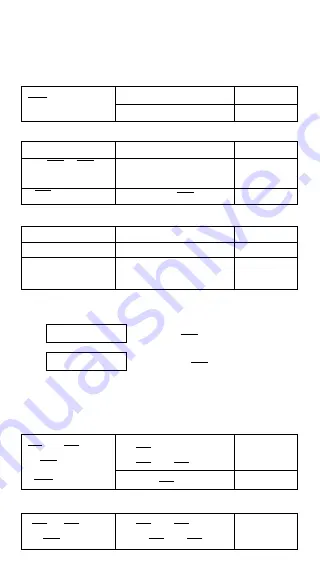
E - 10
5
3
15
124
15
4
√
√
√
c
b
c
b
c
b
e
d
c
b
c
b
c
b
c
b
9
4
4
3
36
7
Scientific calculation
Before performing the following calculation, check to see that
your calculator is fixed at 2 decimal places display format.
Reciprocal, Factorial
= ?
1.25 [ 2ndF ] [1/X] [ = ]
DEG
0.80
5! = ?
5 [ 2ndF ] [ X! ] [ = ]
DEG
120.00
Square, Square / Cubic Root, Power, Root
2
2
+ 3
4
= ?
2 [ X
2
] [ + ] 3 [ X
y
] 4 [ = ]
DEG
85.00
5
x
3
27 +
34
5 [ x ] 27 [ 2ndF ] [
3
√
]
DEG
20.83
= ?
[ + ] 34 [
√
] [ = ]
9
72 = ?
72 [ 2ndF ] [
y
] 9 [ = ]
DEG
1.61
Logarithms and Antilogarithms
ln7 + log100 = ?
7 [ ln ] [ + ] 100 [ log ] [ = ]
DEG
3.95
10
2
= ?
2 [ 2ndF ] [ 10
x
] [ = ]
DEG
100.00
e
5
- e
– 2
= ?
5 [ 2ndF ] [ e
x
] [ – ]
DEG
148.28
2 [ +/– ] [ 2ndF ] [ e
x
] [ = ]
Fractional calculation
Fraction value display is as follow :
(Note) : Total of integer, numerator and denominator must be
within 10 digits, or the fractional value couldn’t be shown
completely.
By pressing [ 2ndF ] [ d/e ], the displayed value will be converted
to the improper fraction.
+ 7
2 [a ] 3 [ + ]
DEG
8
∪
∪
∪
∪
∪
4
┘
┘┘
┘┘
15
= 8
7 [a ] 3 [a ] 5 [ = ]
=
[ 2ndF ] [ ]
DEG
124
┘
┘┘
┘┘
15
When a press of [a b/c] key after the [ = ] key or a fraction
performed with a decimal, the answer is displayed as a decimal.
5 + 3
5 [a ] 4 [a ] 9 [ + ]
DEG
9
∪
∪
∪
∪
∪
7
┘
┘
┘
┘
┘
36
= 9
[+] 3 [a ] 3 [a ] 4 [ = ]
5
┘
┘
┘
┘
┘
12 Display of
12
5
56
∪
∪
∪
∪
∪
5
┘
┘
┘
┘
┘
12 Display of 56
12
5
3
2
1.25
1
√
X




































