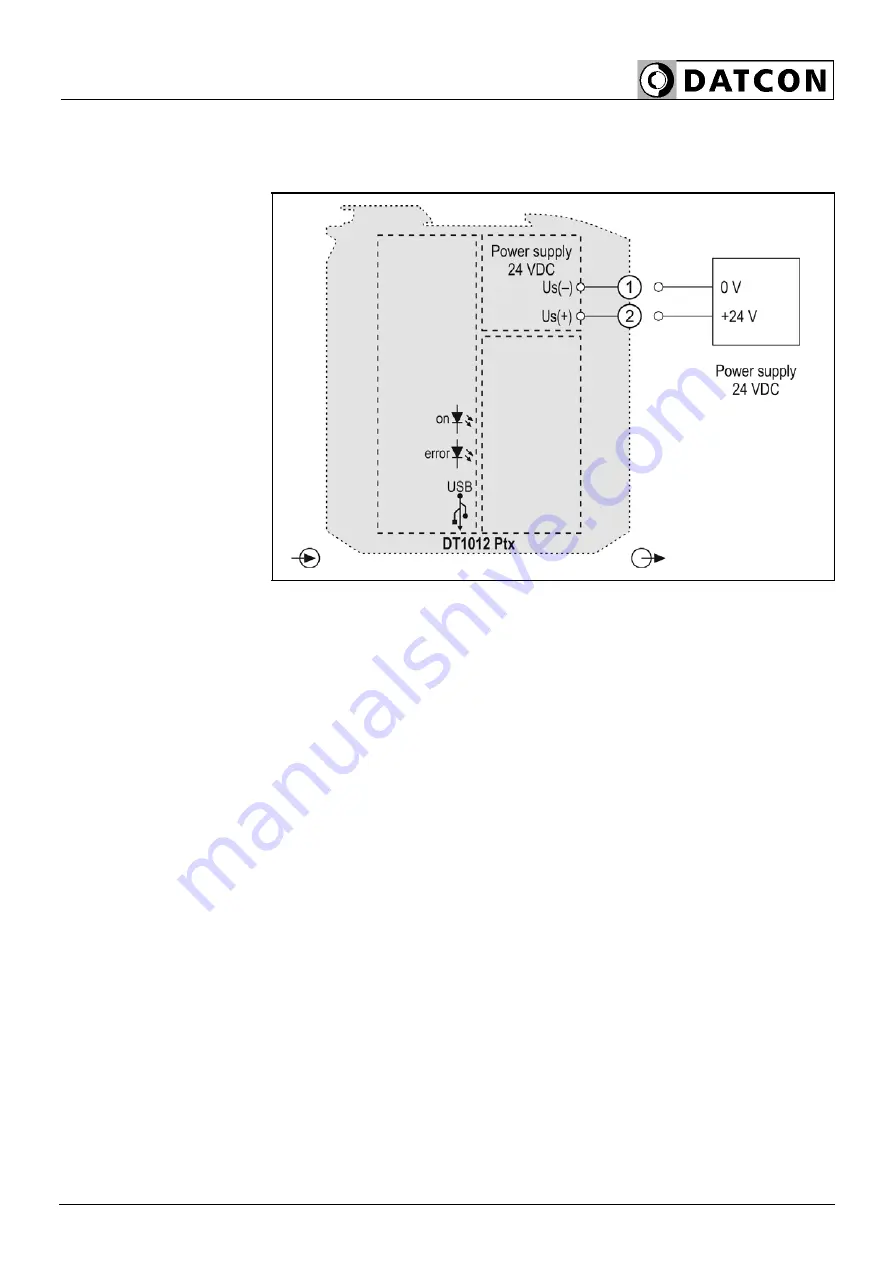
DT1012
20221102-V0
17
5.5. Connecting the instrument to DC power supply
The following figure shows the wiring plan, connecting the instrument
to DC power supply:
Wiring plan connecting
to DC power supply
Polarity is indifferent
.
1. Loosen terminal screws.
2. Insert the wire ends into the open terminals according to the wiring
plan.
3. Screw the terminal in.
4. Check the hold of the wires in terminals by pulling on them firmly.
Checking the
connections
Check if the cables are connected properly (have you connected all
the cables, have you connected to the right place, do not the cable-
ends touch each other).
Содержание DT1012
Страница 1: ...DT1012 PS Temperature Resistance Potentiometer Transmitter Operating Instructions...
Страница 36: ...DT1012 36 20221102 V0...
Страница 37: ...DT1012 20221102 V0 37...
Страница 38: ...DT1012 38 20221102 V0...
Страница 39: ...DT1012 20221102 V0 39...
Страница 40: ......
















































