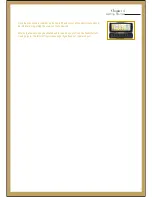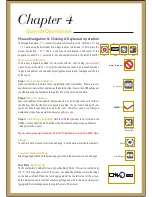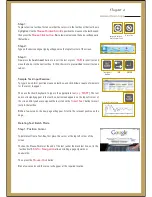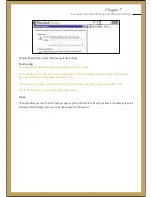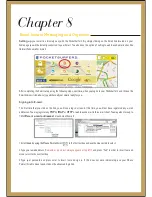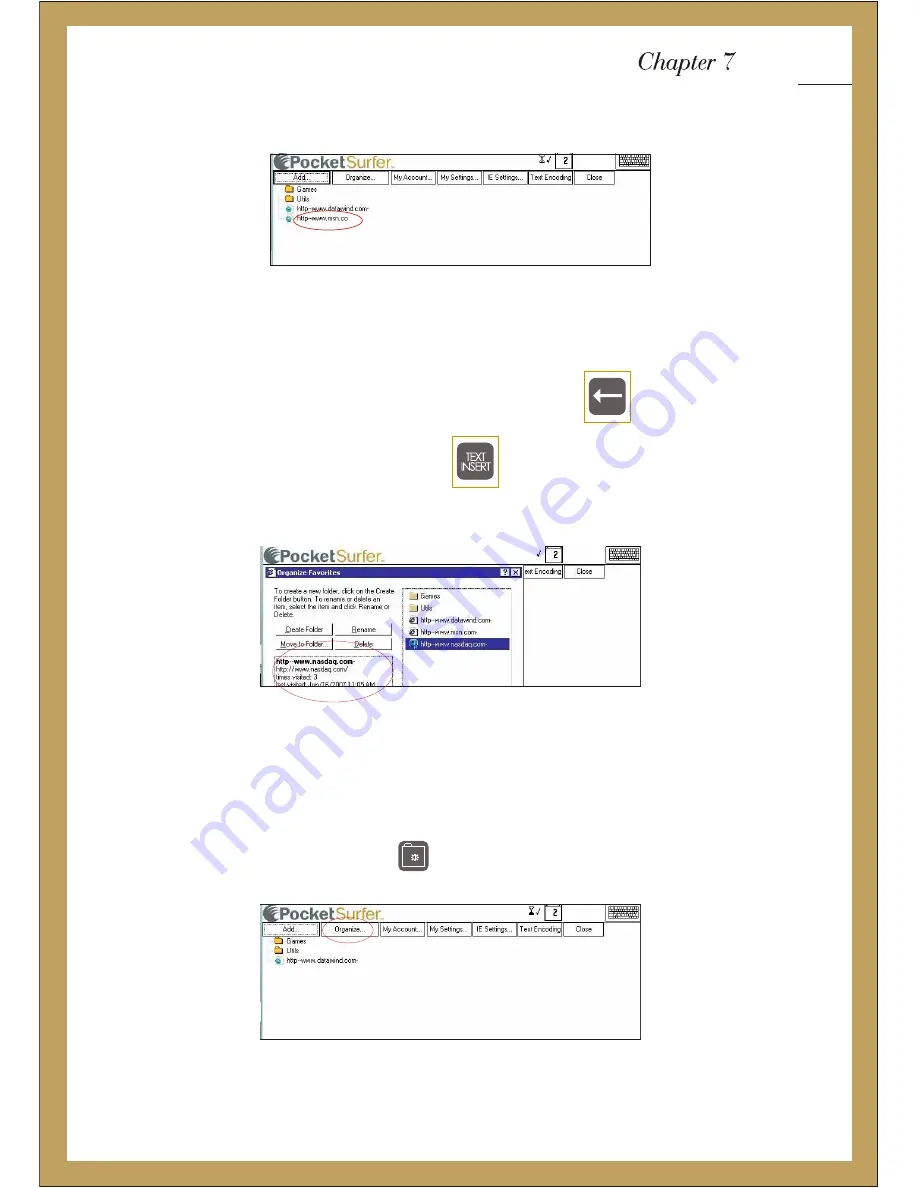
4. You will see the website now included in your Favourites.
5. The site will automatically be inserted in the text box but you can also change the name, so that it would be easier to
remember. For example if you want to check your stocks frequently you could
Rename
“www.nasdaq.com” to “stocks”.
6. To change the name, mouse click at the end of the text box. Press backspace/delete as many times as the number of
characters you need to delete, and then press Text Insert to insert the backspaces.
7. Type text to name the page (Note, the text will appear at the top left)
8. Press the text insert button to insert text into the text box.
9. Mouse click on OK to add this page. The following screen shows the list of pages added to the favourites.
Organising Favourites
The device allows you to manage and organise your favourites so that they would be stored in a way that is easy for you to use.
You can create folders, rename the folder or pages, delete or move to your specific needs.
1. To organise favourites, press the settings button
Book Mark/
Personal Settings
Favourites, Account Settings and Device Settings
.Uk
Содержание PocketSurfer2
Страница 1: ......