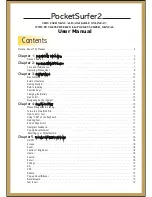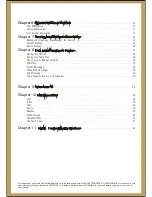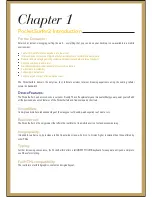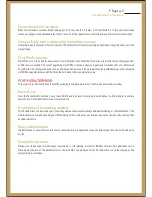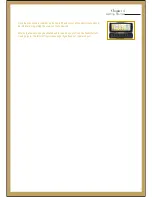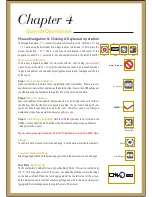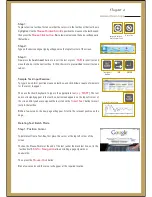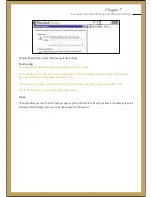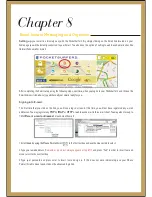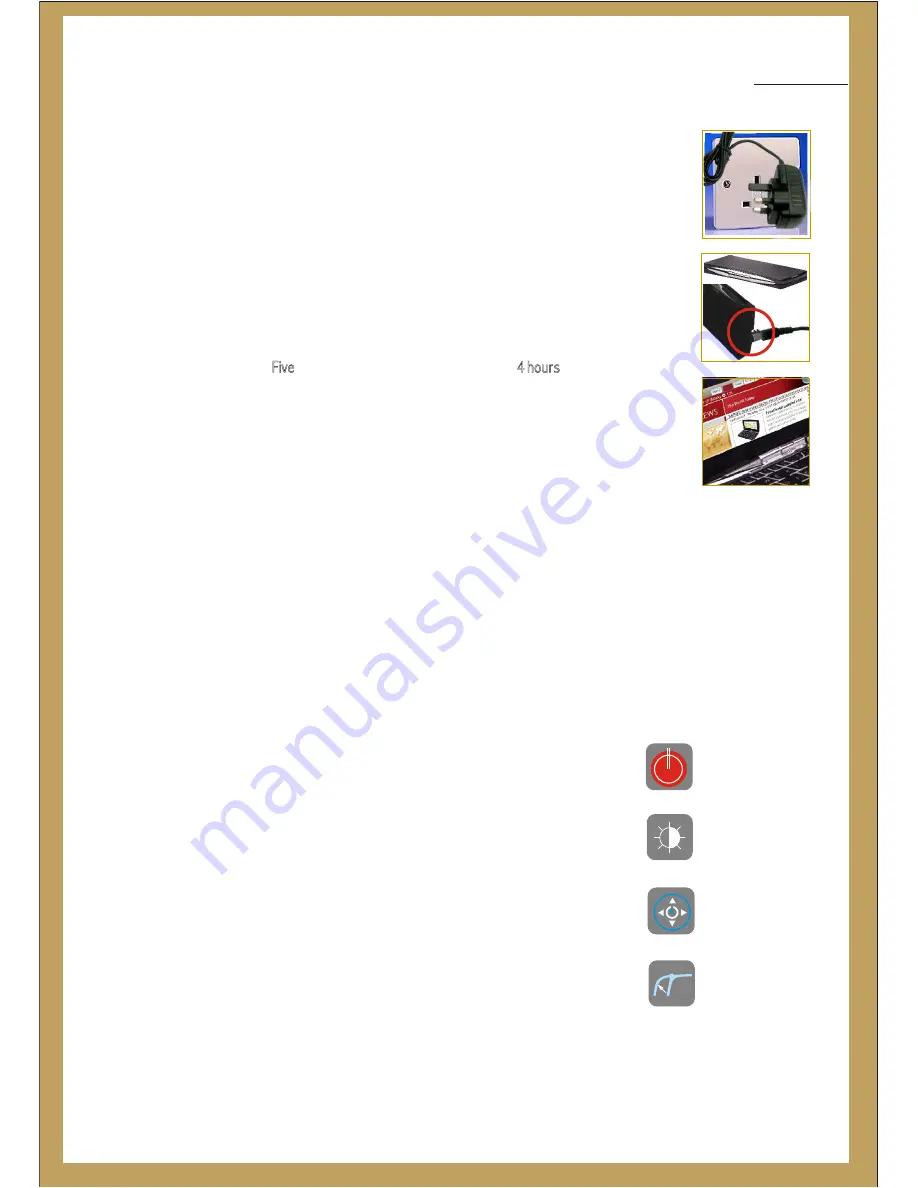
Before you can initiate your true-wireless-web-experience using the PocketSurfer2, there
are some very
that you must perform:
1.
the battery.
2.
your service /
with DataWind.
3. Learn how to use the
After these tasks are performed; you are well on your way to have the true Internet
experience literally in the palm of your hands.
The battery that has been installed in the PocketSurfer2 will allow you to perform any of
your online functions for over Five straight hours. Charging time should be 4 hours for the
unit. Also, the battery installed is lithium based, which means that it is possible to
recharge the battery at any time without altering the lifetime of the battery. Still it is
recommended that you let your battery Discharge fully before recharging it again.
1. Connect the charger on your wall socket
2. Proceed to plug the device into the left hand of the PocketSurfer2.
It should now be possible to see on the top right hand corner of the screen, the battery
level. A full bar indicates a fully charged unit.
important tasks
Charge
Activate
Register
Keyboard Chapter (5)
In order to charge the device correctly:
Charging the Battery:
Getting Started
Chapter 3
QUICK START:
Navigating On the Internet Using the POCKETSURFER2.
Before you start navigating on the Internet using your PocketSurfer2, please take some
time to go through the Keyboard description (Chapter 5) section and familiarise yourself
with its proper use and special functions. Remember, that standard Keyboard and certain
Mouse functions have been modified/adapted to make this web-browsing experience as
realistic and unaltered as possible.
If necessary, contrast/brightness of the screen can be decreased or increased by
pressing this button and then using the Navigation keys to increase or decrease the
brightness. By holding the Shift down and again using the Mouse Navigation keys, the
contrast can be increased or decreased similarly.
Turn On your PocketSurfer2 and follow the appropriate instructions on Screen.
Press the Mouse Navigation & Clicking key (located in the middle of the scroll key) to
initiate the connection. There is one Mouse Click, located at in the center of the Navigation
Control. And on the left hand side of the shift button. Please refer to Chapter 5, for a
complete Keyboard map and definitions.
Power On/Off
Button
Brightness
& Contrast
Mouse
Navigation
Extra Mouse Click
Содержание PocketSurfer2
Страница 1: ......